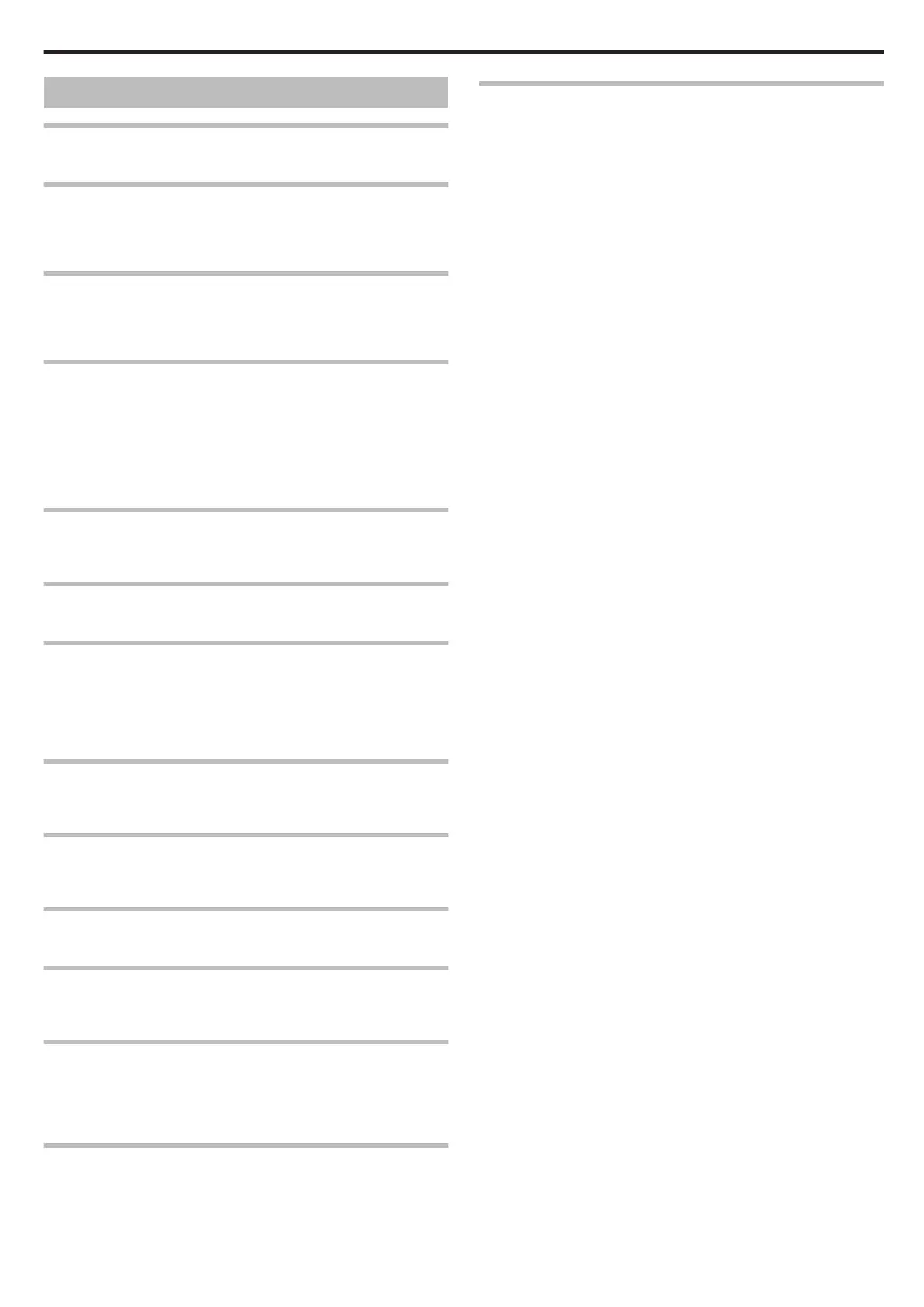Error Message?
CHECK LENS COVER
Open the lens cover.
COMMUNICATION ERROR
Reconnect the USB cable.
Turn off this unit and the devices connected to it, and turn them on again.
Reattach the battery pack.
FORMAT ERROR!
Check the operating procedure, and perform once again.
"FORMAT SD CARD" (A P.61)
Turn off this unit, and turn it on again.
MEMORY CARD ERROR!
Turn off this unit, and turn it on again.
Remove and re-insert the SD card after detaching the AC adapter and
battery pack.
Remove any dirt from the SD card terminals.
If the above does not solve the problem, back up your files and execute
“FORMAT SD CARD”. (All data will be deleted.)
"FORMAT SD CARD" (A P.61)
NOT FORMATTED
Select “OK”, then select “YES” on the "DO YOU WANT TO FORMAT?"
screen.
RECORDING FAILURE
Turn off this unit, and turn it on again.
VIDEO MANAGEMENT FILE IS DAMAGED, RECOVERY IS
REQUIRED TO RECORD/PLAYBACK, RECOVER?
Select “OK” to restore. (Videos that cannot be restored will not be dis-
played on the index screen, but you may be able to play them back using
“PLAYBACK MPG FILE” in the menu.)
"Playing a Video with Defective Management Information" (A P.32)
UNSUPPORTED SCENE!
Use files recorded with this unit. (Files recorded with other devices may
not be playable.)
THIS FILE IS PROTECTED
Switch off the protect function in “PROTECT/CANCEL”.
"Protecting Files" (A P.36)
CHECK CARD’S WRITE PROTECTION SWITCH
Set the write protect switch of the SD card to off.
INSUFFICIENT AVAILABLE SPACE
Delete files, or move files to a PC or other devices.
Replace the SD card with a new one.
MAXIMUM QUANTITY RECORDING FOLDERS/FILES HAS
BEEN REACHED
A Move the files or folders to a PC or other device. (Back up your files.)
B Select “FILE + MANAGEMENT NO” in “FORMAT SD CARD”. (All data
on the SD card will be deleted.)
NUMBER OF FOLDERS OVERFLOW
A Move the files or folders to a PC or other device. (Back up your files.)
B Select “FILE + MANAGEMENT NO” in “FORMAT SD CARD”. (All data
on the SD card will be deleted.)
FILE QUANTITY LIMIT EXCEEDED
A Move the files or folders to a PC or other device. (Back up your files.)
B Select “FILE + MANAGEMENT NO” in “FORMAT SD CARD”. (All data
on the SD card will be deleted.)
Troubleshooting
67
