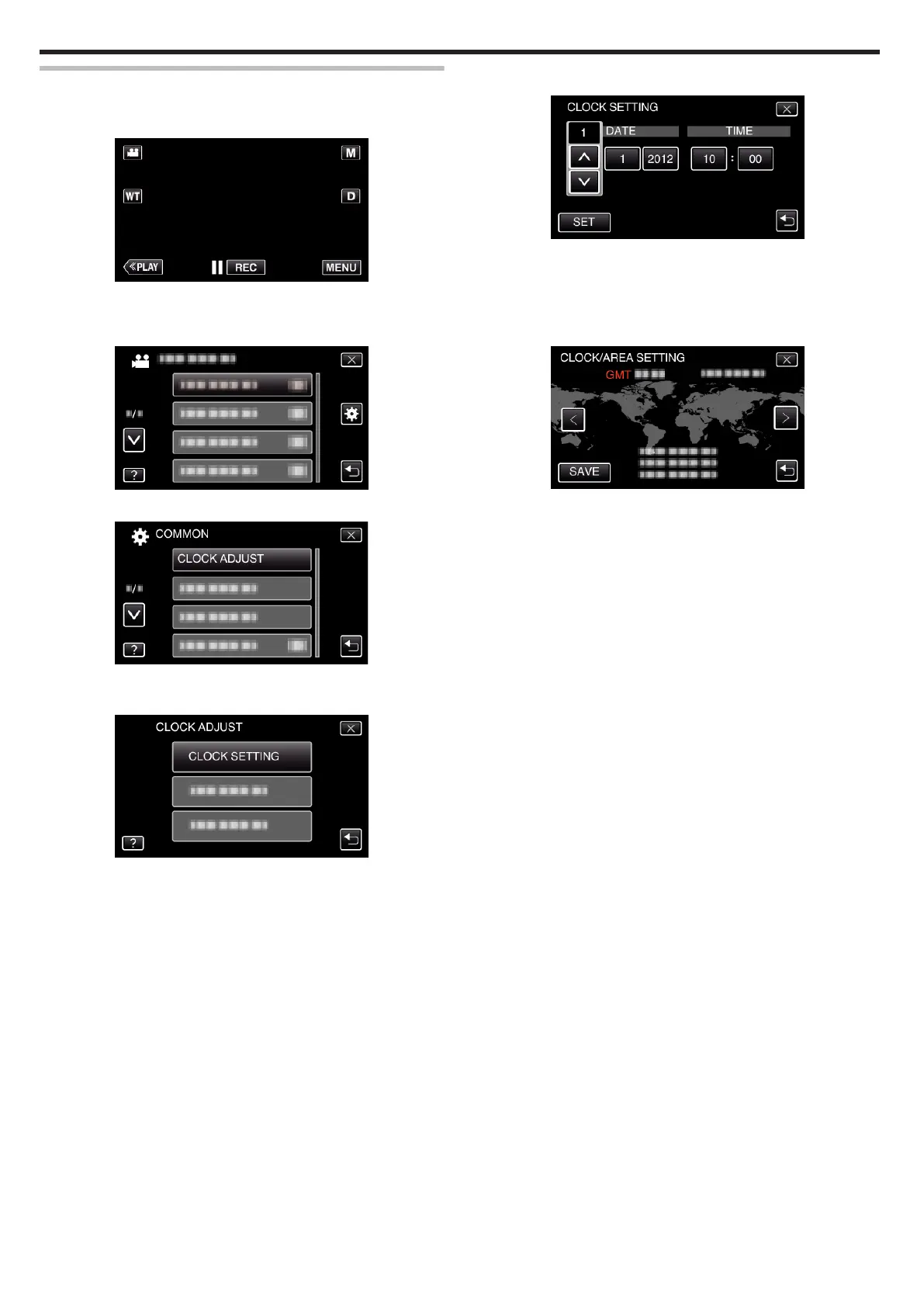Resetting the Clock
Set the clock with “CLOCK ADJUST” from the menu.
1
Tap “MENU”.
.
0
When entering from the recording mode, tap “MENU” again as the
shortcut menu appears.
2
Tap “
Q
”.
.
3
Tap “CLOCK ADJUST”.
.
0
Tap 3 or 2 to move upward or downward for more selection.
4
Tap “CLOCK SETTING”.
.
5
Set the date and time.
.
0
When the year, month, day, hour, or minute item is tapped, “3” and
“2” will be displayed.
0
Tap 3 or 2 to adjust the year, month, day, hour, and minute.
6
After setting the date and time, tap “SET”.
7
Select the region where you live and tap “SAVE”.
.
0
The city name and time difference are displayed.
0
Tap 0 or 1 to select the city name.
Getting Started
18
