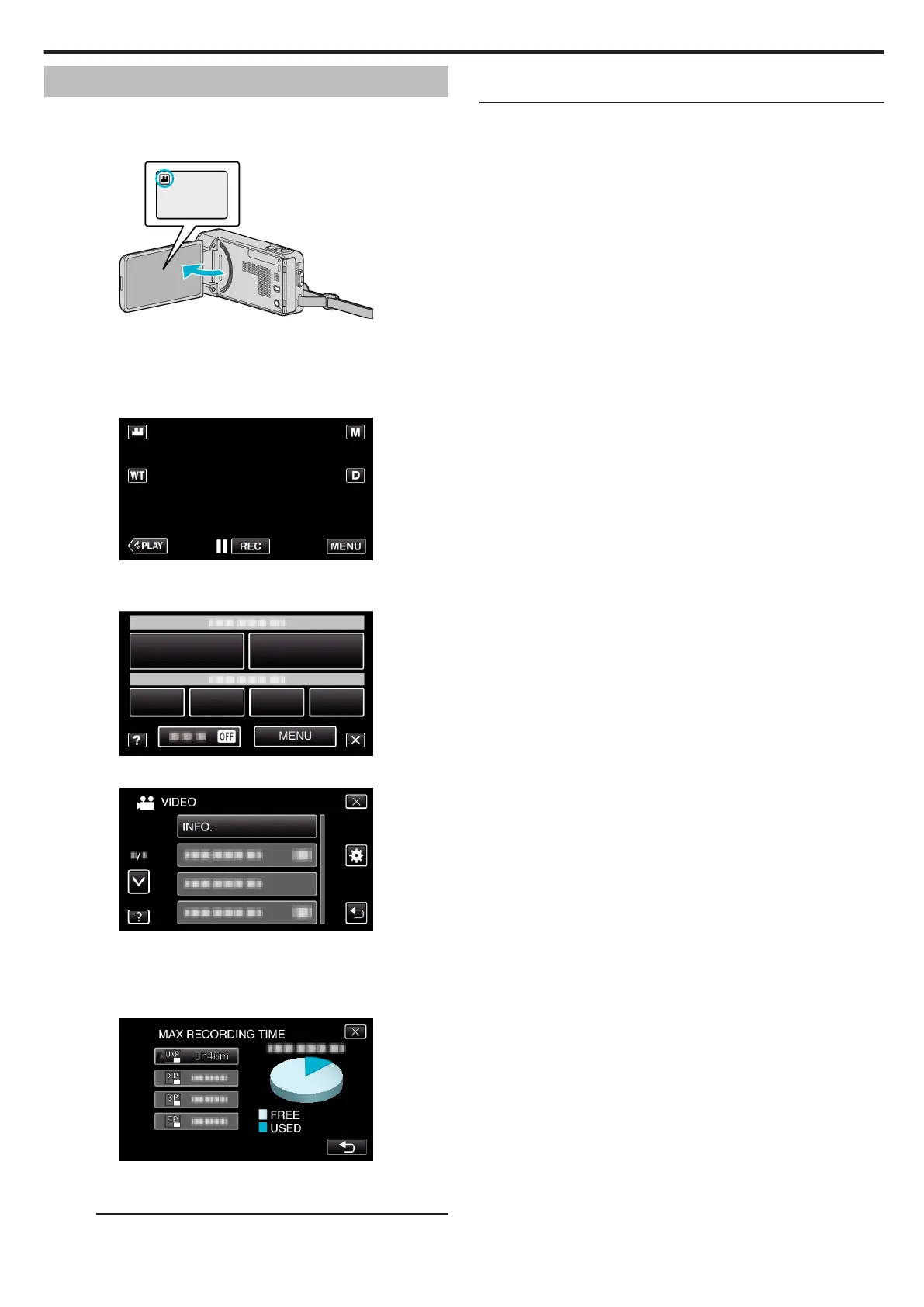Checking the Remaining Recording Time
You can check the remaining recording time on the SD card as well as the
remaining battery power.
1
Open the LCD monitor.
.
0
Check if the recording mode is A.
0
If the mode is
B
still image, tap
B
on the recording screen to display
the mode switching screen.
Tap
A
to switch the mode to video.
2
Tap “MENU”.
.
0
The shortcut menu appears.
3
Tap “MENU” in the shortcut menu.
.
4
Tap “INFO.”.
.
0
Tap 3 or 2 to move upward or downward for more selection.
0
Tap L to exit the menu.
0
Tap J to return to the previous screen.
5
Display the remaining recording time.
.
0
Tap J to return to the recording mode.
0
To exit the display, tap L.
Memo :
0
You can change to the desired video quality by tapping on it from the
remaining recording time display.
Recording
61
