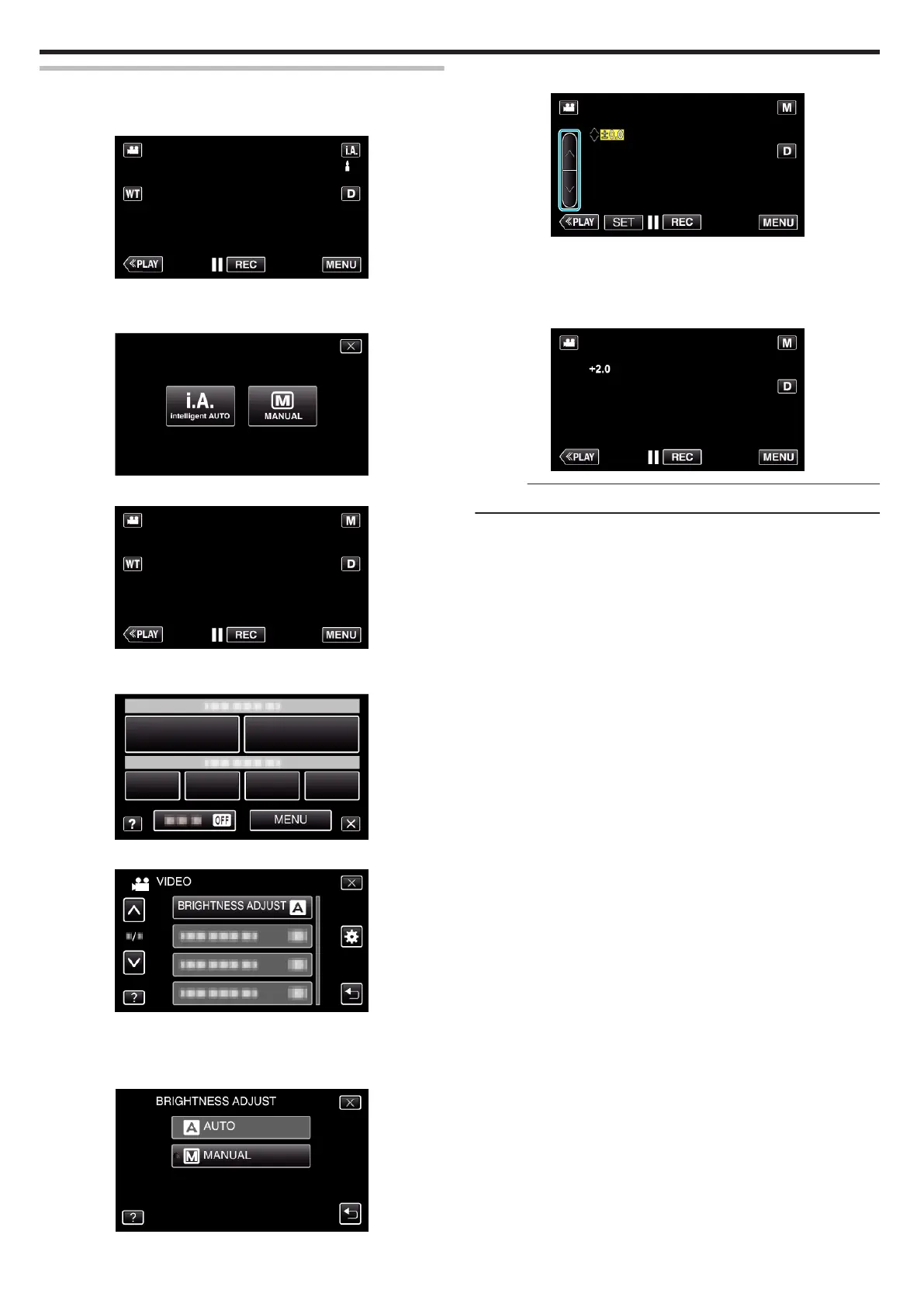Adjusting Brightness
You can adjust the brightness to your preferred level.
1
Select the Manual recording mode.
.
0
If the mode is P Intelligent Auto, tap P on the recording screen
to display the mode switching screen.
Tap H to switch the recording mode to Manual.
.
2
Tap “MENU”.
.
0
The shortcut menu appears.
3
Tap “MENU” in the shortcut menu.
.
4
Tap “BRIGHTNESS ADJUST”.
.
0
Tap 3 or 2 to move upward or downward for more selection.
0
Tap L to exit the menu.
0
Tap J to return to the previous screen.
5
Tap “MANUAL”.
.
6
Adjust the brightness value.
.
0
Compensation range during video recording: -2.0 to +2.0
0
Compensation range during still image recording: -2.0 to +2.0
0
Tap 3 to increase the brightness.
0
Tap 2 to decrease the brightness.
7
Tap “SET” to confirm.
.
Memo :
0
Settings can be adjusted separately for videos and still images.
Recording
32
