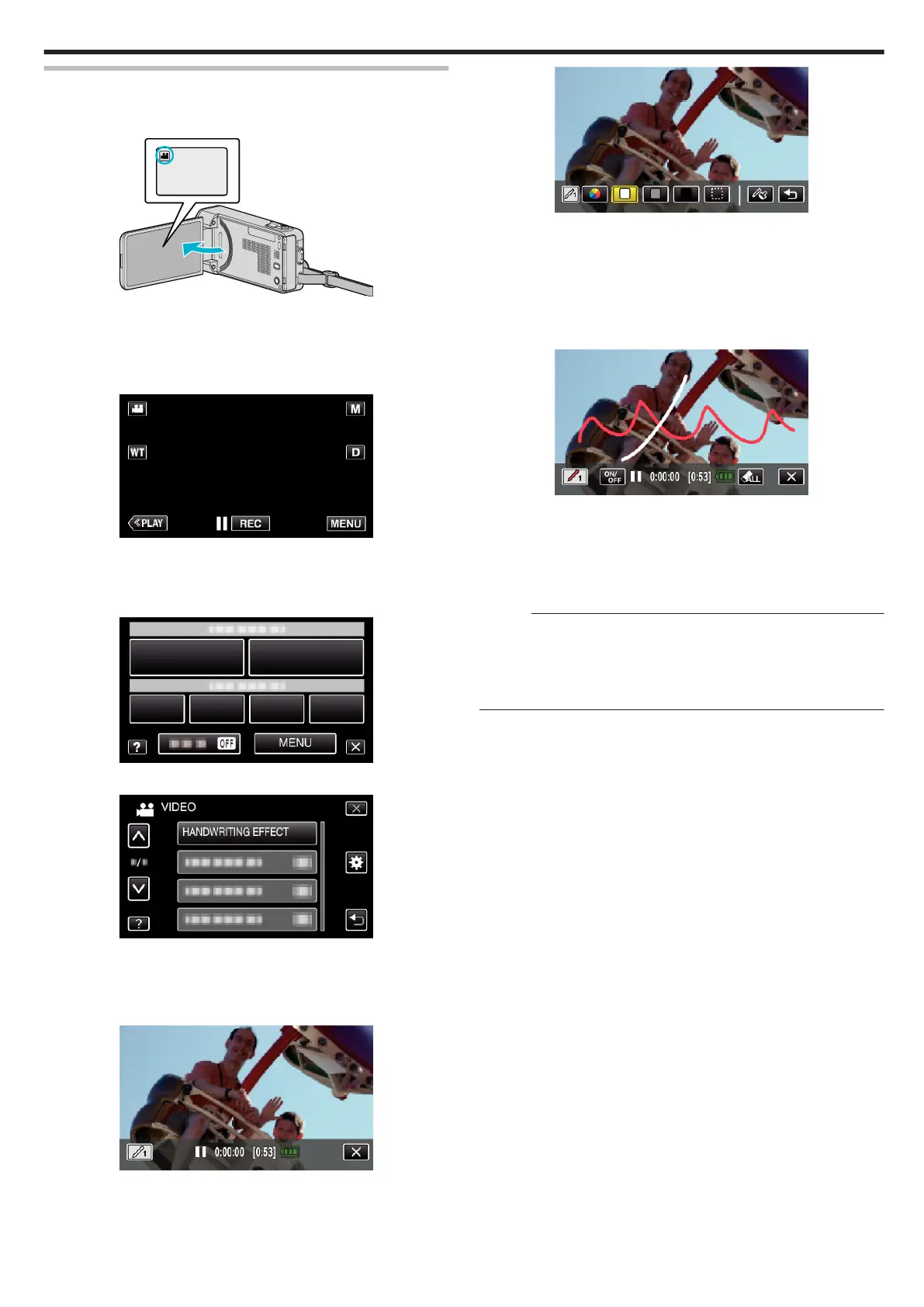Recording with Personal Handwriting
Records videos with your personal handwriting or drawing.
1
Open the LCD monitor.
.
0
Check if the recording mode is A.
0
If the mode is
B
still image, tap
B
on the recording screen to display
the mode switching screen.
Tap
A
to switch the recording mode.
2
Tap “MENU”.
.
0
The shortcut menu appears.
3
Tap “MENU”. (Go to step 4.)
Alternatively, tap “HANDWRITING EFFECT”(6) in the shortcut menu. (Go
to step 5.)
.
4
Tap “HANDWRITING EFFECT”.
.
0
Tap 3 or 2 to move upward or downward for more selection.
0
Tap L to exit the menu.
0
Tap J to return to the previous screen.
5
Select a line.
.
0
Tap G to select the line color and thickness. The number indicates
the thickness of the line.
.
0
You can select a color from white, gray, black, etc.
0
Select P to tap and erase part of the line.
0
Tap H to select the line color.
Tap
I
to scroll through the list of colors.
0
Tap
L
to select the line thickness.
0
Tap
J
to return to the previous screen.
6
Start writing and drawing with the provided stylus.
.
0
Tap J to delete all the lines.
0
Tap “ON/OFF” to display/hide the lines.
0
Press the START/STOP button the camera to start recording.
Press again to stop.
0
To perform operations other than recording, tap L to cancel the
“HANDWRITING EFFECT” first.
Memo :
0
If the writings and drawings appear to be misaligned, correct the touch
position.
“ TOUCH SCREEN ADJUST ” (A p. 137)
0
The writings and drawings are deleted when the handwriting mode ends
or when the power is turned off.
Recording
43
