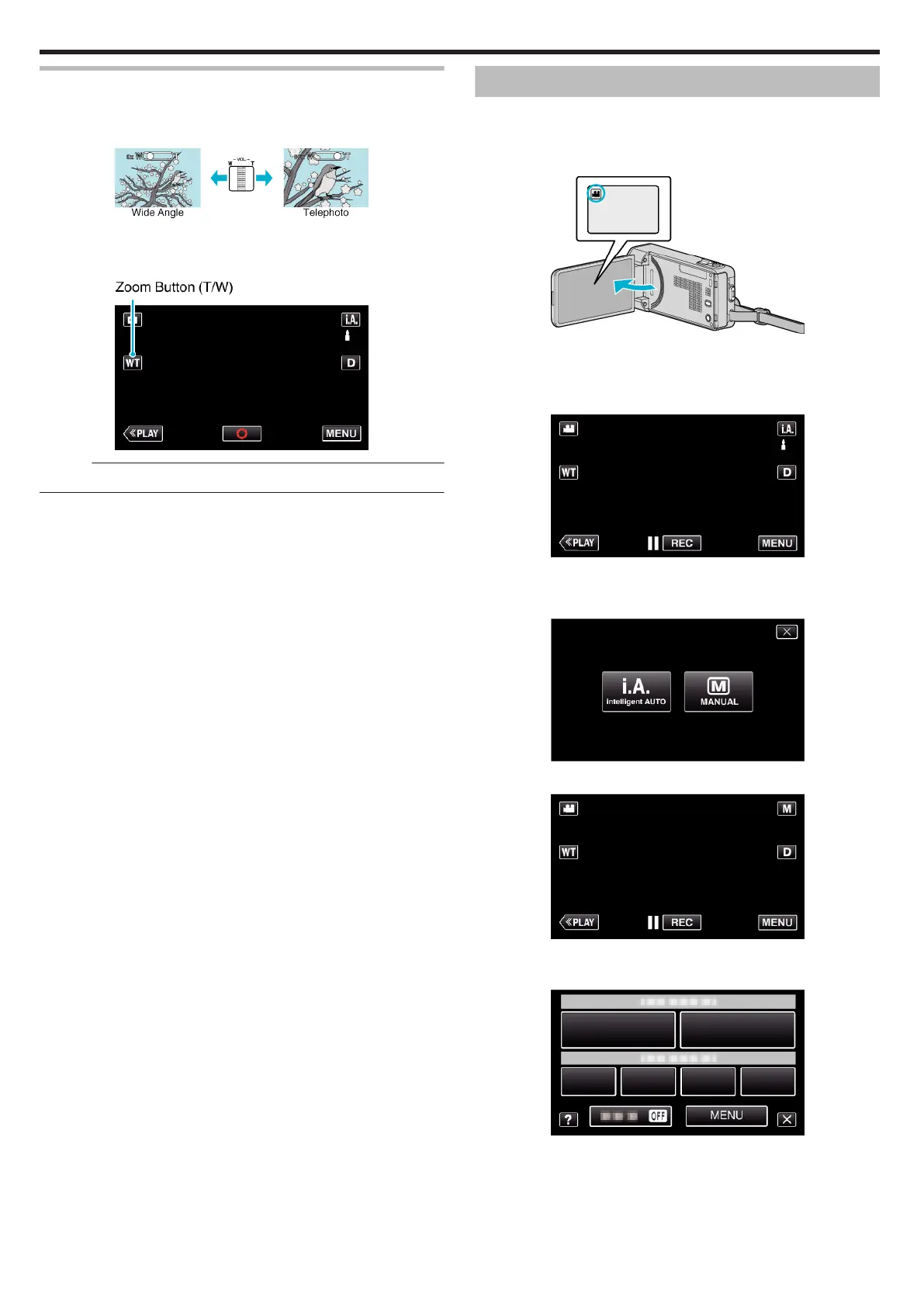Zooming
The angle of view can be adjusted using zoom.
0
Use the W end (wide angle end) to shoot a wider field of view.
0
Use the T end (telephoto end) to magnify the subject for shooting.
.
0
The following zoom options are available:
- Optical Zoom (1 - 10x)
0
You can also use the zoom (T/W) button on the touch screen to zoom.
.
Memo :
0
Only optical zoom is available in the still image recording mode.
Manual Recording
You can adjust settings, such as brightness and shutter speed, by using the
manual mode.
Manual recording can be set for both video and still image modes.
1
Open the LCD monitor.
.
0
To switch the mode between video and still image, tap A or B on the
recording screen to display the mode switching screen.
Tap
A
or
B
to switch the mode to video or still image respectively.
2
Select the Manual recording mode.
.
0
If the mode is P Intelligent Auto, tap P on the recording screen
to display the mode switching screen.
Tap H to switch the recording mode to Manual.
.
3
Tap “MENU”.
.
0
The shortcut menu appears.
4
Tap “MENU” in the shortcut menu.
.
5
Tap the item to set manually.
Recording
28
