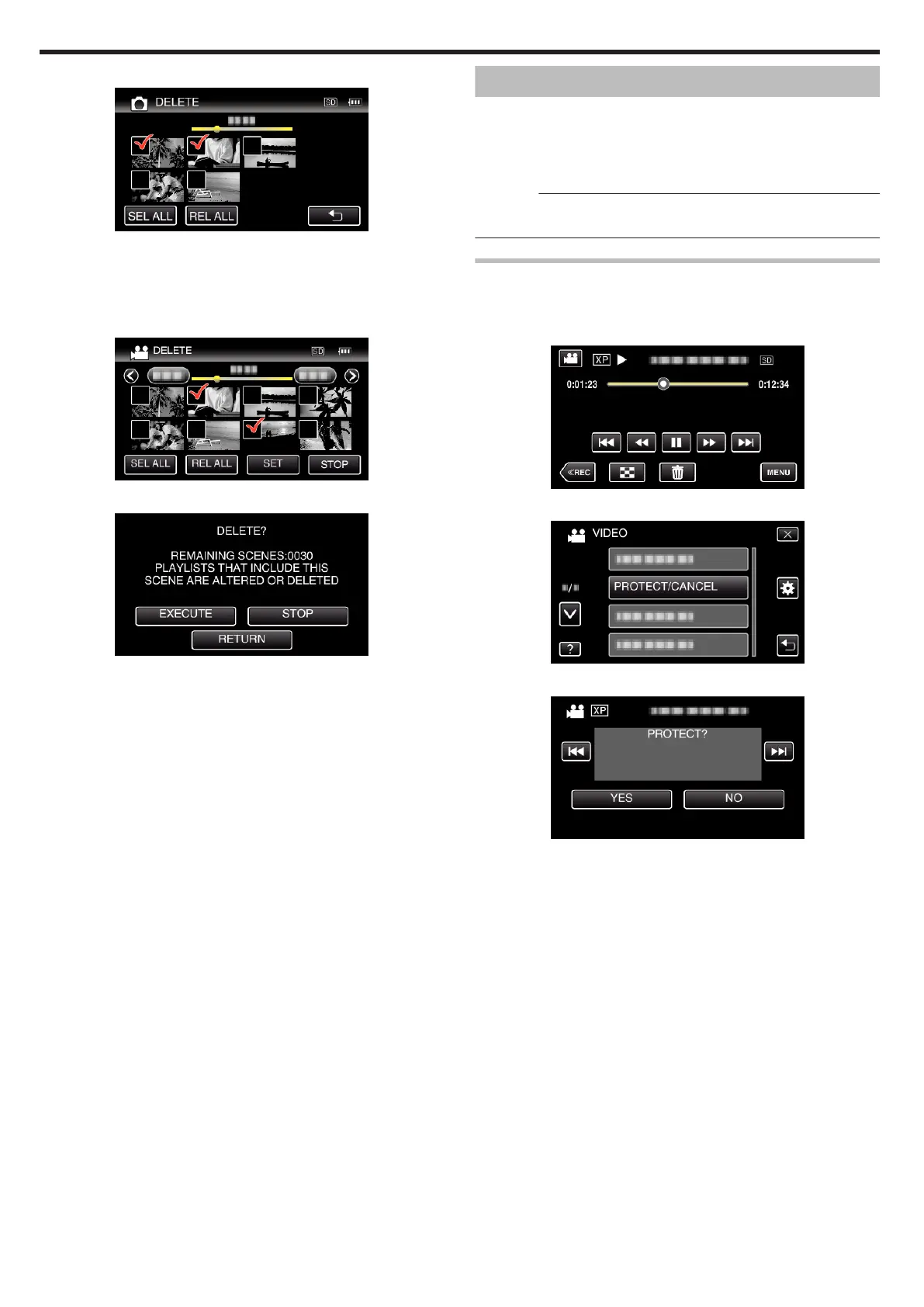0
<Grouped Files>
.
Still images that are recorded continuously within 2 seconds or with the
continuous shooting mode will be grouped together. Only the first
recorded file is shown and the group is displayed with a green frame.
When this is tapped, an index screen of the grouped files appears. Tap
on the files to delete, then tap “
J
”.
5
Tap “SET”.
.
6
Tap “EXECUTE” to confirm the deletion.
.
0
After deleting is complete, tap “OK”.
0
To cancel the deletion, tap “QUIT”.
Protecting Files
Prevent important videos/still images from being deleted accidently by
protecting them.
“Protecting/Releasing Protection of the Currently Displayed File”
(A p. 74)
“Protecting/Releasing Protection of Selected Files” (A p. 75)
Caution :
0
When the recording media is formatted, even the protected files will be
deleted.
Protecting/Releasing Protection of the Currently Displayed
File
Protects or releases protection of the currently displayed file.
1
Tap “MENU”.
.
2
Tap “PROTECT/CANCEL”.
.
3
Tap “YES”.
.
0
Tap h / g to select the previous or next file.
0
After setting, tap “OK”.
Editing
74
