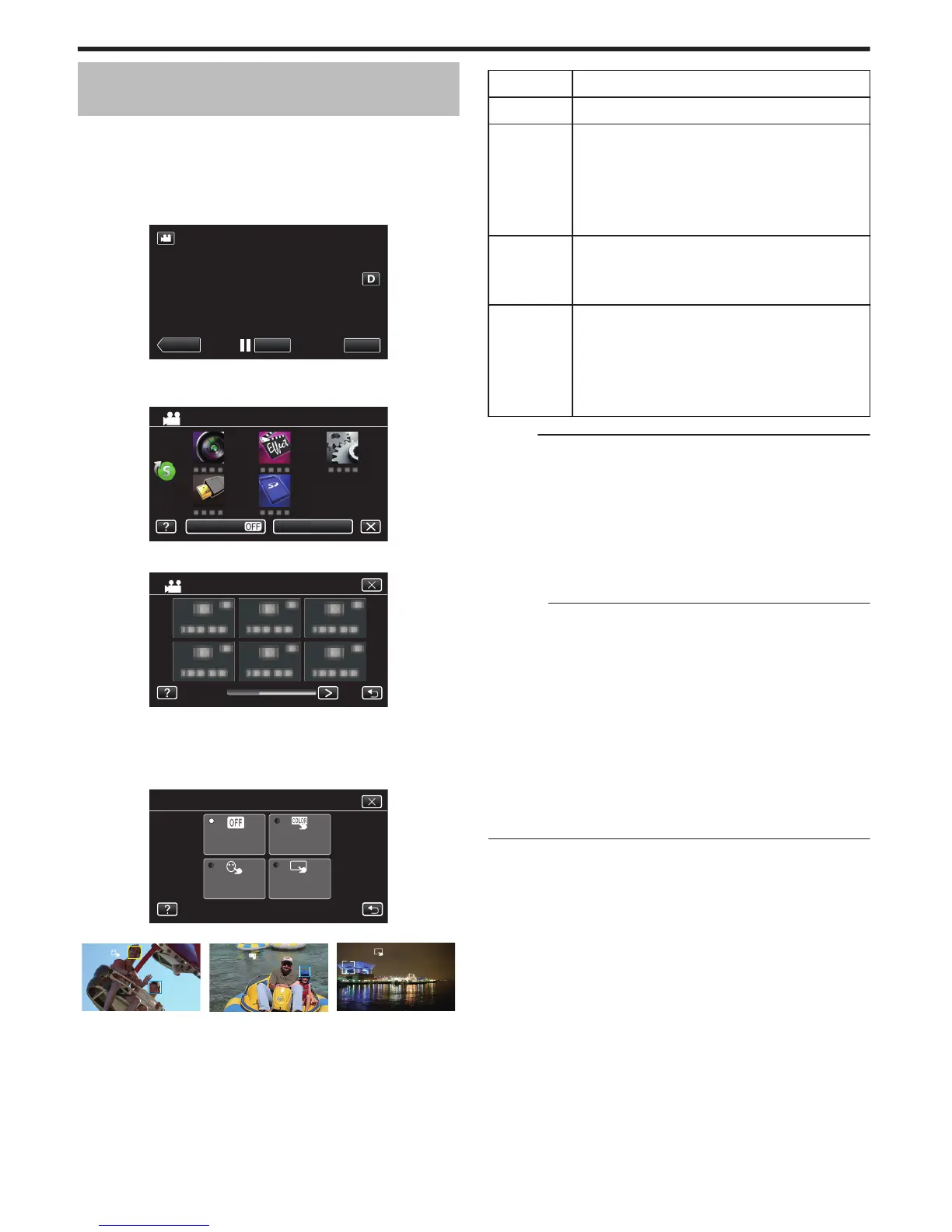0
Focus and brightness will be adjusted automatically based on the
tapped position (face/color/area). A blue frame appears around the
selected subject
(face/color), while a white frame appears around the
selected area.
0
To reset, tap the desired position (face/color/area) again.
0
To cancel “FACE TRACKING” or “COLOR TRACKING”, tap the blue
frame.
0
To cancel “AREA SELECT”, tap the white frame.
Setting Details
OFF Deactivates the function.
FACE
TRACKING
e
appears on the screen. Recording is performed while
tracking and automatically adjusting the tapped face
(subject) with appropriate focus and brightness. In
addition, a blue frame appears around the tapped face
(subject). (When the face of a person is registered, it
becomes the main subject and the blue frame appears
even without specific selection.)
COLOR
TRACKING
f appears on the screen. Recording is performed while
tracking and automatically adjusting the tapped color
(subject)
with appropriate focus. In addition, a blue frame
appears around the tapped color (subject).
AREA
SELECT
g appears on the screen. Recording is performed while
automatically adjusting the tapped area (fixed position)
with appropriate focus and brightness. In addition, a
white frame appears around the tapped area.
AREA SELECT in TOUCH PRIORITY AE/AF is only
available within the optical zoom range. (unavailable
when digital zoom is being used)
Memo :
0
Tap the selected position (face/color/area) again to cancel the setting.
0
Tap on an unselected position (face/color/area) to reset.
0
If the camera loses track of a subject, tap the subject again.
0
Settings are canceled when zoom operation is performed. (“AREA
SELECT” only)
0
When “COLOR TRACKING” is set, the targeted subject (color) may
change if similar colors are detected. In this case, tap the subject again.
The targeted subject (color) may also be tracked back again if it appears
in the center of the screen within a specific time.
Caution :
0
Subjects near the sides of the LCD monitor may not respond or be
recognized when
tapped. In this case, move the subject to the center and
tap again.
0
“FACE TRACKING” may not work properly depending on the shooting
conditions (distance, angle, brightness, etc.) and the subject (direction of
face, etc.). It is also particularly difficult to detect faces in backlight.
0
“COLOR TRACKING” may not function properly in the following cases:
- when recording subjects with no contrast
- when recording subjects that are moving at high speed
- when recording in a dark place
- when the surrounding brightness changes
0
“AREA SELECT” is not available while the digital zoom is in use.
0
When “FACE TRACKING” is set, the subject may be lost if the camera is
moved vertically or horizontally very fast. For unregistered faces, they
cannot be tracked back again. To track back the subject, tap on it again.
Recording
34
