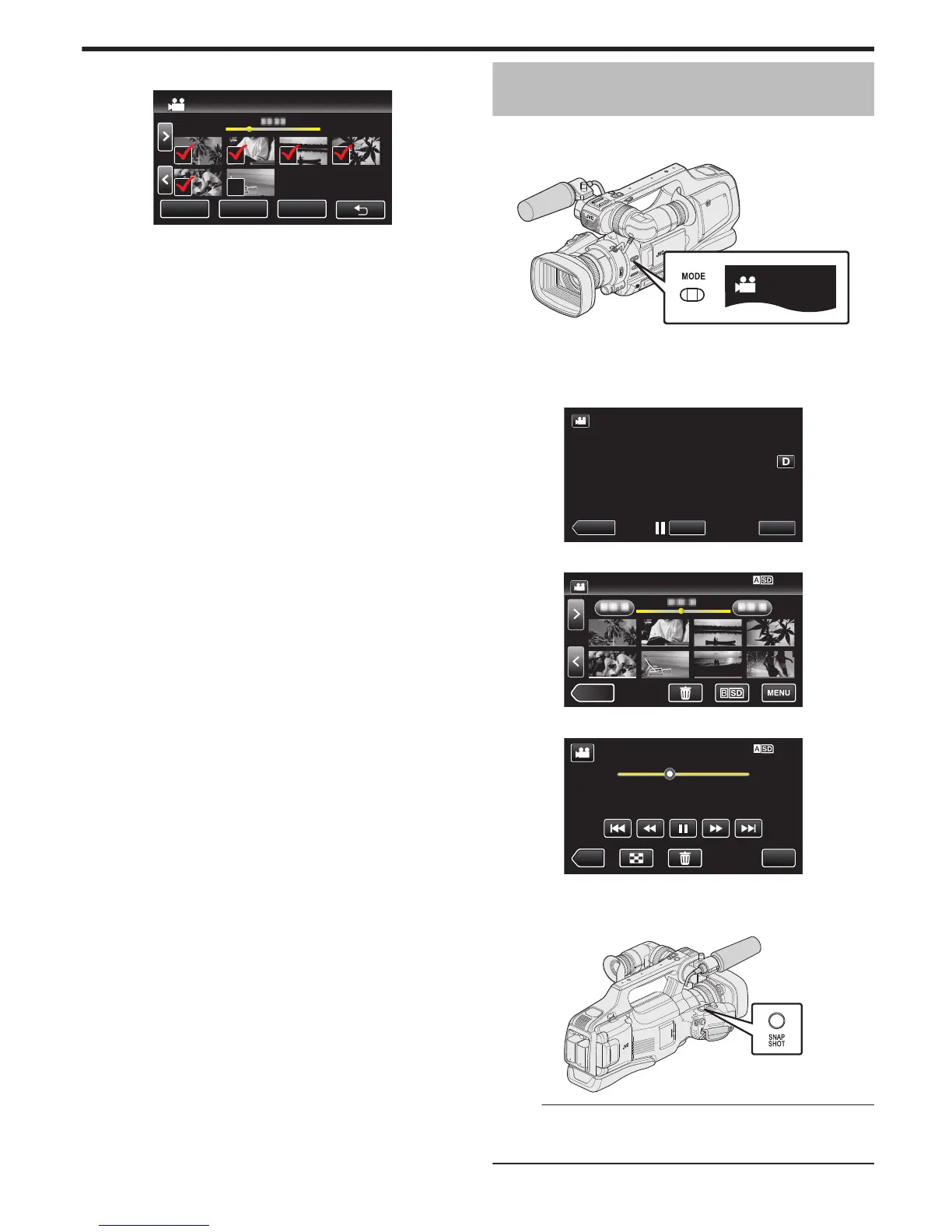0
Protect marks I appear on the selected files.
Protect marks
I disappear from the deselected files.
Capturing a Still Image in the Video during
Playback
You can capture still images of the scenes you like in the recorded videos.
1
Check that the unit is in the video mode.
.
0
Check if video mode A is activated.
0
If still image mode (B) is activated, switch to video mode (A).
“Selecting Video/Still Image Recording Mode” (A p. 19)
2
Tap <<MEDIA to select the playback mode.
.
0
After pausing the video, you can fine-tune the point to capture by
tapping forward slow-motion k and reverse slow-motion l.
5
Press the SNAPSHOT button.
.
Memo :
0
Still images are captured with a size of 1920×1080.
0
Captured still images are stored in the media where the video is being
played back from.
Editing
61
