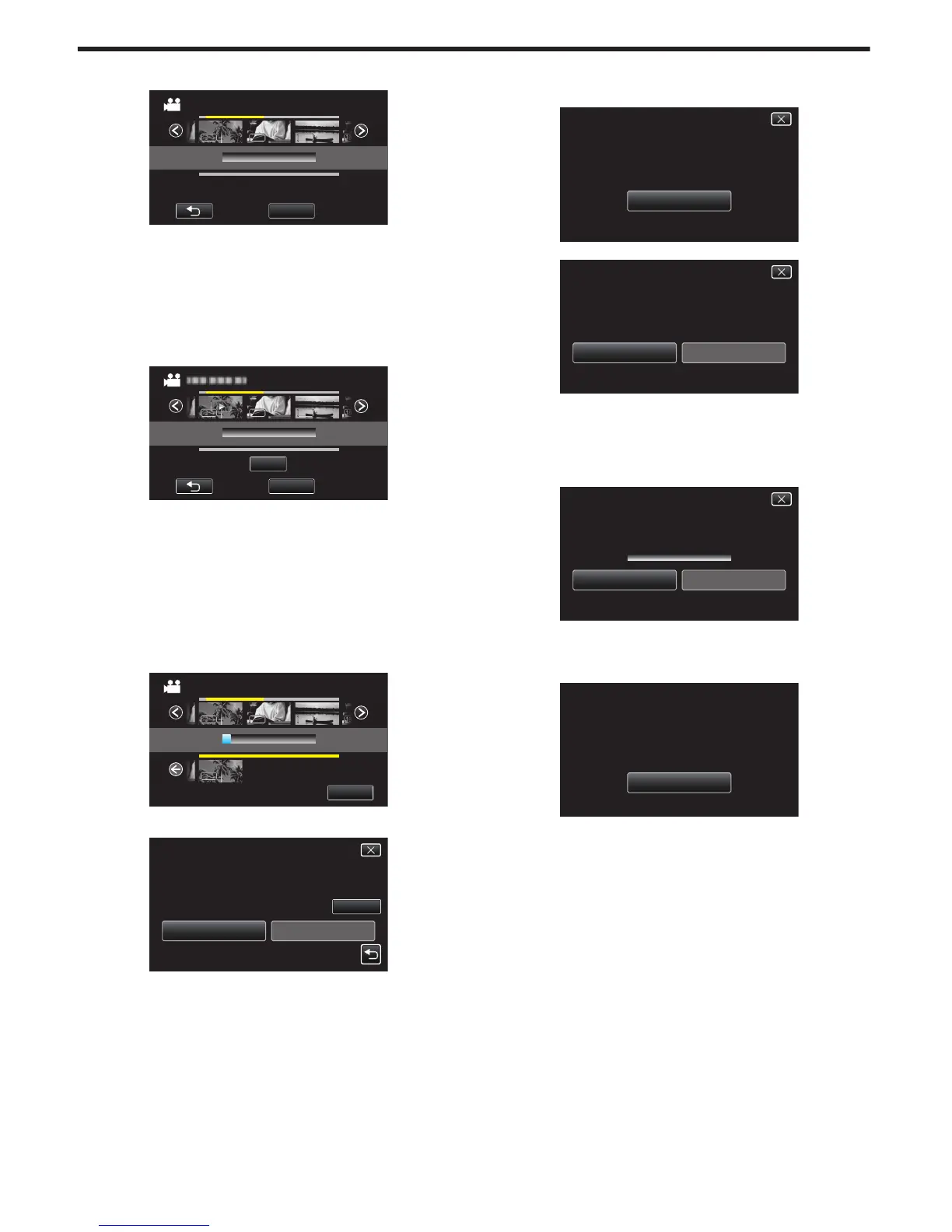6
Tap on the playlist to copy to disc.
.
1920
TOTAL
0/999
CREATE BY PLAYLIST
QUIT
00h00m
0
d appears on the selected playlist (upper row).
Tap J to deselect.
0
Tap on
the selected playlist again to check the content of the playlist.
After checking, tap J.
0
Tap 0/1 or move the zoom lever to display the previous/next playlist.
0
If the desired playlist cannot be found, switch the mode to video (50i)
or video (50p) accordingly in step 2.
7
Tap “ADD” to insert a playlist.
.
0
Repeat steps 6-7 and arrange the playlists.
0
To change the position of a playlist (lower row), select the insertion
point with E/F after step 6 and tap “ADD”.
0
d appears when the inserted playlist is selected.
Tap J to deselect.
0
Tap on
the selected playlist again to check the content of the playlist.
After checking, tap J.
0
To delete of a video in the playlist (lower row), tap the video, then tap
“CANCEL”.
8
After arranging, tap “SAVE”.
.
TOTAL
0/999
DVD(DL)1
DVD 01
CREATE BY PLAYLIST
1920
RETURNEXECUTE
CHECK
PREPARE AN EMPTY DISC
REQUIRED DISC SPACE
CREATE BY PLAYLIST
DVD:2 / DVD(DL):1
0
The number of discs required to copy the files is displayed.
Prepare the discs accordingly.
0
Tap “CHECK” to check the content.
10
Tap “OK”.
0
If step 10 is not displayed, go to step 11.
.
OK
CREATE BY PLAYLIST
THE PLAYLIST OR THE DATE
WILL DISPLAY EITHER
THE DISC TOP MENU HEADLINE
Alternatively, tap “AUTO” or “BY DATE”.
.
BY DATE
AUTO
SELECT THE SORT METHOD
ON THE TOP MENU
CREATE HEADLINES
CREATE BY PLAYLIST
0
When “AUTO” is selected, videos with similar recording dates are
displayed in groups.
0
When “BY DATE” is selected, videos are displayed according to
recording dates.
11
Tap “EXECUTE”.
.
STOPEXECUTE
DVD 02
DVD(DL)1
REMAINING
CREATE BY PLAYLIST
0
When “INSERT THE NEXT DISC TO CREATE OR PRESS STOP TO
EXIT” appears, change the disc.
12
Tap “OK” when “COMPLETED” is displayed.
.
OK
COMPLETED
CREATE BY PLAYLIST
13
Turn off this unit and disconnect the USB cable.
Copying
74
