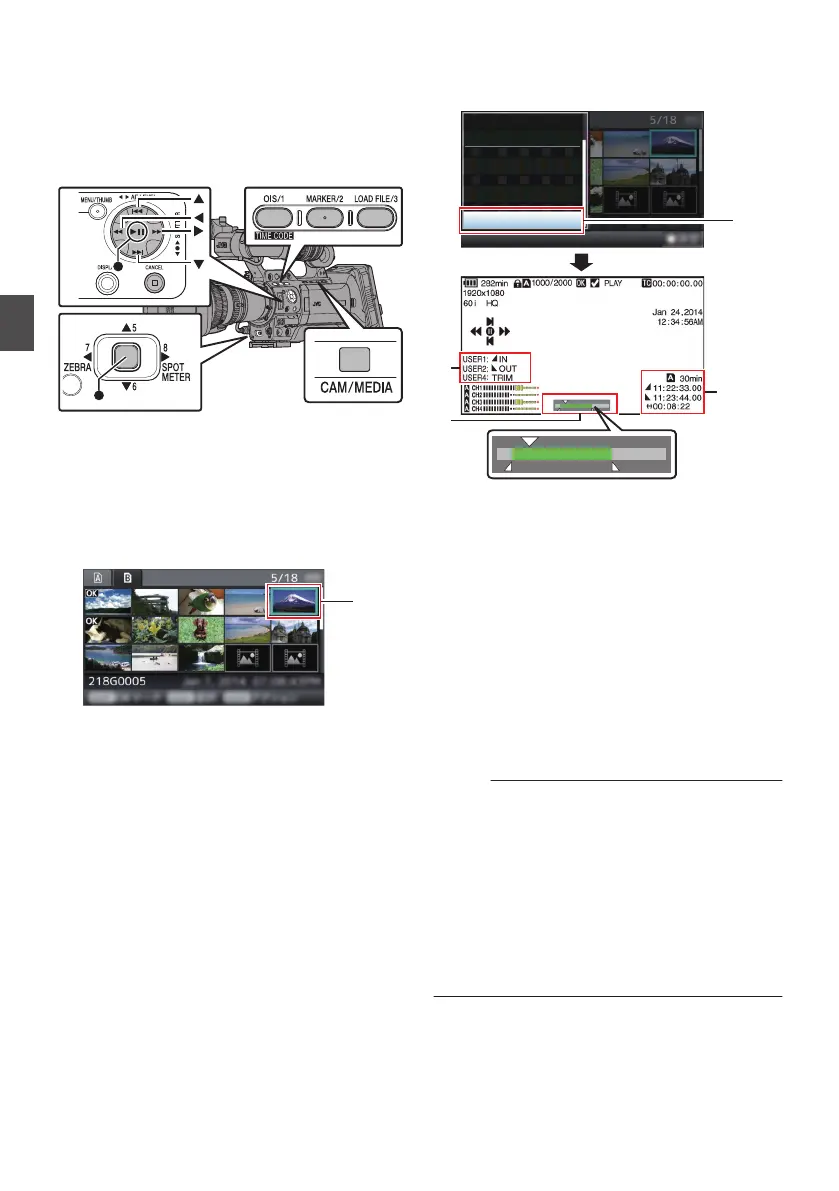Trimming Recorded Clips
You can extract (trim) the necessary parts of a clip
recorded in the SD card.
The trimmed clip is saved as a new file on the same
SD card as the original clip. No changes are made
to the original clip.
.
1
Switch to Media mode.
Switch the mode using the [CAM/MEDIA]
selection button on the side operation panel.
2
Move the cursor to the clip to be trimmed.
Move the cursor to the clip to be trimmed using
the cross-shaped button (JKH I).
.
3
Press the [LOAD FILE/3] button.
The action selection screen is displayed.
4
Select [Trim This Clip], and press the Set
button (R).
Playback of the selected clip starts.
.
A
B
C
4
Trim This Clip
Delete Clips...
FTP Upload...
Delete OK Mark...
Add OK Mark...
Deselect All
Select Range
A
Guide
Operation guide
B
Position bar
6
: Current position of the video
7
: Position to start trimming (in point)
8
: Position to end trimming (out point)
C
Trimming information
W or Y : Indicates the available space
in the storage media (W or Y)
7
: Indicates the time code of the
in point
8
: Indicates the time code of the
out point
9
: Indicates the duration from the
in point to the out point
Memo :
0
The trimmed clip will be saved to the same card
slot as that of the original clip.
0
[Duration] appears in yellow if the duration is 10
minutes or longer. Trimming cannot be
performed in this case.
0
[Duration] appears in yellow if the duration is
longer than the recordable time on the storage
media. Trimming cannot be performed in this
case.
0
When trimming starts, the display switches to
the Media Display 2 screen.
102
Trimming Recorded Clips
Playback
