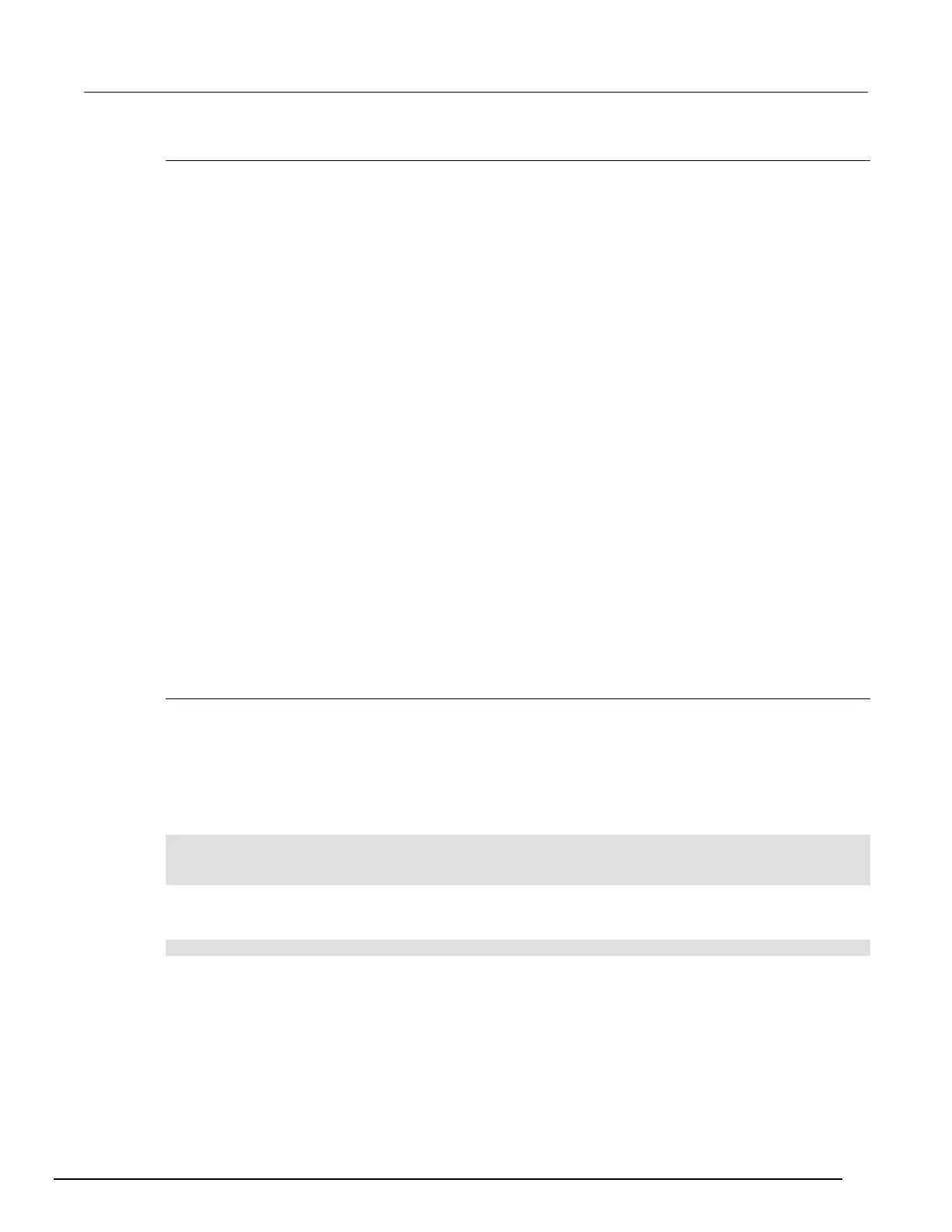Front-panel scanning
After channels have been added to the scan list, press the SCAN key to display the SCAN ACTION
MENU. If no scan list exists, pressing the SCAN key will briefly display "No Scan List. Use INSERT to
add selection."
The menu contains the following items:
• BACKGROUND: Runs scan list in the background.
• CREATE: Displays Use INSERT key.
• LIST: Displays the current scan list steps. Turn the navigation wheel to scroll through the list.
• CLEAR: Clears the existing scan list.
• RESET: Resets the instrument's scan settings, which include scan count, clearing the scan list,
and scan stimulus settings like scan trigger arm.
Press the INSERT key to add the selected channels or pattern to the existing scan list.
Press the DELETE key to remove the selected channels or pattern from the existing scan list. Only
the first occurrence of the selected item is removed. For example, if Channel 3003 appears in the list
three times and Channel 3003 is selected when the DELETE key is pushed, the first step using
Channel 3003 will be removed (the remaining two will stay in the list).
When removing channels, channel patterns are not checked to determine if the channel being
removed is associated with its image. To remove a channel pattern in a scan list, select the channel
pattern to be removed, and then press the DELETE key. Continuing the previous example of Channel
3003, if 'mypat1' is comprised of Channels '3003, 3033, 3911, and 3922' when the remove request for
Channel 3003 is made, it will not remove 'mypat1' from the list. To remove 'mypat1' from list, select
the channel pattern 'mypat1' and press the DELETE key, which removes the step and all associated
channels.
Press the STEP key to single step through a scan list.
Foreground and background scan execution
You can execute a scan in the foreground or background. Background execution allows you to query
settings or access reading buffer data. If a scan is running in the foreground, it will need to finish or be
aborted before you can query any settings or access reading buffers.
When a scan is running in the background, you can send commands to be processed. The
commands that you can use include most of the command messages that you use to query for
settings, for example:
print(dmm.func)
printbuffer(1, 5, rb)
print(scan.state())
Most of the commands to change how the instrument is configured will log the following error
message to the error queue:
5522, Scan Running, Must Abort Scan
If you use the front panel to run a script that starts a scan in the background, make sure the scan
completes before the script ends. When scripts initiated from the front panel complete, the instrument
transitions from remote to local, which will abort any background operations, including the scan.