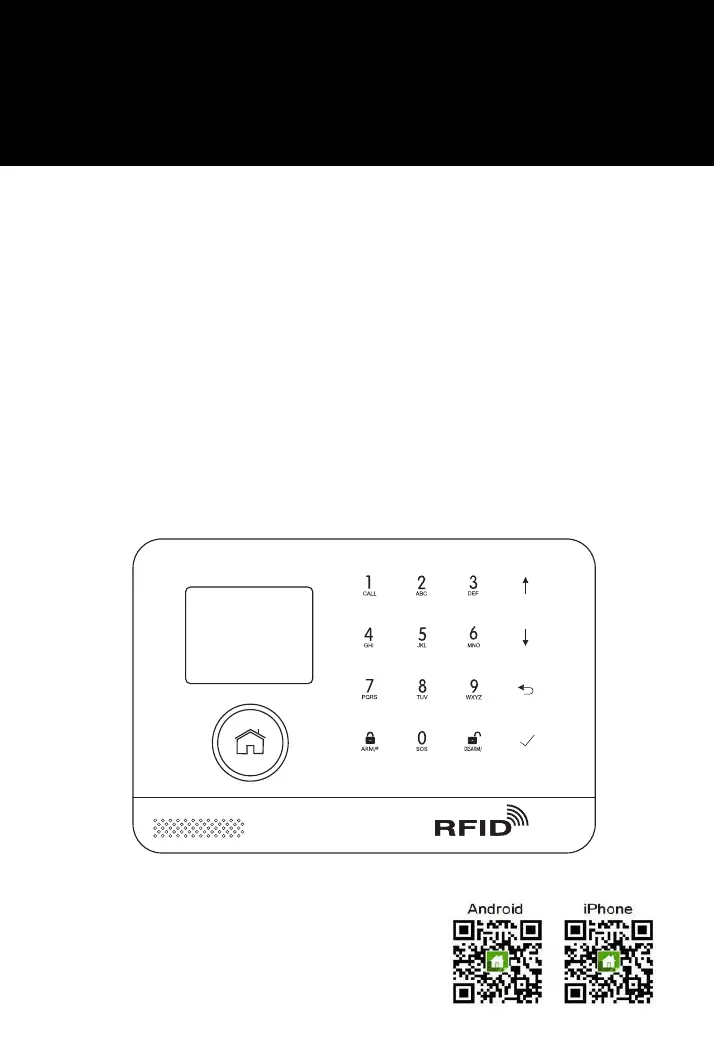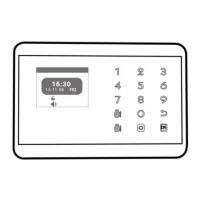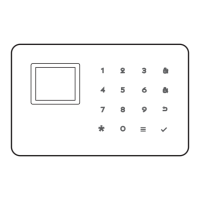Why am I not receiving SMS notifications from my KERUI Security System?
- SSandra ScottAug 19, 2025
If you are not receiving SMS notifications from your KERUI Security System, ensure the SIM card is inserted correctly with the chip facing up and the gap facing outward. Insert the SIM card before turning on the hub. Verify that the SIM card supports the correct GSM or 3G network and has sufficient balance. Also, confirm that the SIM card has enabled caller ID and SMS functions, and check if it is necessary to bind the hub IMEI number.