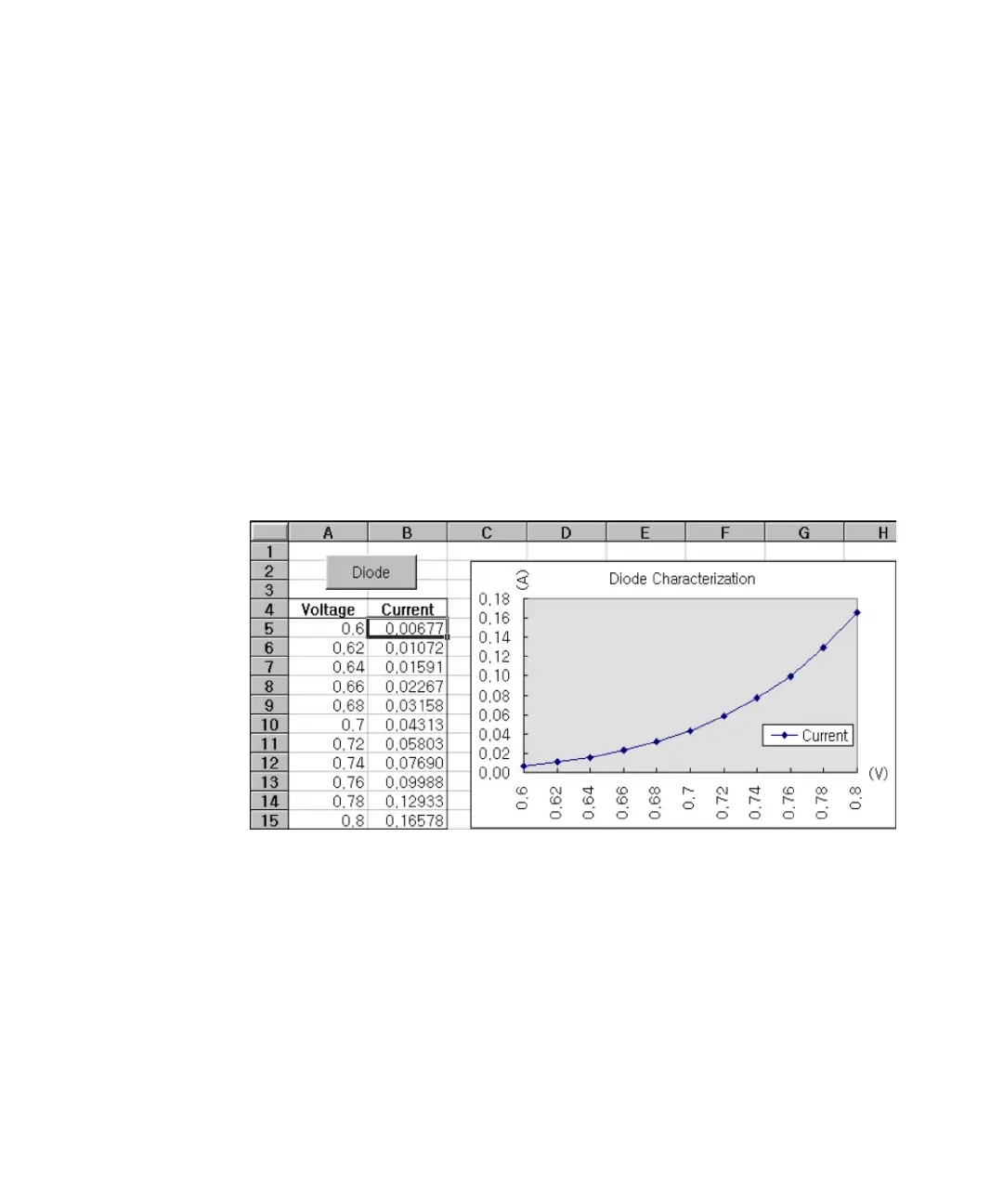Application Programs 5
E364xA User’s and Service Guide 165
Example Program for Excel 97
This section contains the example program written using Excel Macros (Visual
Basic® for Applications) to control your power supply. With Excel you can take the
value of a cell in a spread sheet, send it to the power supply, and then record the
response on the worksheet. The example on the following pages characterizes a
component across the terminals of the power supply. This example reads 11
voltages from a worksheet, programs the power supply to that voltage, and then
reads the current. The value of current is recorded next to the voltage on the
spread sheet.
Examples program result
The following table shows the result of the example program starting on page 167
for characterizing a diode. (Keysight part number: 1901-1214, manufacturer part
number: MUR160, Motorola Co.
To write an Excel macro:
1 You must first open a module in Excel.
2 Go to the View menu, choose Toolbars, and then select Control Toolbox. The
Control Toolbox dialog box appears.
3 Select the Command button in the dialog box.
4 Select cell A1 and drag across cell B3. The CommandButton1 box is created.
