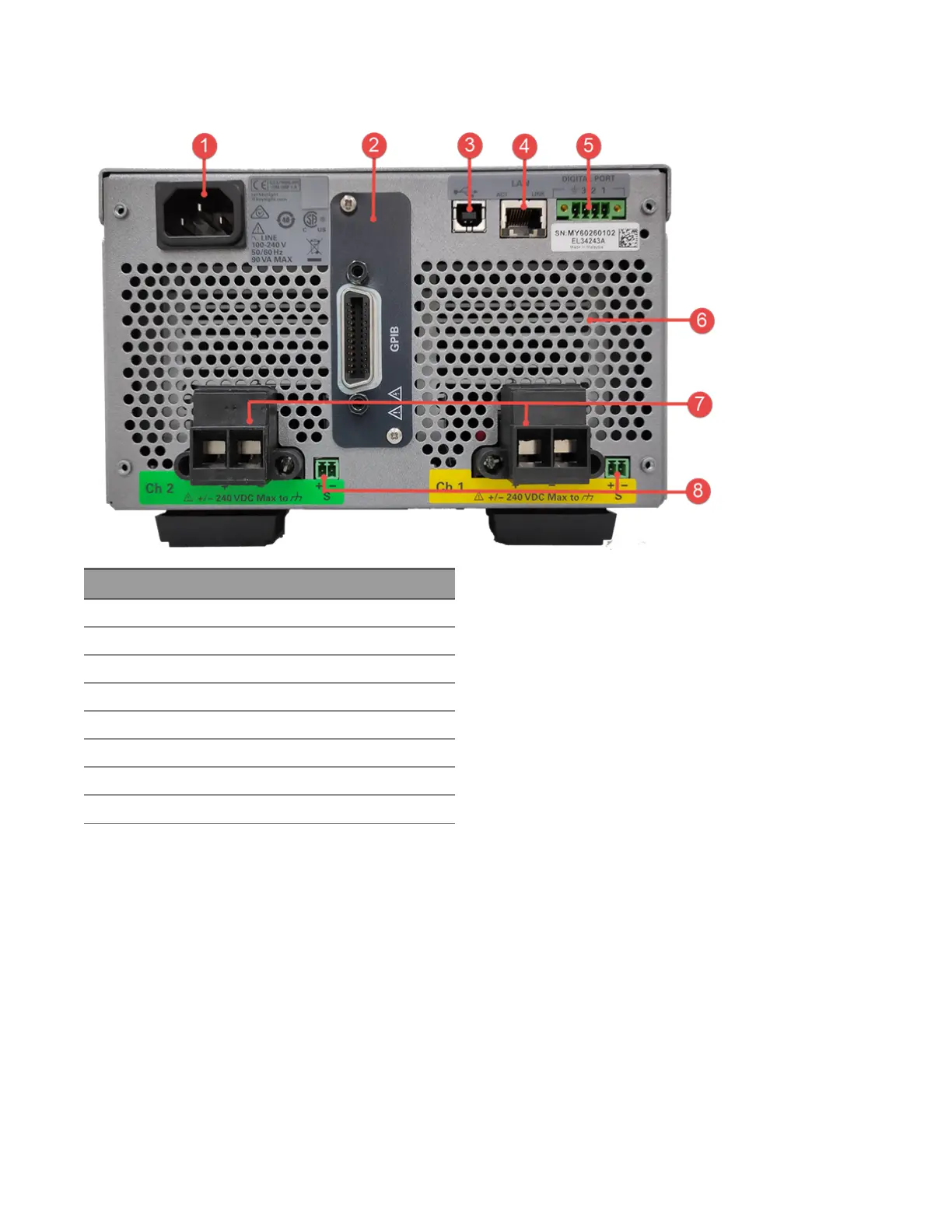Rear panel at a glance (EL34243A)
Item Description
1 AC inlet
2 GPIB port (Option GPIB)
3 USB port
4 LAN port
5 Digital I/O terminal port
6 Fan ventilation hole
7 Input 1 and input 2 terminal ports with mating connectors
8 Input 1 and input 2 sense terminal ports
Keysight EL30000 Series User's Guide 21