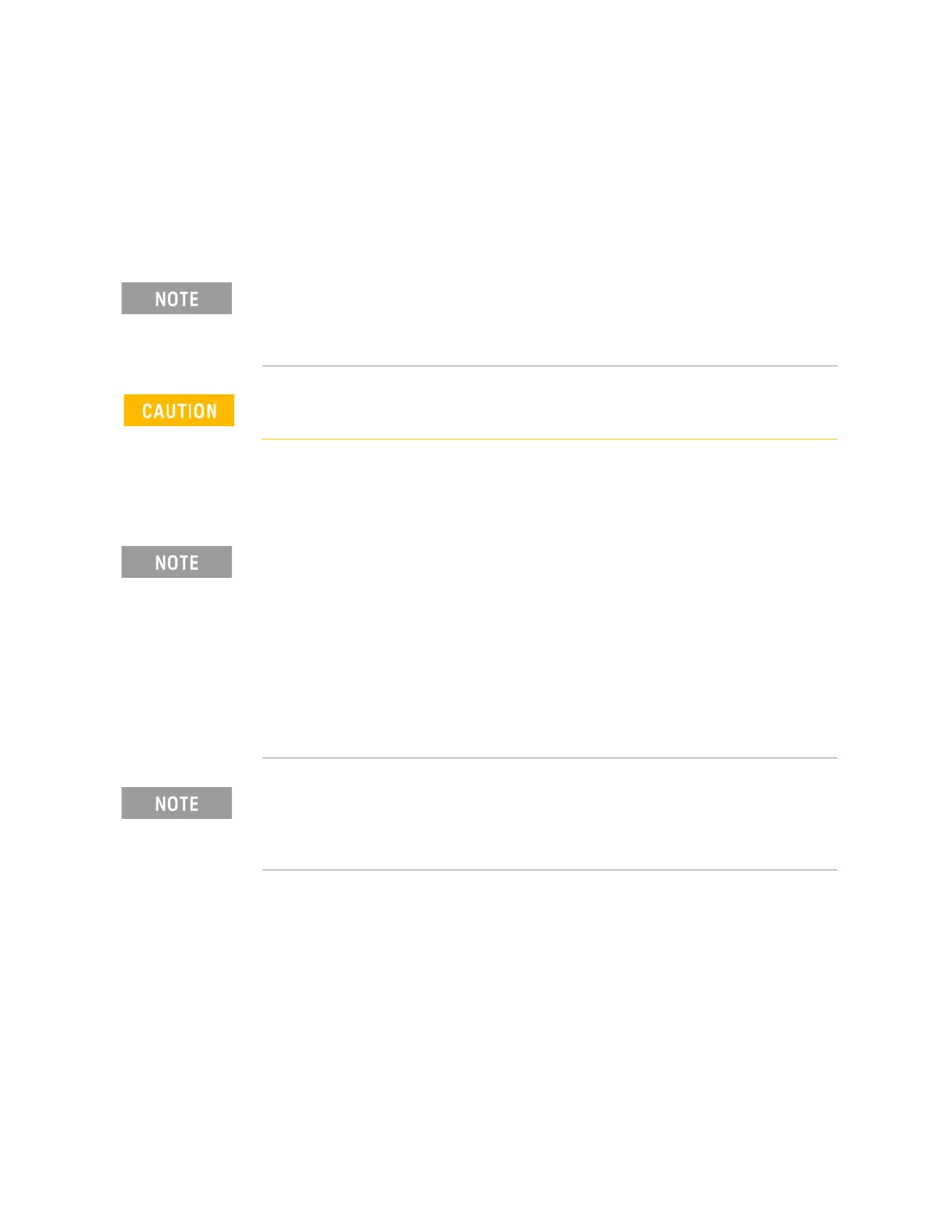Keysight N9927-90001 User’s Guide 451
Power Meter (USB) Mode - Option 302
Supported Power Sensors
For a complete list of supported Keysight USB Power Sensors, please visit:
www.keysight.com/find/usbsensorsforfieldfox
How to Connect the Power Sensor
Connect your Power Sensor to one of the FieldFox USB ports.
A sequence of status lights are displayed on the base of the power sensor,
when the FieldFox is in Power Meter (USB Sensor) mode.
— Green blinking light indicates the power sensor is communicating or
self-tests are being performed. Because the FieldFox is usually
communicating with the power sensor when it is connected, this is the
normal mode of operation.
— Amber light indicates Zeroing is being performed.
— Red light indicates an error has occurred with the power sensor. Refer to
power sensor documentation.
The FieldFox does NOT support the following Keysight USB Power Sensor
features: External Triggering (Time Gated Burst Power Measurement),
Power Sweep Operation, and Frequency Sweep Operation. External
Zeroing is NOT allowed on the U2020 X-series Power Sensors.
Please refer to your USB Power Sensor User’s Guide and observe the
damage levels of your device.
IMPORTANT! When a USB power sensor is initially connected to the
FieldFox, it may take ~10 seconds for the USB power sensor to finish
zeroing and for the FieldFox to recognize the USB power sensor. If your
USB power sensor is not operating as expected:
— Verify the latest firmware is loaded on the FieldFox. Refer to
www.keysight.com\find\fieldfoxsupport.
— Verify the latest firmware is loaded on the Power Sensor. Refer to
https://www.keysight.com/main/editorial.
— Remove and re-connect the USB power sensor
Use an attenuator between the DUT and the power sensor when
measuring power levels that are higher than +20 dBm. The attenuator
value can be subtracted from the measurement using the Offset feature,
discussed in “Relative and Offset Power Measurements” on page 456.
