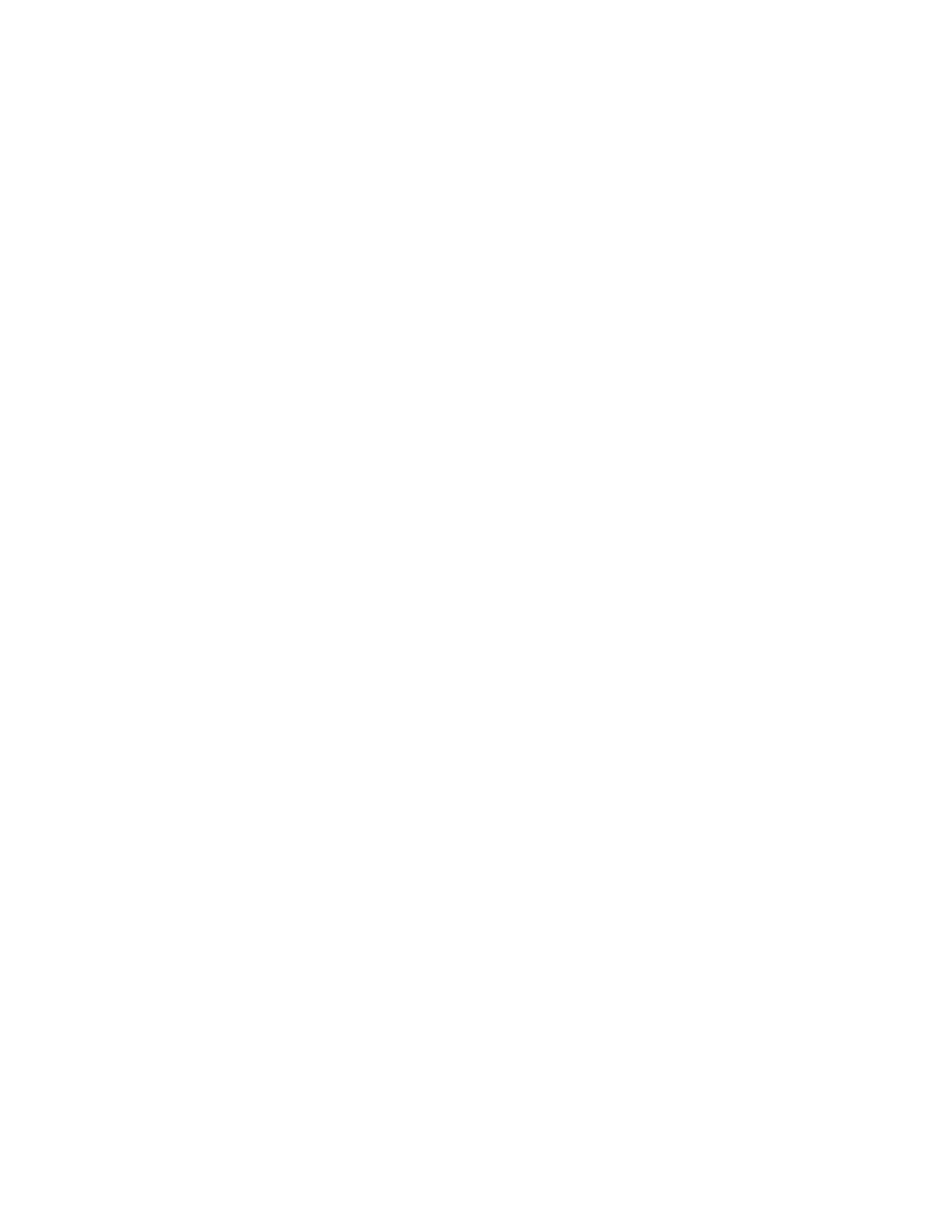Chapter 2: Front panel programming
90 P/N 3102351-EN • REV 005 • ISS 28DEC18
for loop 3 and groups 151 to 175 for loop 4. See “Changing loop configuration options” on
page 82.
For best performance use the fast correlation groups for bulk activations, such as entire floors
and save the slower correlation groups for small sets of activations such as individual suites or
hotel rooms.
Note: Be sure the Follow option for devices to be added is None, Alarm, Alarm and Verify, or
Alarm and Prealarm. Be sure the Follow option is not set to Head or Riser. If you need to run a
report to check the Follow option, see “Device Details report” on page 169. If you need to
change the Follow option, see “Adding and removing devices from programmed systems” on
page 77.
To add sounder base detectors to a fast group:
1. Press the Menu button and choose Programming.
2. Choose Advanced Program and enter the level 2 password.
3. Choose Correlation Groups and enter the correlation group number to be programmed.
Enter a value from:
• For panels with one loop only, the fast correlation groups are Groups 001 to 025
• For panels with multiple loops, the fast correlation groups are
Loop 1: groups 001 to 025
Loop 2: groups 001 to 025 or 101 to 125 (user configurable).
Loop 3: groups 001 to 025 or 126 to 150 (user configurable).
Loop 4: groups 001 to 025 or 151 to 175 (user configurable).
See “Programming fast groups for sounder bases” on page 89.
4. Choose Add/Remove Device.
5. Enter the loop number (if the panel has multiple loops).
6. Enter the device number.
7. Add the detector as an input and the sounder base as an output. Choose:
Sensor to add the detector
— or —
Base to add the sounder base
8. On the Status line, press Enter to select Included. This adds the device to the group.
9. Repeat steps 4 to 8 to add or remove other devices, zones, or NACs.
10. Repeat steps 3 to 9 to program additional correlation groups.
11. Press the Menu button to exit menu mode, or continue programming.