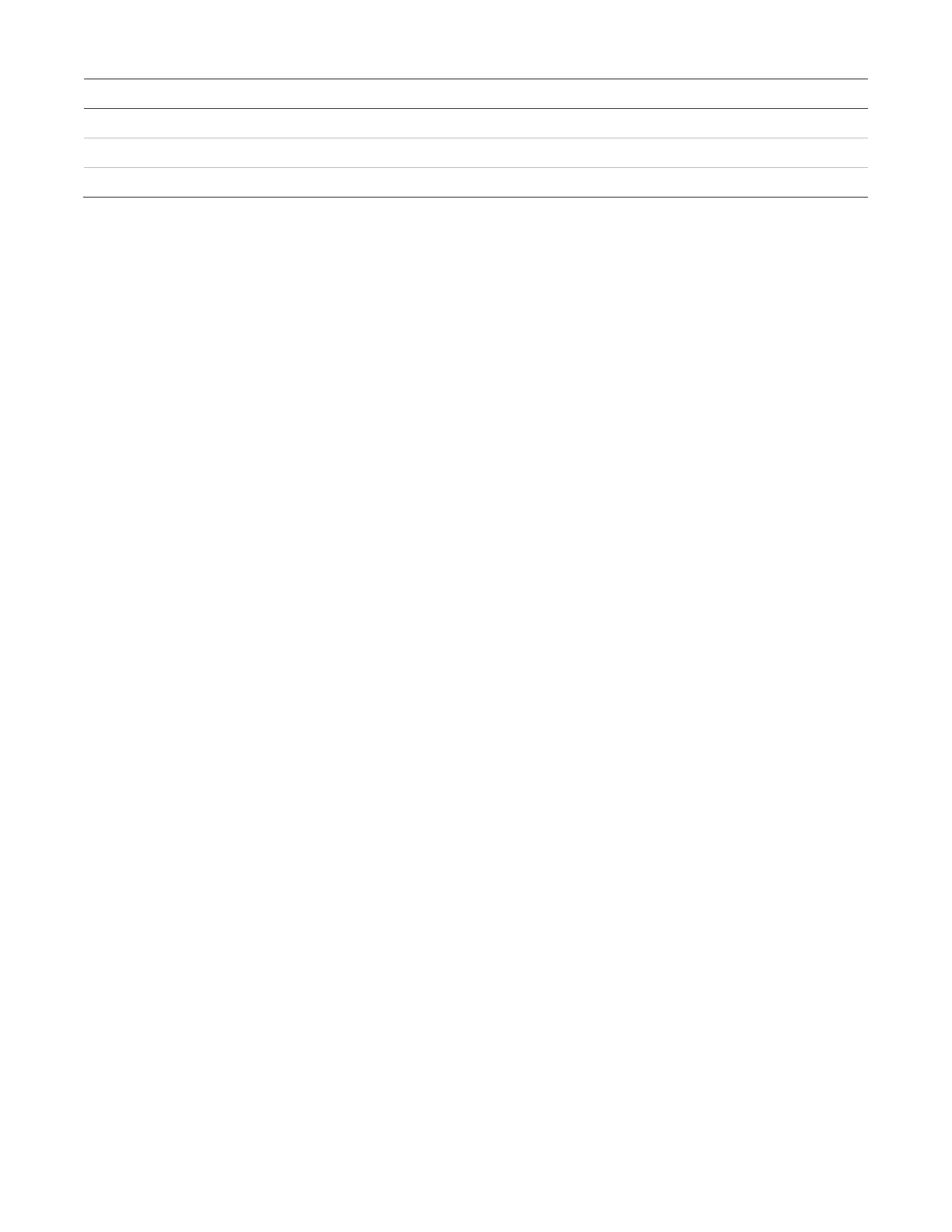Chapter 2: Front panel programming
122 P/N 3102351-EN • REV 005 • ISS 28DEC18
Printer
NET (1-8) CID
Yes
No 331
4 over limits Yes
No 331
Yes
No 000
To program loop events:
1. Press the Menu button and choose Programming.
2. Choose Advanced Program and enter the level 2 password.
3. Choose Loop Events.
4. Select the loop event.
5. Choose Event Notification.
6. Set the event notification. See the default settings in the table above.
Printer: Yes or No. Specifies if event information is printed.
Dialer:
• Acct 1 & 2: Event information is sent to both dialer accounts
• Acct 1: Event information is sent to dialer account one
• Acct 2: Event information is sent to dialer account two
• None: Event information is not sent to the dialer
NET (1-8): Yes or No. Specifies if event information is sent to the connected network
CID: Contact ID event code (000 to 999)
7. When finished, choose Save.
8. Repeat steps 6 to 9 for each loop event.
9. Press the Menu button to exit menu mode, or continue programming.
Unconfigured alarm event programming
You can assign the unconfigured alarm event to a correlation group and use it to turn on an
output device. When assigned to a correlation group, every unconfigured alarm event turns on
every output device in the correlation group. You can also program the event notification CID
code for the unconfigured alarm. Auto programming will not assign an unconfigured alarm to a
correlation group.
To program the unconfigured alarm event:
1. Press the Menu button and choose Programming.
2. Choose Advanced Program and enter the level 2 password.
3. Choose Unconfigured Alarm.