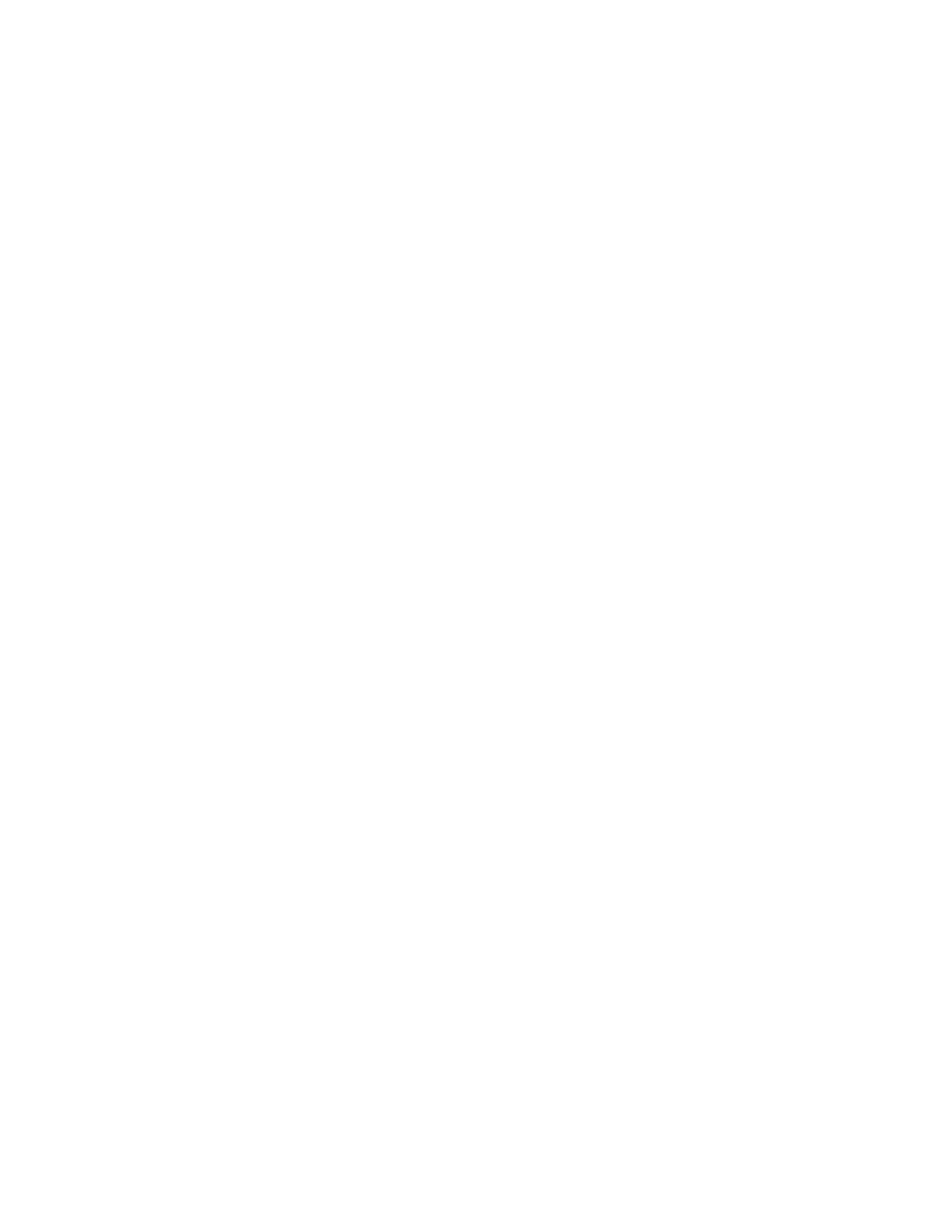Chapter 2: Front panel programming
76 P/N 3102351-EN • REV 005 • ISS 28DEC18
The panel begins incremental programming and displays the number of devices in the
system. If the panel has two or more loops, the device counts for each loop are given
separately. The system displays the number of old and new devices.
6. Press Enter to continue.
Incremental programming continues based on the settings you made above.
7. If you chose to label devices and/or zones, use the procedures that follow to enter labels.
8. When incremental programming is complete, the system returns you to the banner screen.
Labeling devices
If you set the Label Devices incremental programming option to yes, follow this procedure to
label the devices.
To label devices:
1. Next to “Device,” enter the number of the device to be labeled.
2. Enter a text label for the device (two lines of 20 characters). The default label is “Loop X
Device XXX.”
3. Press Enter to save the label and go to the next number of the device.
Note: Pressing the Enter button saves the current label and displays the next device
number. This lets you move quickly from one device to the next.
4. Repeat steps 2 and 3 until all devices are labeled.
5. When you have finished labeling, place the cursor on the device number, and press the
Cancel button to continue with the next incremental programming option.
See “Programming relay and sounder detector bases” on page 94.
Labeling zones
If you set the Label Zones incremental programming option to Yes, follow these steps to label
zones.
To label zones:
1. Enter the zone number to be labeled.
2. Enter a text label for the zone (two lines of 20 characters). The default label is “Zone XX.”
3. Press Enter to save the label and go to the next zone number.
Note: Pressing the Enter button saves the current label and then goes to the next zone
number so that you can quickly go to each zone and label it.
4. Enter a text label for the zone (two lines of 20 characters).