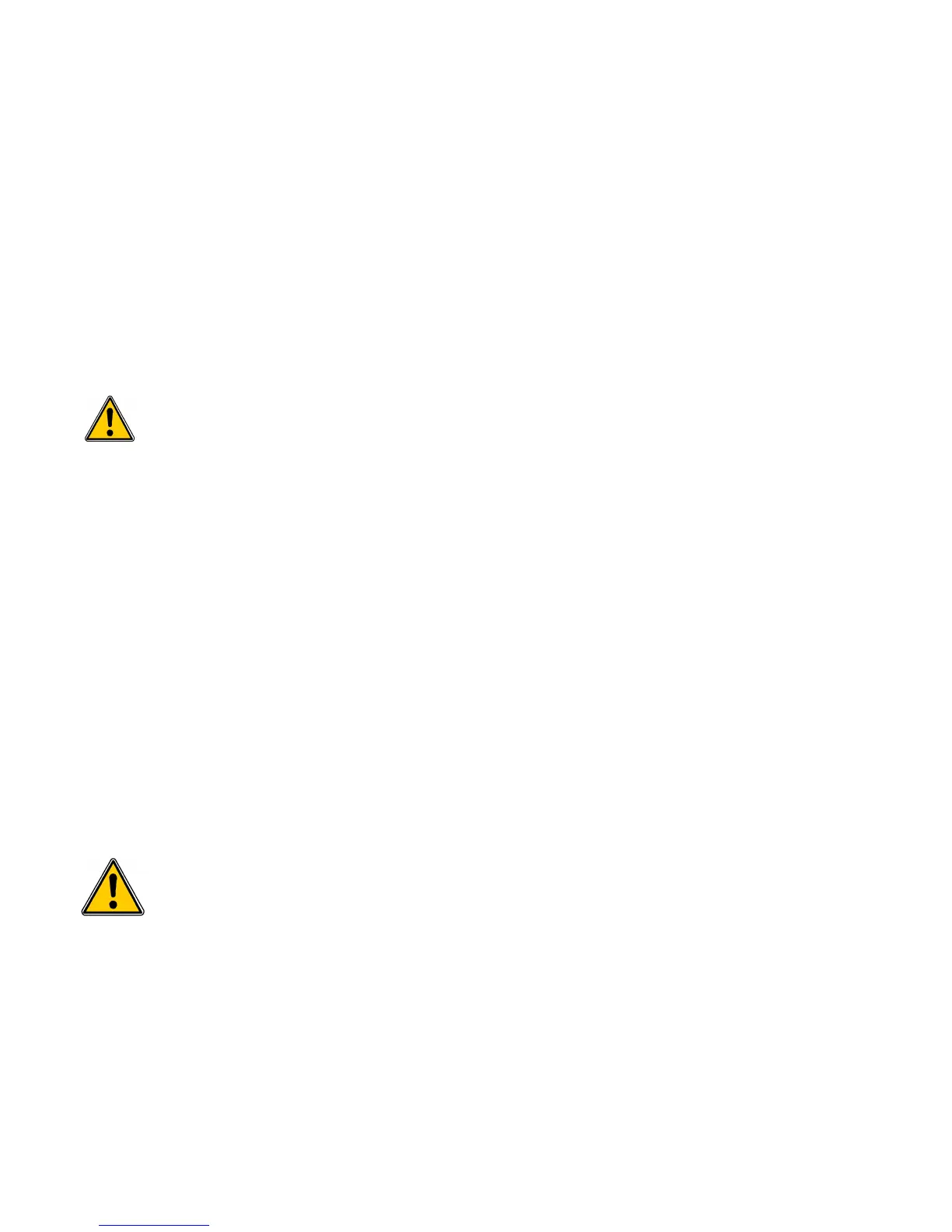3.2.11 Access to the transmitter information
This part allows to access to the information about the transmitter, the boards and the probes.
➢ Press OK on “Information” line.
A 1
st
screen is displayed with information about the transmitter (name, serial number, calibration date).
➢ Press Right arrow.
The screen displays information about the outputs.
➢ Press Right arrow.
The screen displays information about the connected boards.
➢ Press Right arrow.
The screen displays information about the connected probes.
➢ Press Esc key to quit the information screen.
3.3. Configure the measurement channels
This part allows to activate and assign a measurement channel to a probe or a board.
By default, channels are activated according to the supplied configuration of the transmitter. This configuration is indicated
on the label located on the side of the transmitter.
To activate a channel, at least one probe or one board must be connected to the transmitter.
➢ Press OK.
➢ Enter the security code then press OK.
➢ Go to the “Channel” line then press OK.
The transmitter displays the 4 available channels.
➢ Go to the line of the channel to activate then press OK.
The transmitter displays “Probe – Unit OFF”.
➢ Press OK.
➢ Select with Right and Left arrows “Probe 1”, “Probe 2” or “Board” according to the required attribution for the
channel.
The available units of the selected probe or board appear.
➢ Select the unit with Up and Down arrows then press OK.
The transmitter displays the feature of the channel.
• the type of probe (probe1, probe 2 or board) and its unit
• the coefficient
• the offset
➢ Modify if necessary the coefficient and offset.
3.4. Configure the analogue outputs
One channel must be configured at least (see chapter 3.3).
If no channel has been configured, the transmitter will indicate that the outputs configuration is
impossible.
➢ Press OK.
➢ Enter the security code.
3.4.1 Select the type of output
➢ Go to “Analogue outputs” line then press OK.
The transmitter displays the available analogue outputs : by default, outputs 1 and 2 are available. Outputs 3 and 4
are available as option.
➢ Go to the output to configure with Up and Down arrows then press OK.
➢ Go to the “Type” line then press OK.
13
