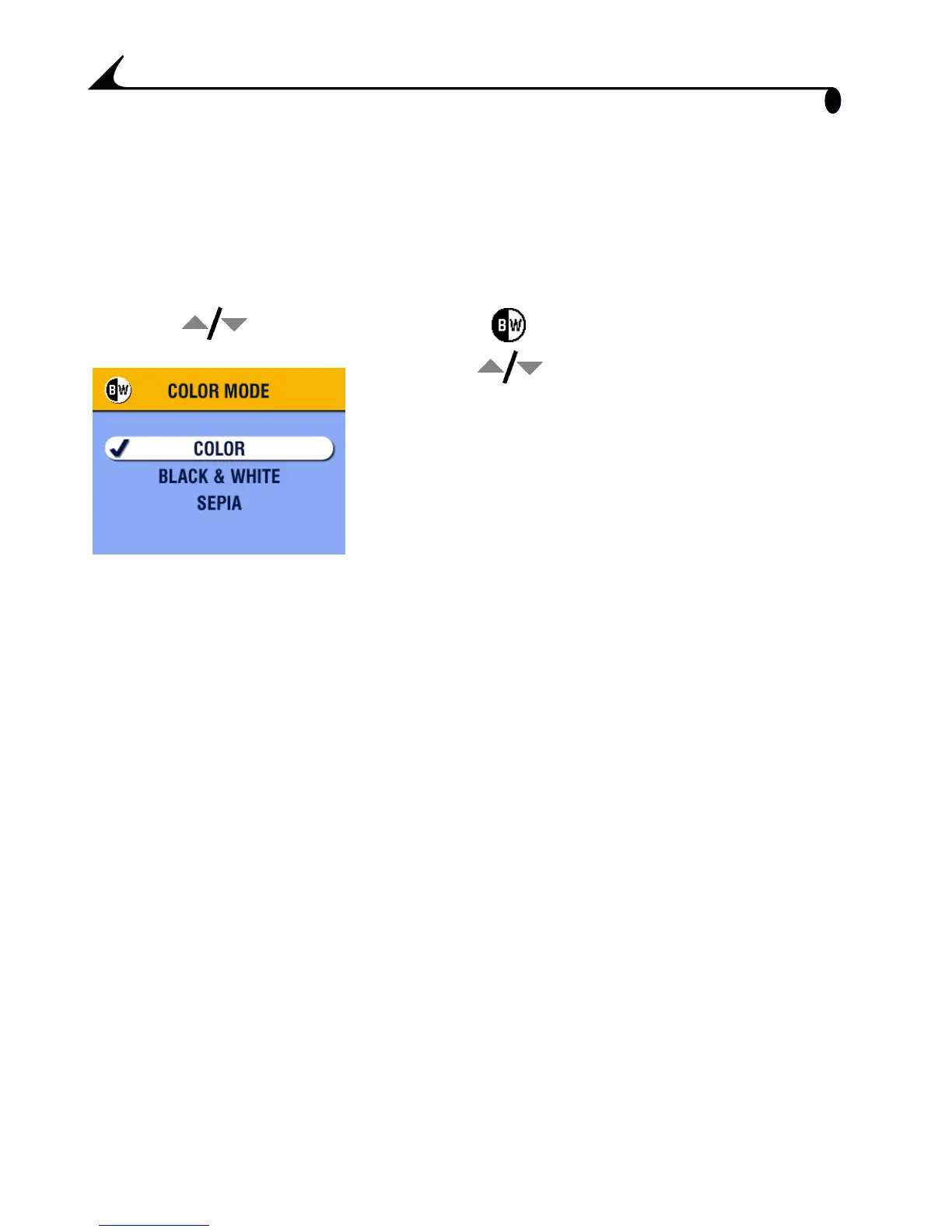26
Chapter 2
Setting Color Mode
Use Color Mode to choose color tones.
NOTE: Once a picture is taken, its color mode cannot be changed on the
camera.
1 In any Still mode, press the Menu button.
2 Press to highlight Color Mode , then press the OK button.
3 Press to highlight an option, then
press the OK button.
Color (default)—for color pictures.
Black & White—for black and white
pictures.
Sepia—for pictures with a
reddish-brown, antique look.
4 Press the Menu button to exit the menu.
This setting remains until you change the
Mode dial or turn off the camera.
