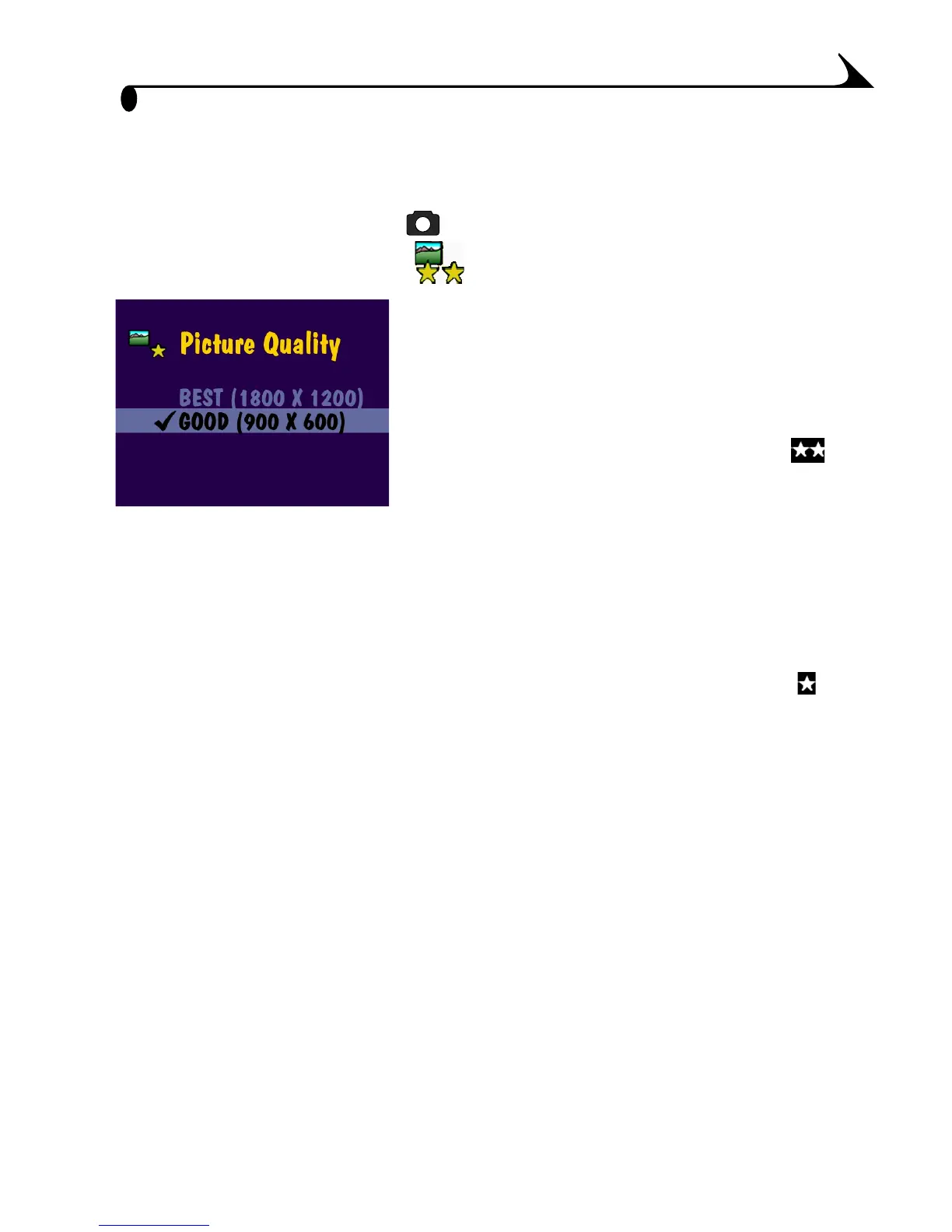23
Chapter 2
Setting Picture Quality
Use the Quality setting to select a picture resolution.
1 Turn the Mode dial to Still , then press the Menu button.
2 Highlight the Quality menu , then press the Select button.
3 Highlight the Quality setting you want to use.
Best (1800 x 1200)—for more detailed
images and larger print sizes. Produces
higher picture resolution and larger file
sizes (1800 x 1200 pixels).
When Best Quality is set, two stars are
displayed in the LCD status bar.
Good (900 x 600)—for smaller print
sizes, for e-mailing, or screen display.
Pictures are lower resolution and file sizes
are smaller (900 x 600 pixels), good for
conserving space in internal memory or on
the Picture Card.
When Good Quality is set, one star is
displayed in the LCD status bar.
4 Press Select.
5 Press the Menu button to turn off the menu
screen.
This setting remains until you change it.
