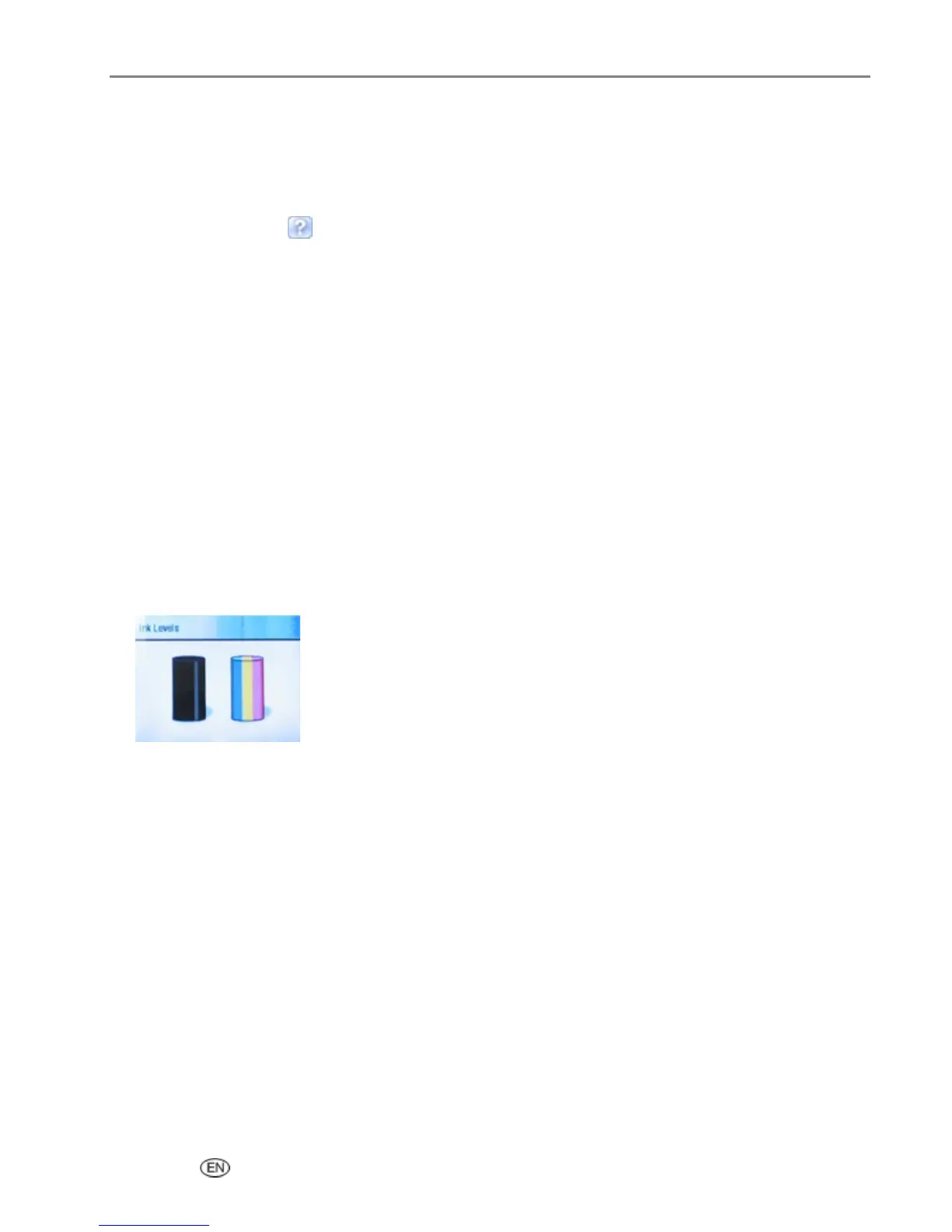Maintenance
Firmware Upgrade
You can update the firmware in your EasyShare AiO with the most recent available from the Home Center
software. This requires an internet connection.
1 Click the Help button to open the Help panel.
2 Under General Links, click Maintenance.
3 Click Firmware Upgrade.
Ink Cartridges
Your Kodak EasyShare AiO uses separate black and color ink cartridges. The ink levels are displayed on the
Control Panel and the printer software. When replacing, use genuine Kodak ink cartridges to ensure best
results and avoid printhead damage not covered under warranty.
Check Ink Levels
You can easily check the ink levels to determine how soon you might need to replace an ink cartridge. The
ink level supply screen shows the amount of ink remaining in the ink tanks.
1 Press Menu to display the main menu.
2 Press b until Ink Levels is selected.
3 Press OK to display the Ink Levels screen.
The Ink Levels screen shows ink levels in a vertical gauge format with one gauge for the Black Ink cartridge
and one gauge for the Color Ink cartridge.
User’s Guide 139
