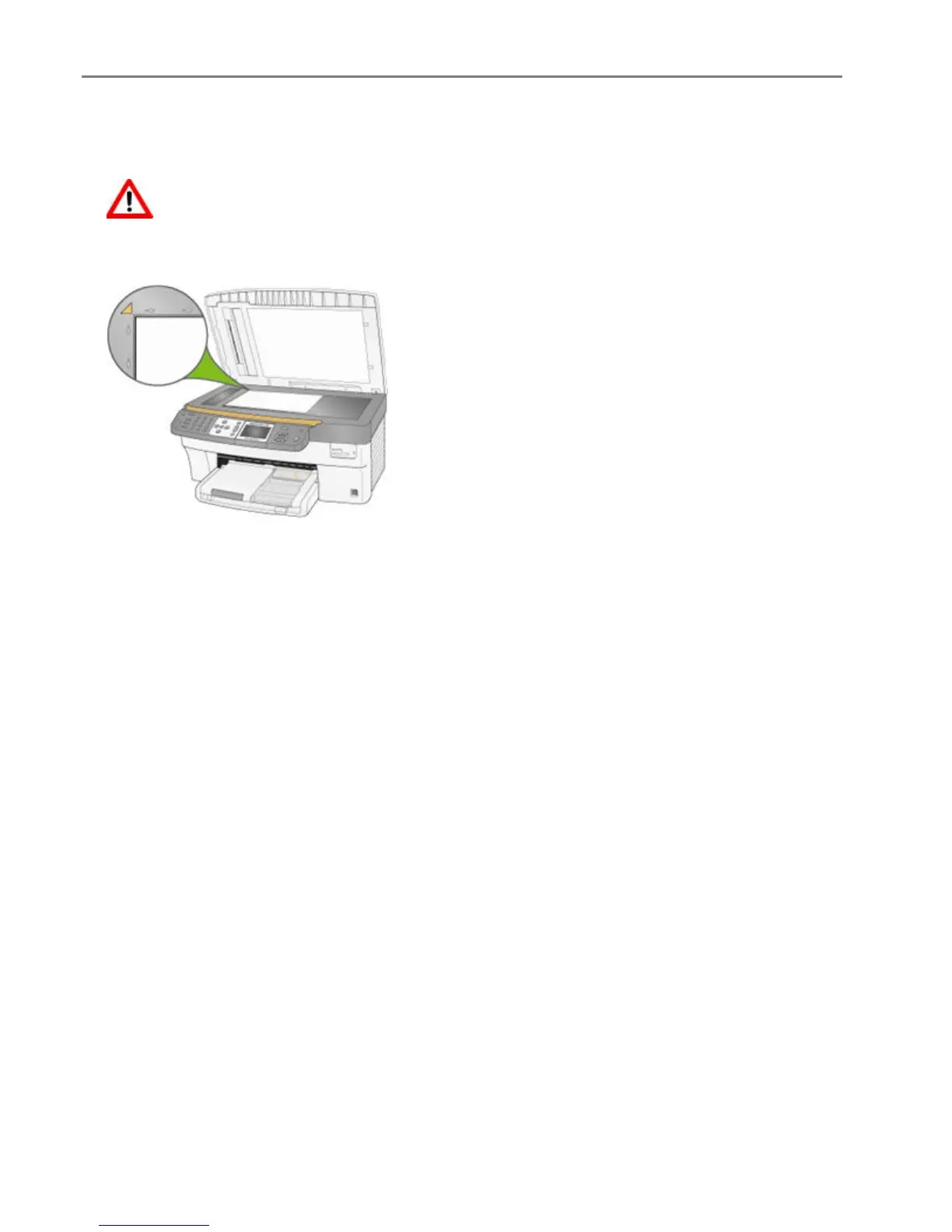Chapter 6
Scan to Memory Card
1 Insert a Memory Card into the appropriate card slot.
WARNING
Never attempt to remove a memory card while it is being accessed. Doing so can damage
files on the card. You can safely remove a card only when the status light next to the slots is
not blinking.
2 Load your original face down on the left rear corner of the scanner glass.
3 Press Scan to display the Scan menu.
4 Press _ or ` to select Document.
5 Press b to select Scan To.
6 Press _ or ` to select Memory Card.
7 Press Start.
Scan with Computer
Scanning is the process of converting text and pictures into an electronic format for your computer. The
Scan mode becomes active when you click Scan Pictures and Documents. The Scan status light is always
on when the EasyShare AiO is in Scan mode. After loading your original onto the scanner glass, you click
Scan Now to initiate a scan operation. If you select Color, the EasyShare AiO performs a color scan. If you
select Grayscale or Black & White, then the EasyShare AiO scans for black and white with grayscale. The
Scan status light blinks during data transfer.
To use the scan features, your EasyShare AiO and computer must be connected and turned on. The Kodak
AiO Home Center software must also be installed and running on your computer prior to scanning.
Scanning Pictures
The AiO Home Center software allows you to scan pictures to a file or an application.
86 Kodak EasyShare 5500 AiO
