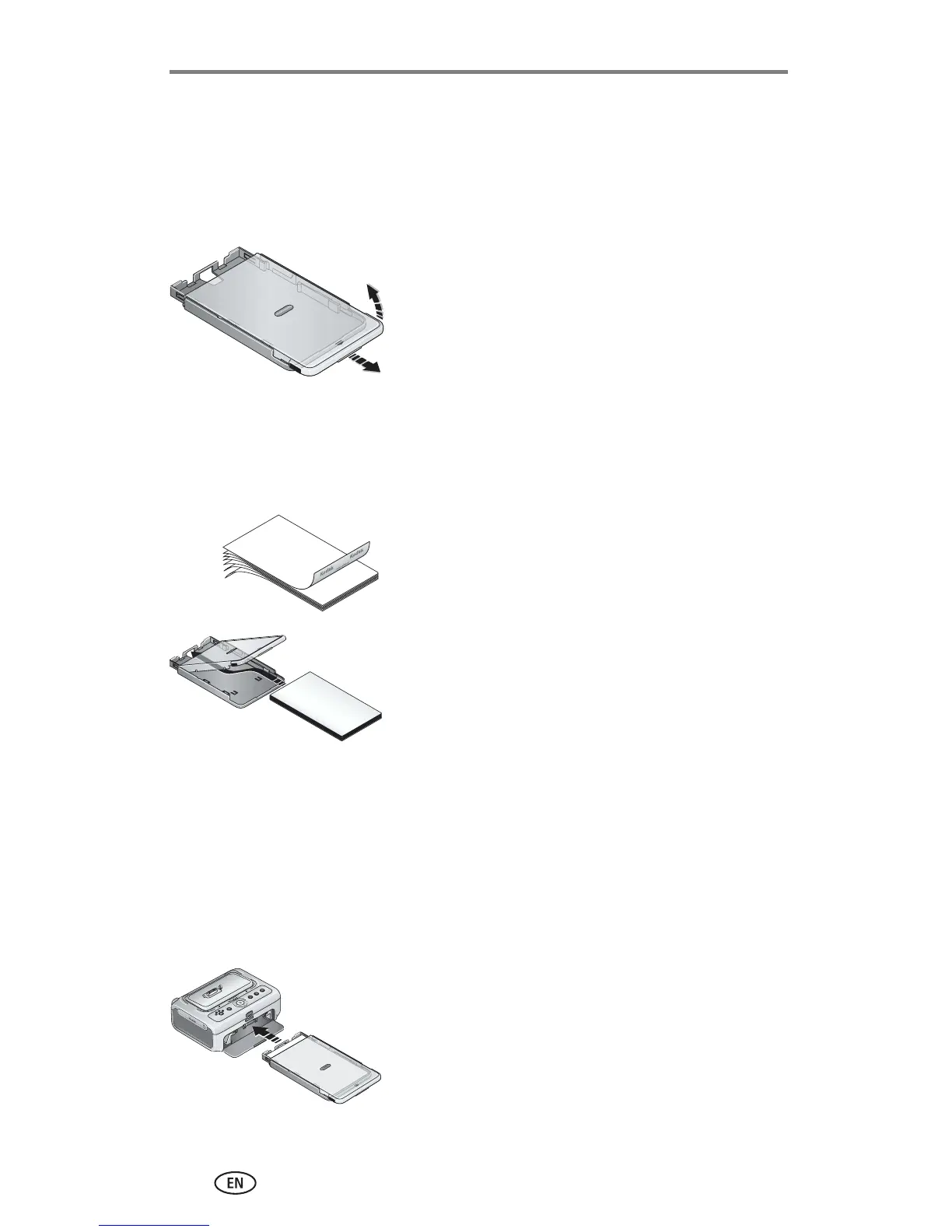Getting started
6 www.kodak.com/go/support
Loading the paper
IMPORTANT:
Use only Kodak color cartridge & paper kits for your printer dock.
Do not use inkjet paper.
1 Remove the paper tray from the printer dock if installed (see page 6).
2 Slide the paper tray cover back until it "clicks"
into place, about 1.25 in. (3 cm), then lift up
on the end of the paper tray cover.
IMPORTANT:
Do not load more than 25 sheets of
paper. Use the upper limit line inside
the paper tray as a guide to prevent
overloading.
Do not load paper that is missing
perforated tabs. To avoid fingerprints,
do not touch the glossy side of the
paper.
3 Carefully "fan" the paper to keep the sheets
from sticking together.
4 Load the paper into the paper tray, with the
Kodak logo side facing down.
5 Close the paper tray cover.
Purchase Kodak color cartridge & paper kits and other accessories at a retailer
of Kodak products, or visit www.kodak.com/go/accessories.
Installing and removing the paper tray
1 Open the paper tray door on the printer dock.
2 Slide the paper tray cover back until it "clicks" into place,
about 1.25 in. (3 cm).
3 Slide the paper tray in the printer tray slot until
the tray locks into place.
Pull the paper tray out to remove it.
