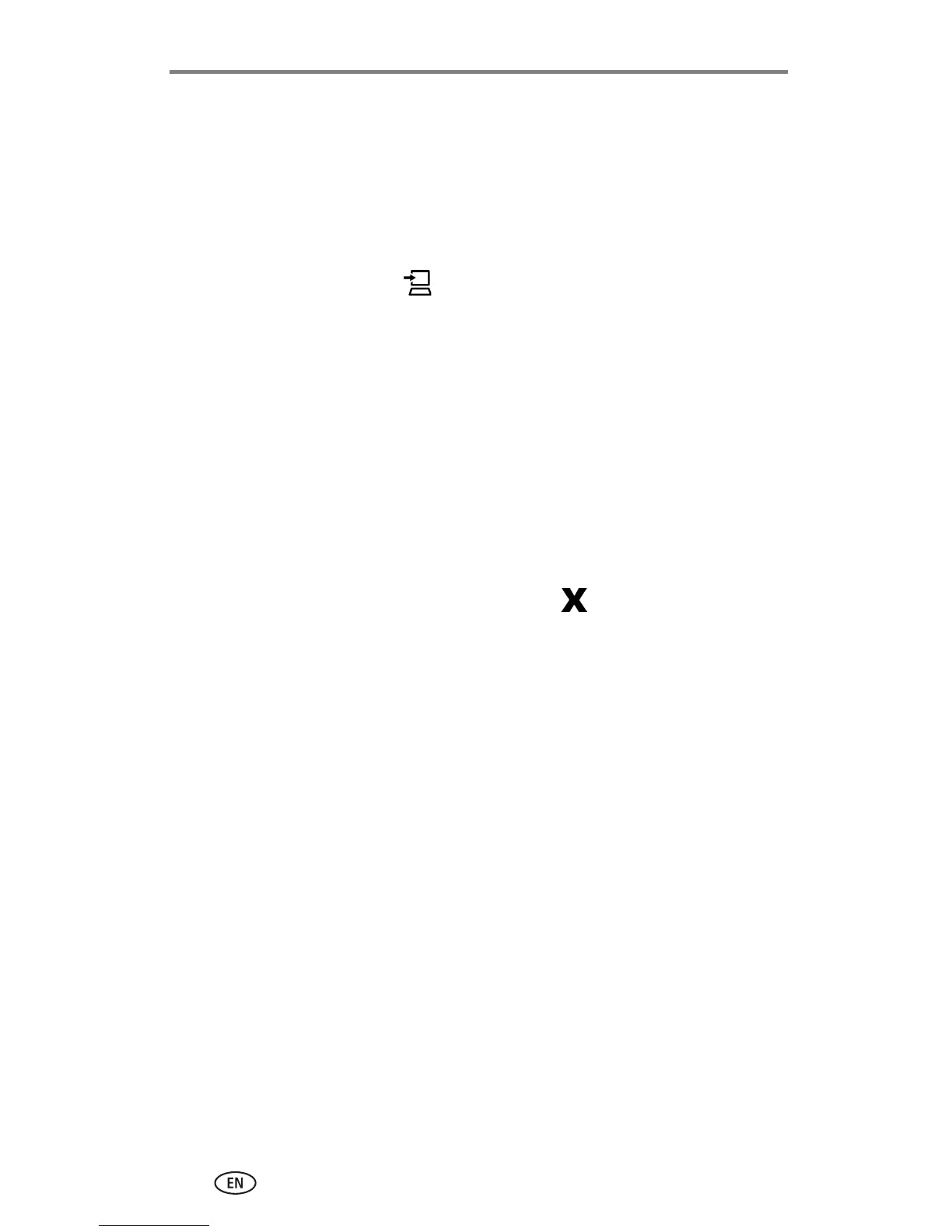Using the printer dock plus with a computer
26 www.kodak.com/go/support
Transferring pictures from your Kodak
EasyShare digital camera
1 Make sure Kodak EasyShare software is installed (see page 22) and the
printer dock is connected to your computer (see page 25).
2 Place the camera on the printer dock (see page 9).
3 Press the Transfer button, , on the printer dock.
Kodak EasyShare software opens on your computer (if it is installed).
4 Use Kodak EasyShare software to transfer pictures from the printer dock to
your computer. See the Kodak EasyShare software Help for details.
The printer dock Transfer light blinks while the pictures are being transferred.
The Transfer light continues to blink until the Transfer or Print button is pressed,
the camera is removed from the printer dock, or the connection times-out.
NOTE: With the software installed, pressing the Transfer button establishes a new drive
connection for the docked camera. You can view, copy, delete, and otherwise manage files
on the new drive, as you do with other drives on your computer. See your computer
documentation for details.
■ To stop transfer, press the Cancel button, .
