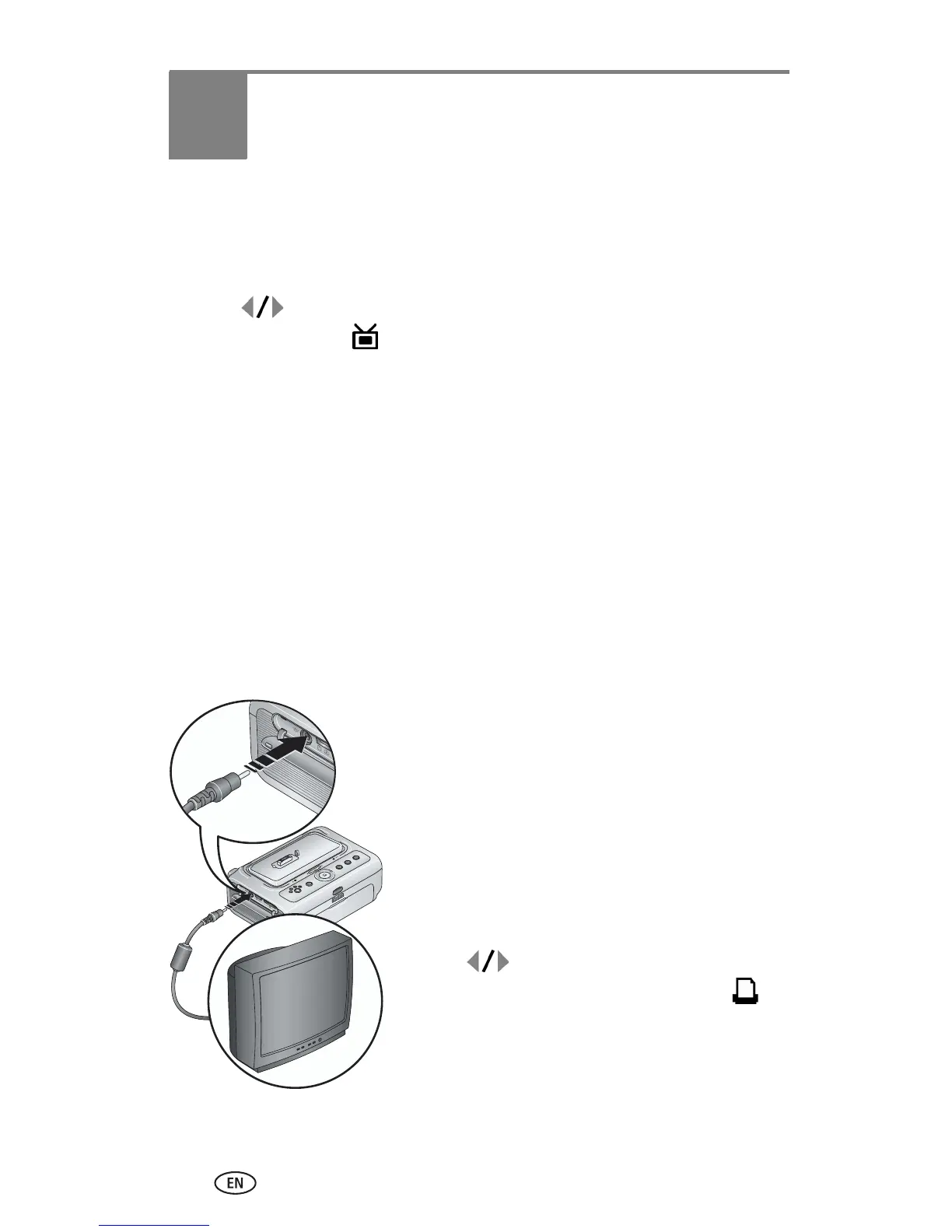20 www.kodak.com/go/support
4 Reviewing pictures
To review pictures stored on your Kodak EasyShare CX/DX6000/7000 or
LS600/700 series digital camera:
1 Place the Kodak EasyShare digital camera in the printer dock (see page 9).
2 Press on the printer dock to scroll through the pictures, or press the
Slide Show button, (see page 21).
Displaying pictures on a television
With a docked camera, you can view pictures on a television, monitor, or any
device equipped with a video input. (Image quality on a television screen may
not be as good as on a monitor or when printed.)
An Audio/Video (A/V) cable is required to connect to a television. Use the A/V
cable that came with your Kodak EasyShare digital camera, if included. To
purchase one separately see a retailer of Kodak products, or visit
www.kodak.com/go/accessories.
Connecting to your television
1 Open the accessory door on the printer dock.
2 Connect the A/V cable from the printer dock
A/V out connector to the television video-in
port (yellow) and audio-in port (white).
3 Set Video Out (NTSC or PAL) on your camera
to the format used in the region you live in.
See your camera user’s guide for details.
4 Place the camera on the printer dock.
A message appears on the camera screen asking
you to select a video display.
Press on the printer dock to choose
either the camera or the TV, then press .
5 Turn on your television, and select a video
channel (see your television user’s guide for
details). Follow the instructions on the screen.
6 Continue using the printer dock as usual.
