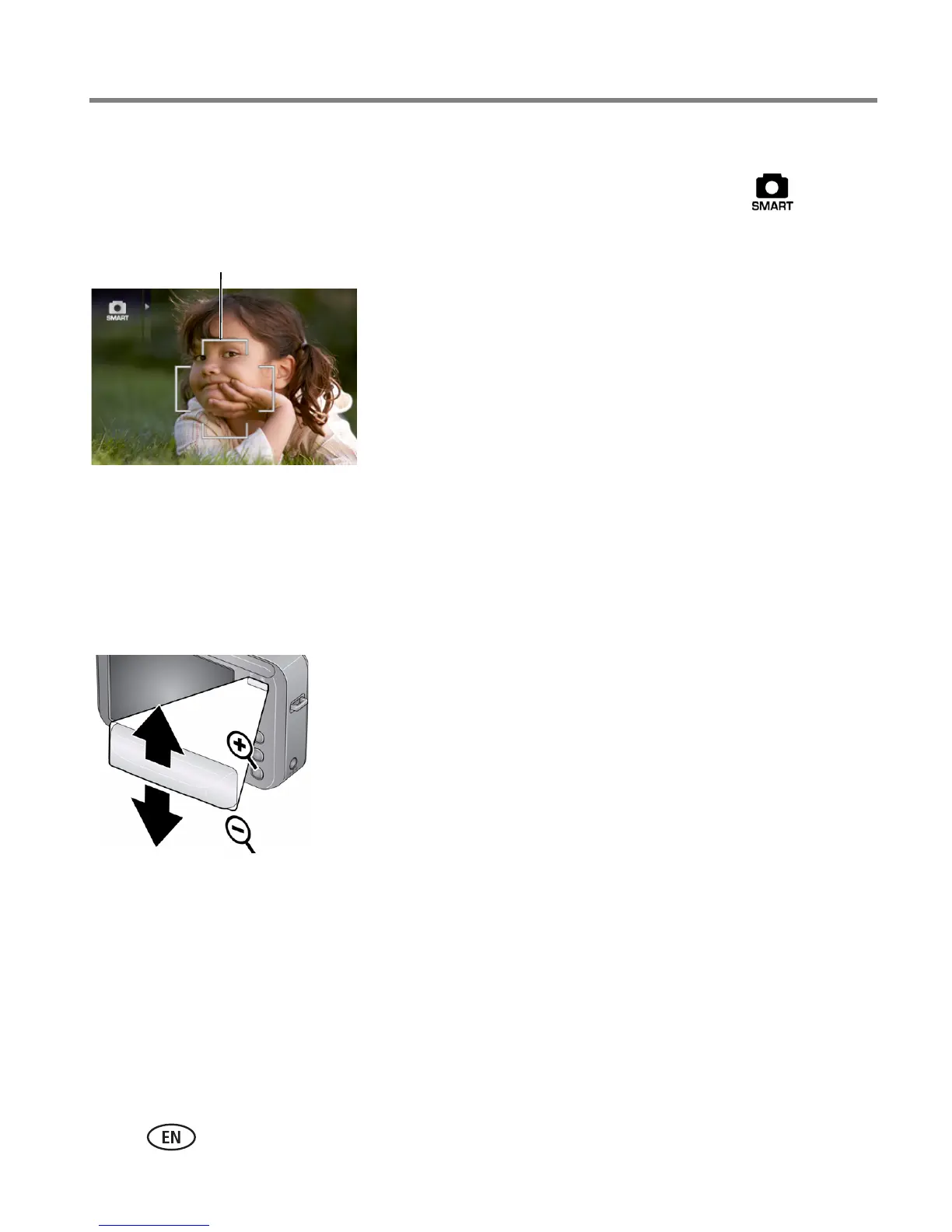8 www.kodak.com/go/support
Taking pictures/videos
Using the framing marks to take pictures
Framing marks indicate the camera focus area. In Smart Capture mode (and in
some SCN modes), the camera attempts to focus on faces.
1 Press the Shutter button halfway.
When the framing marks turn green, focus is
accomplished.
2 If the camera is not focusing on the desired subject
(or if the framing marks disappear), release the
Shutter button and recompose the scene.
3 Press the Shutter button completely down to
take the picture.
NOTE: Multiple framing marks may appear when faces are detected. Framing marks do not appear in
Landscape or Video mode.
Using the 3X optical zoom
1 Use the LCD to frame your subject.
2 To zoom in, press Telephoto (T).
To zoom out, press Wide Angle (W).
3 Take the picture or video.
NOTE: For focus distances, see Specifications starting on page 56.
Using digital zoom
Use digital zoom in any picture-taking mode to get up to 5X magnification beyond
optical zoom. Press Telephoto (T) until the slider is at the top of the optical zoom
range. Release Telephoto (T), then press it again.
NOTE: You may notice decreased image quality when using digital zoom. The slider pauses and turns red
when the picture quality reaches the limit for an acceptable 4 x 6-in. (10 x 15 cm) print. You cannot
use digital zoom in Smart Capture or video mode.
Framing marks
