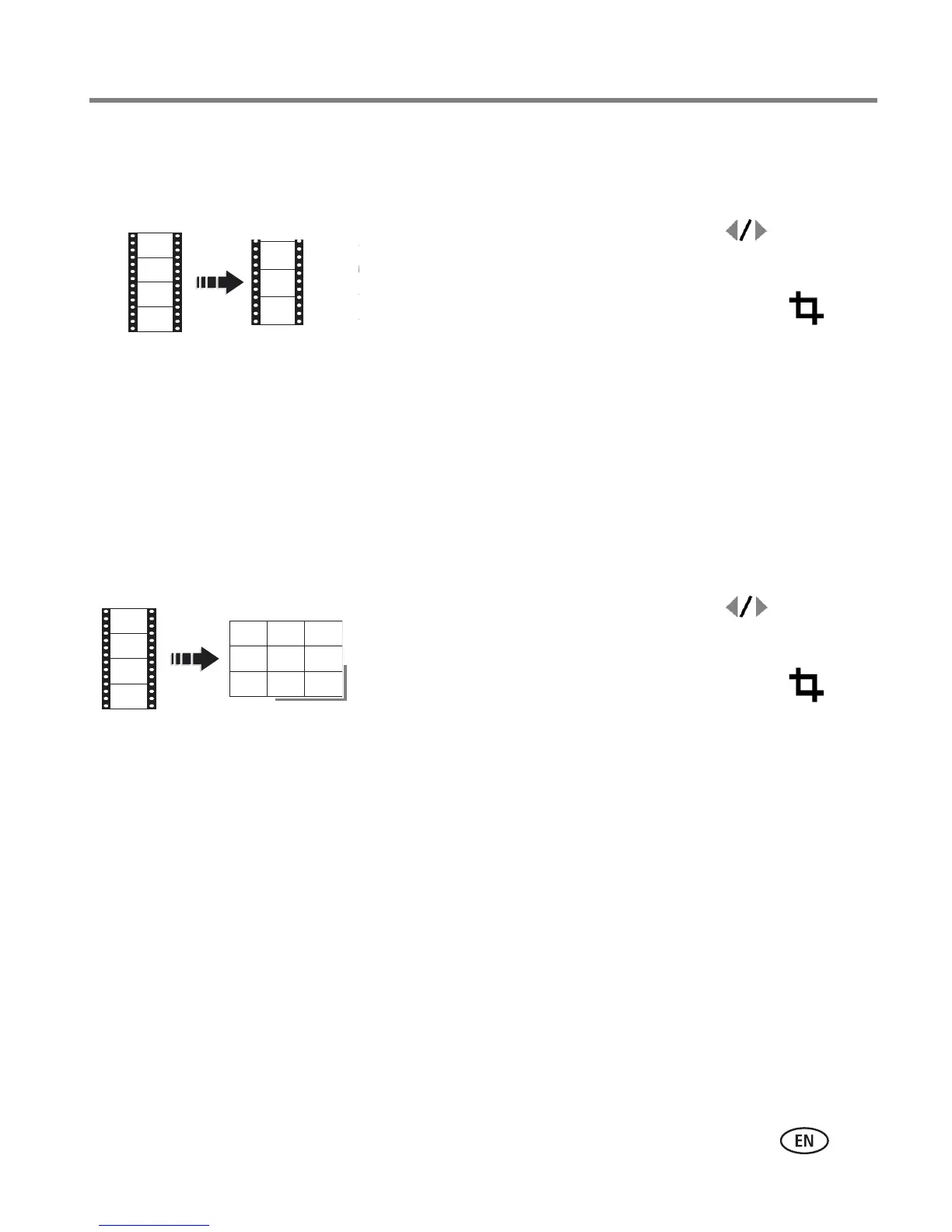Working with pictures/videos
www.kodak.com/go/support
23
Trimming a video
You can trim an unwanted start or end from a video, saving only the desired portion.
1 Press the Review button, then tap for
previous/next.
2 Press the Menu button, then tap the Edit tab.
Tap Trim.
3 Follow the screen prompts.
The video is trimmed. (You can save it as a new video
or replace the original.)
Making a video action print
From a video, you can make a 4-, 9-, or 16-up picture, suitable for a 4 x 6-inch
(10 x 15 cm) print.
1 Press the Review button, then tap for
previous/next.
2 Press the Menu button, then tap the Edit tab.
Tap Action Print.
3 Tap the new setting.
Auto: The camera includes the first and last frames,
then 2, 7, or 14 equally spaced frames.
Manual: Choose first and last frames; the camera chooses 2, 7, or 14 spaced frames.
Full Manual: Choose 4, 9, or 16 frames.
Use Bookmarks: The camera uses bookmarked frames.
If there are fewer than 4 or 9 bookmarks, equally spaced frames are used.
■ To exit, tap X in the top right corner of the LCD.
Video
Trimmed video
Video
4-, 9-, or
16-up picture
