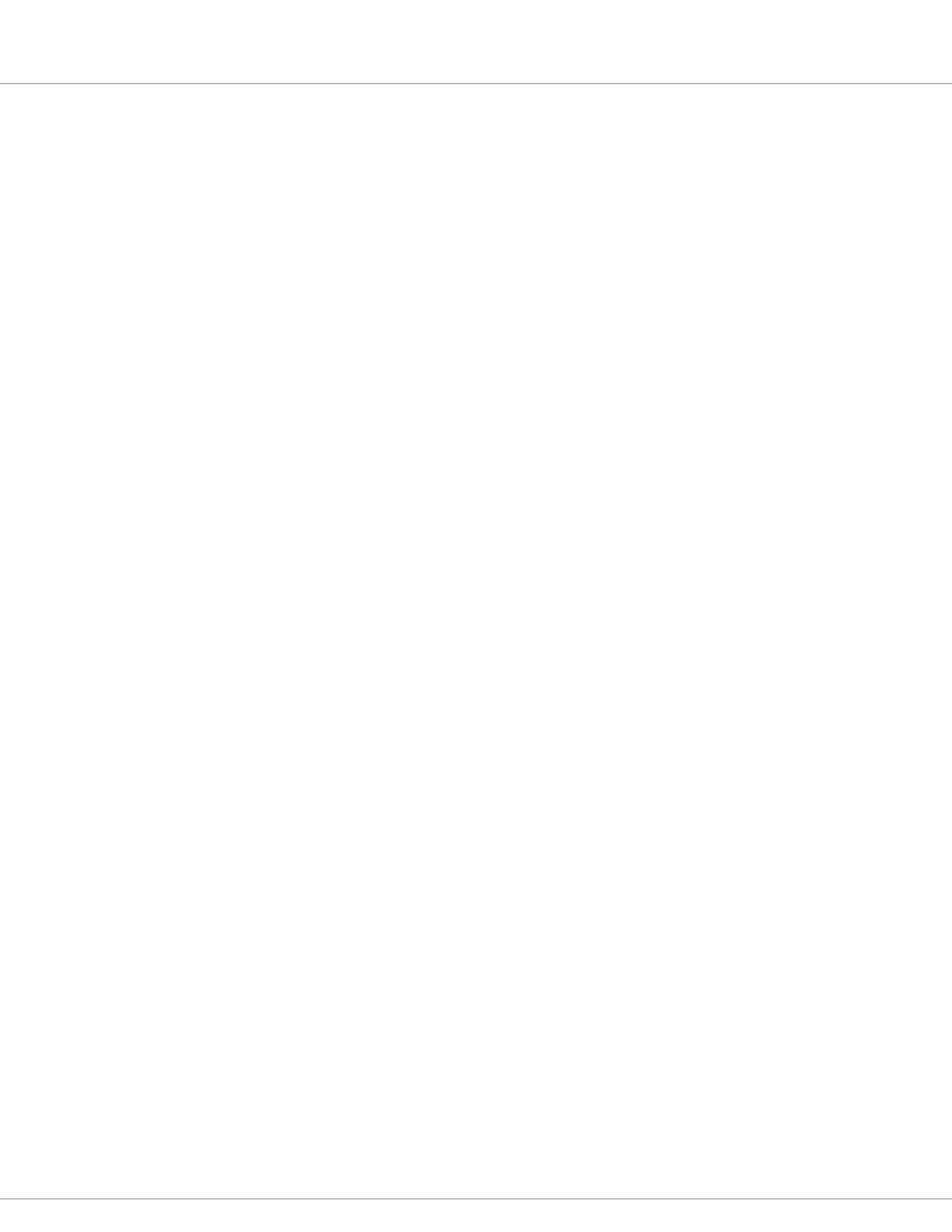6 — COMMISSIONING
Curtis AC F2-A, F4-A, F6-A Motor Controllers – FOS 4.5 – April 2022 Return to TOC
pg. 174
Step 11: CAN Interface
Set up the CAN parameters to match the application. If using PDO maps, follow the description for
the PDO parameters (Chapter 4) and Appendix A, PDO Map Setup.
Step 12: Battery Setup
Set the Nominal Voltage parameter to match the nominal battery pack voltage of your system. See
Programmer » Applications Setup » Battery Setup menu. When using a lead-acid battery, set up the
Battery Discharge Indicator (BDI) parameters. Use the standard values for your type of batteries as
the starting point in setting the reset, full, and empty volts-per-cell parameters. Note: For non-lead-
acid batteries, including Lithium-Ion battery packs, use the pack or cell manufacturer’s approved
Battery Management System (BMS) for determining BDI. Process the BMS in the VCL program.
Step 13: Main Contactor
Set the main’s parameters in the Programmer » Application Setup » Main Contactor menu to match
the application. Note, the default Pull In and Holding voltages can be 0% and 0% (not set) or set
to 100% and 80% respectively. e default driver assignment for the main contactor is Driver5. See
Programmer » Controller Setup » IO Assignments » Coil Drivers menu. e driver’s Checks Enable
parameter is located in Programmer » Controller Setup » Outputs » Driver 5 » Driver 5 Checks Enable.
For consistent operation across the battery voltage range, set the Battery Voltage Compensation
parameter to On. Set the remaining main contactor parameters to match the application.
Step 14: EM Brake Control
Set up the EM Brake parameters in the Programmer » Controller Setup » EM Brake Control menu.
Assign the EM Brake to Driver 2 as shown in Figures 12-15 — because it is rated 3 Amps. See the
Controller Setup » IO Assignments » Coil Drivers menu. e driver’s Checks Enable parameter is
located in Controller Setup » Outputs » Driver 2 » Driver2 Checks Enable menu.
Step 15: Emergency Reverse (EMR)
Set up the parameters in the Emergency Reverse Menu. See Programmer » Application Setup »
Emergency Reverse menu and » EMR Supervision sub-menu.
Step 16: Interlock Braking
Set up the parameters in the Interlock Braking menu, and Interlock Braking Supervision sub-menu. See
Programmer » Application Setup » Interlock Braking menu and » Interlock Braking Supervision sub-menu.
Step 17: Vehicle
Set the units the application will use, metric or English. e other parameters and monitor variables
within this menu will be used/set during the Tuning Guide section once the vehicle is on the ground
and operational. See Programmer » Application Setup » Vehicle menu and » Speed/Dist/Accel sub-menu.
Step 18: Max Speed Supervision
Set up the parameters in the Max Speed Supervision Menu. See Programmer » Application Setup »
Max Speed Supervision menu.
Step 19: Motor Not Stopped, Hazardous Movement, and Motor Braking Supervision
Set up the parameters in the Motor Not Stopped, Hazardous Movement, and Motor Braking
Supervision menus.
See Programmer»Application Setup menus; » Motor Not Stopped.
» Hazardous Movement.
» Motor Braking Supervision.
Quick Links:
CAN Interface menu p.70
Battery menu p.77
Main Contactor p.79
EM Brake Control p.81
Emergency Reverse p.83
Interlock Braking p.85
Vehicle menu p.94
Max Speed Supv. p.97
