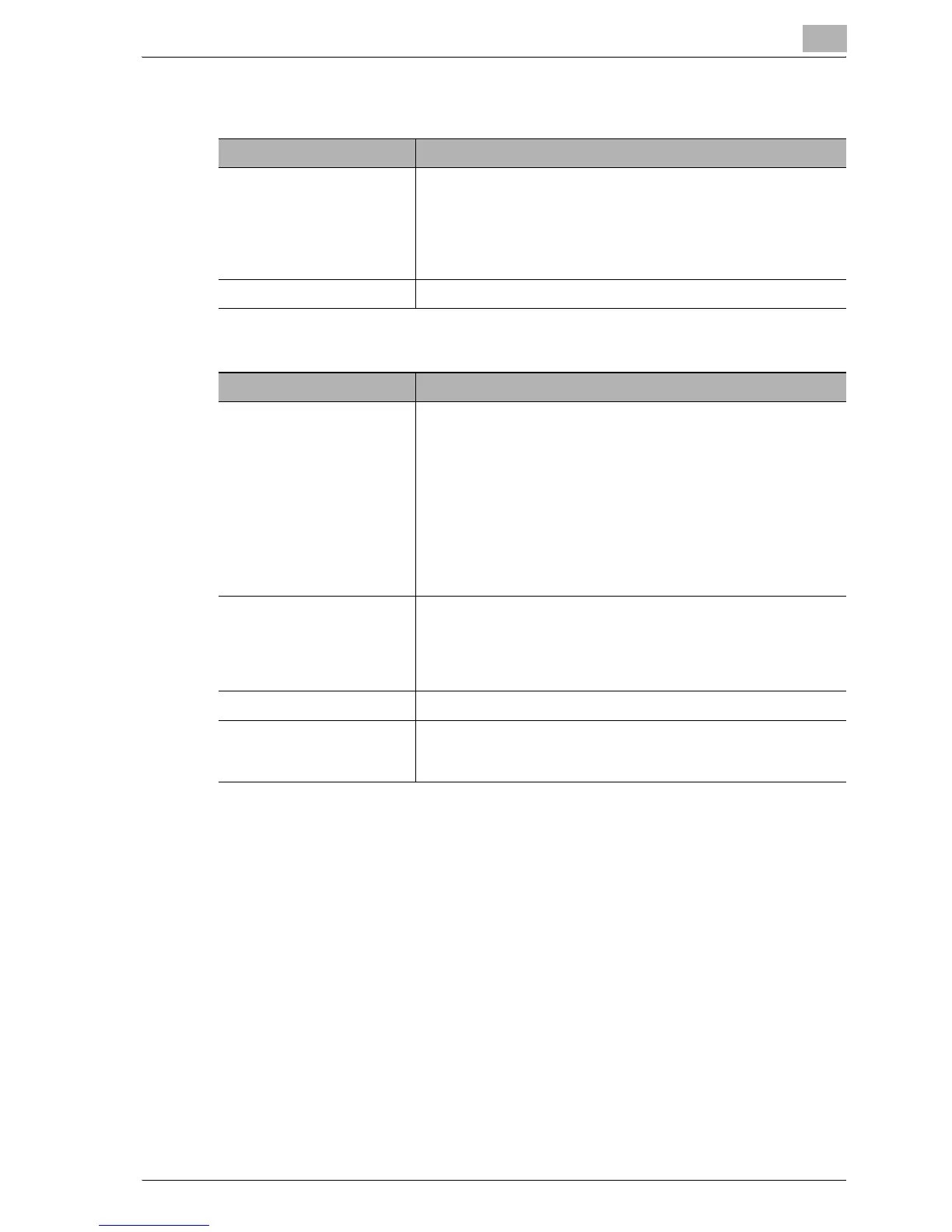Maintenance and Troubleshooting
16
bizhub 131f/190f 16-29
16.2.8 Copying problems
16.2.9 Problems printing from your computer
Symptom Suggested solutions
Cannot make a copy • Make sure that the machine is in copy mode. If not, change to
the mode to the copy mode by pressing [Copy_Fax_Scan].
• Make sure that the document is loaded correctly.
If placing the document on the platen glass, the side to be
copied should be face down. If placing the document in the
ADF, the side to be copied should be face up.
Copy quality is poor See “Print quality problems” on page 16-31
Symptom Suggested solutions
Cannot print from your com-
puter
• The USB cable or IEEE-1284 parallel cable is not connected
properly. Check the cable connection.
• The port setting is incorrect.
Check the printer port setting in the Windows Control Panel.
• The printer driver may not be installed properly.
Reinstall the printer driver.
• Check the parallel port mode settings in the BIOS (Basic Input/
Output System) of your computer. If the parallel port mode is
set to ECP (Extended Compatibilities Port) change it to Stand-
ard and Bidirectional mode. (The BIOS of your computer may
list the Standard setting as "Normal".)
Printing is too slow • Computer may not have enough memory.
Install more RAM in your computer.
• The print job is large or complex.
The machine takes a lot of times when printing a large print
jobs. Please wait the machine finish the job.
Print quality is poor See “Print quality problems” on page 16-31
The printing option does not
effect for the printouts.
Some software applications overwrite the option set on the print-
er property page.
Choose your printing options from the application.
