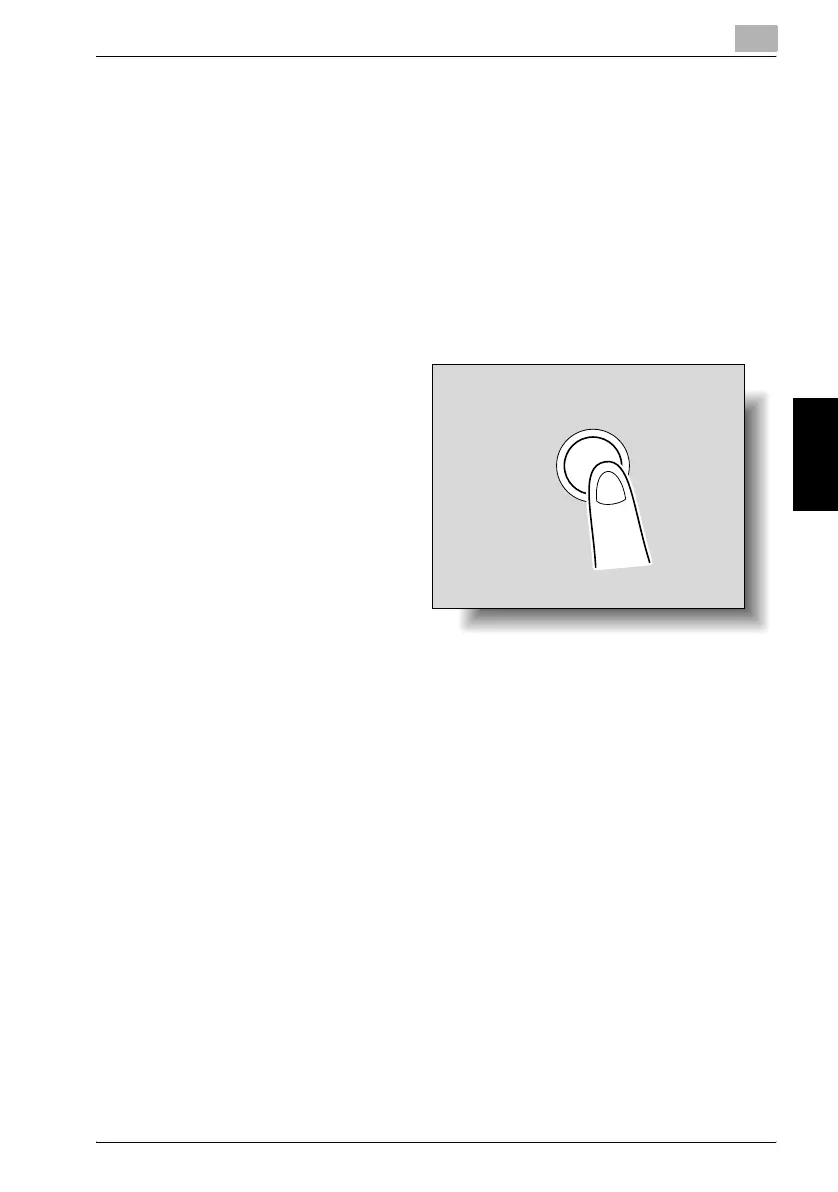Additional copy operations
4
C352 4-5
Additional copy operations Chapter 4
4.2 Printing a proof copy to be checked (Proof Copy)
Before printing a large number of copies, a single proof copy can first be
printed to be checked. This prevents copy errors from occurring.
To make test prints
1 Position the original to be copied. (Refer to page 3-7 for details.)
2 Select the desired copy settings.
– When printing a proof copy, specify multiple copies.
3 Press the [Proof Copy]
key.
A single proof copy is
printed.
4 Check the sample copy.
– If the sample copy was printed as desired, skip to step 8.
– To change the copy settings, continue with step 5.
5 Touch [Change Setting] in the screen that appeared when the sample
copy is printed.
– To stop copying while the proof copy screen is displayed, press the
[Reset] key. Otherwise, select the proof copy job to be stopped
from the list of jobs on the sub display area, and then touch [Delete].
In the screen that appears, requesting confirmation to delete the
job, touch [Yes].
– If an automatic panel reset operation is performed while the proof
copy for a job is being checked, that job is added to the Held Jobs
list. For details on stored jobs, refer to page 11-13.
– If the “Auto Reset” parameter is set to “OFF”, the job is added to
the Held Jobs list after no operation is performed for one minute.
– The number under “Number of Sets” in the screen that appeared
when a sample copy is printed indicates the number of copies that
are sample copies/total number of copies specified.
