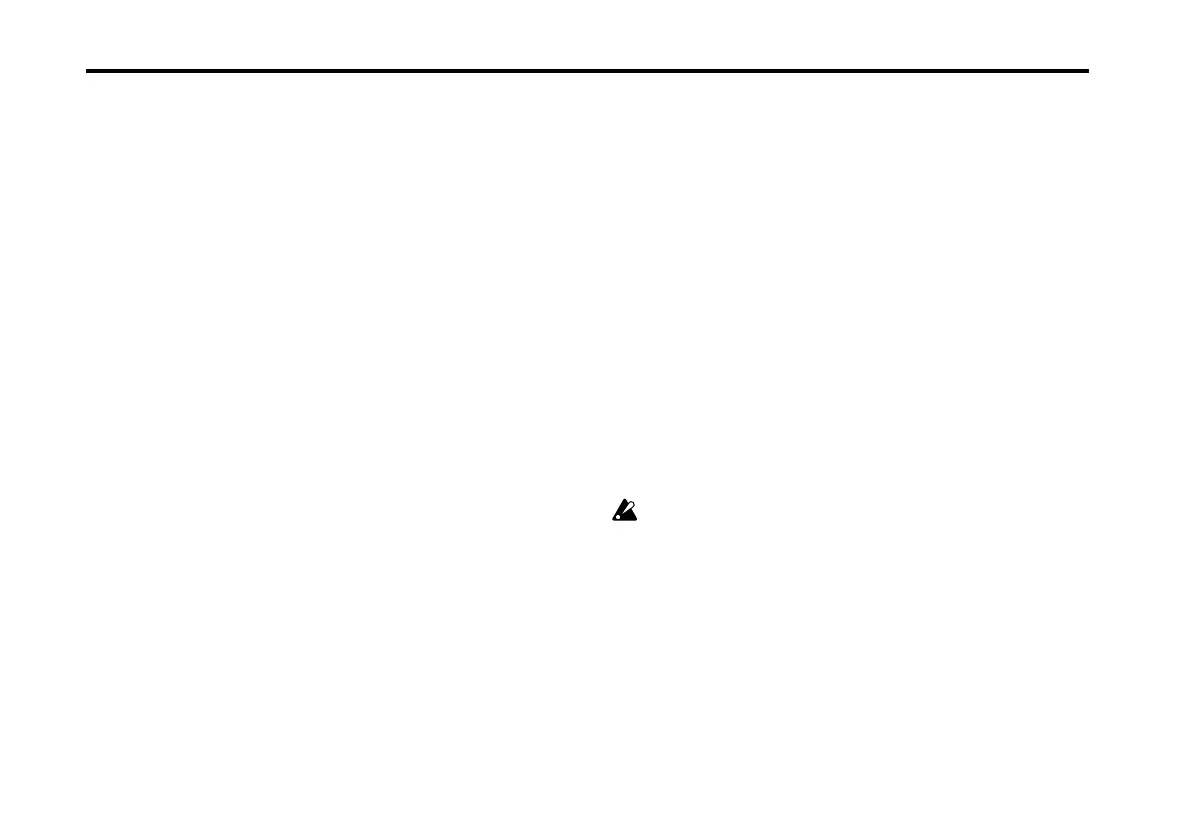Items in the screen
12
1. Mode Name
This indicates the current mode.
2. Master Volume
This adjusts the overall output level.
3. Combi/Prog Name, INSTRUMENT
This indicates the name of the current combination or pro-
gram, and the type of instrument.
To select the combination or program, click the name and
drag up/down or use the up/down/left/right cursor keys
of your computer.
If you click “INSTRUMENT,” a browser will appear, show-
ing other instruments and sound characters of the same
type. This is a useful way to find another sound that’s simi-
lar to the currently selected one. (
☞
“The Browser” on page
16)
4. FILE button
This button lets you save and load M1 software synthesizer
file data, or import system exclusive data.
Click the button and choose a command from the menu that
appears.
Load
Loads an M1 software synthesizer data file from your com-
puter.
For details on loading data, refer to “Loading data from
your computer” on page 75.
Save
Saves an M1 software synthesizer data file to your com-
puter.
For details on saving data, refer to “Saving data on your
computer” on page 74.
Import
Imports system exclusive data created by the original M1 or
M1EX into the M1 software synthesizer.
For details on importing data, refer to “Importing system
exclusive data” on page 77.
5. WRITE button
Writes (stores) edited or created data into the M1 software
synthesizer’s internal memory.
The WRITE command does not save the data to your
computer; it only stores it to the M1 software synthe-
sizer’s internal memory. Any data you’ve stored will
be lost if you exit the application without saving. If
you want to keep your stored combinations and pro-
grams, click the [FILE] button and use “Save” to save
them.
For details on writing data etc., refer to “Writing to internal
memory” on page 69.