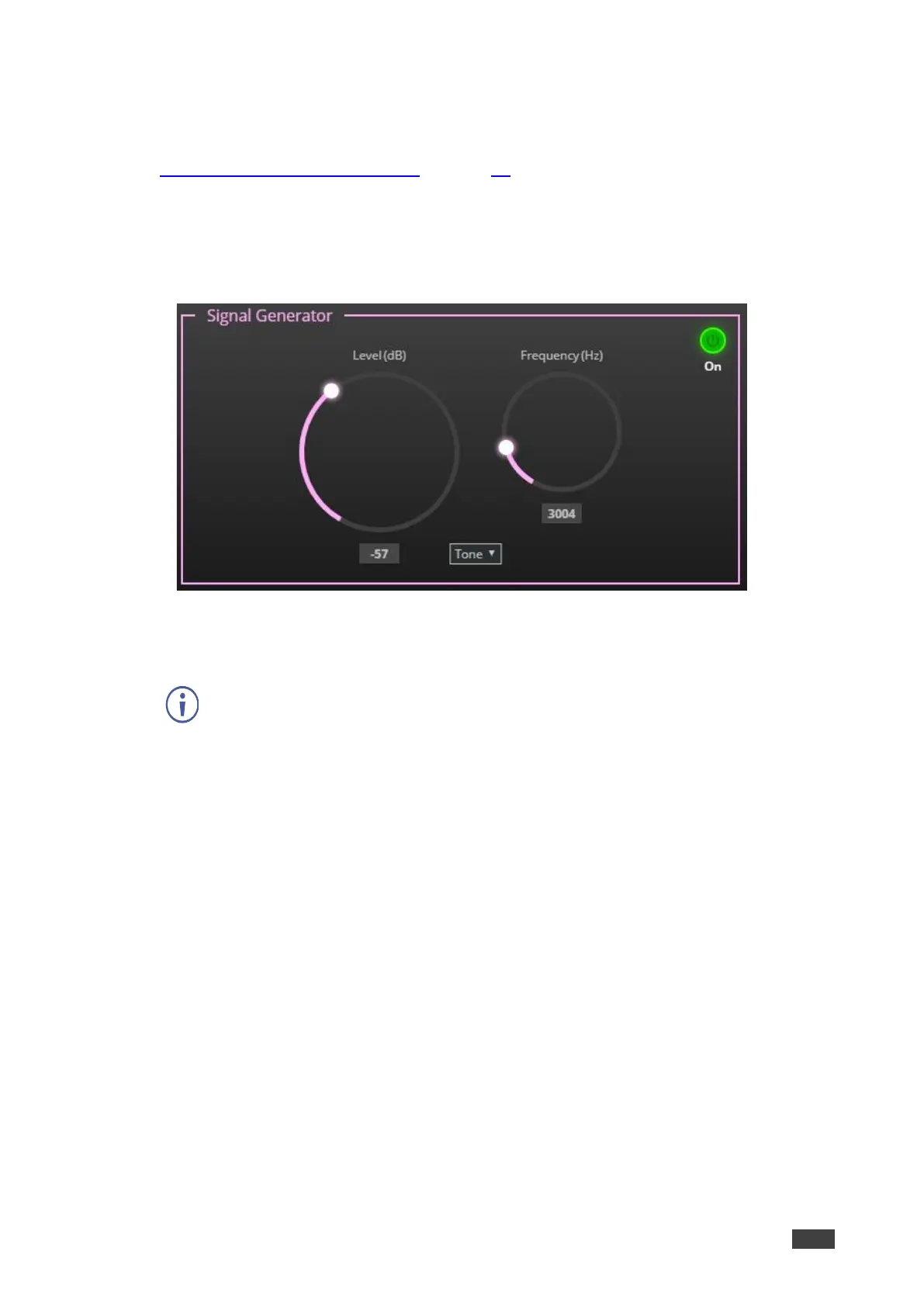Adjusting Signal Generator Input Parameters
Use the signal generator to test the output audio signals.
See Input / Output Channels Operation on page 19 to understand the function of the slider.
To adjust the signal generator parameters:
1. In the Navigation pane, click DSP. The DSP (Main) page appears.
2. Click Signal Generator. The Signal Generator processing page appears.
Figure 27: Processing View – Processing Signal Generator
3. Set the following:
▪ Adjust the signal Level (dB).
▪ When in Tone mode, adjust the signal Frequency (Hz).
▪ Select Pink noise if required.
Signal generator parameters are adjusted.
Using Expander Module
Use the Expander module to increase the difference in loudness between the quieter and
louder sounds, so that the quiet sounds (usually background noises) become quieter while the
loud sounds become louder. The levels of audio signals that fall below the set threshold level
are reduced.
To adjust the expander module:
1. In the Navigation pane, click DSP. The DSP (Main) page opens.
2. Click Exp. The button turns light blue and the Expander module page appears.