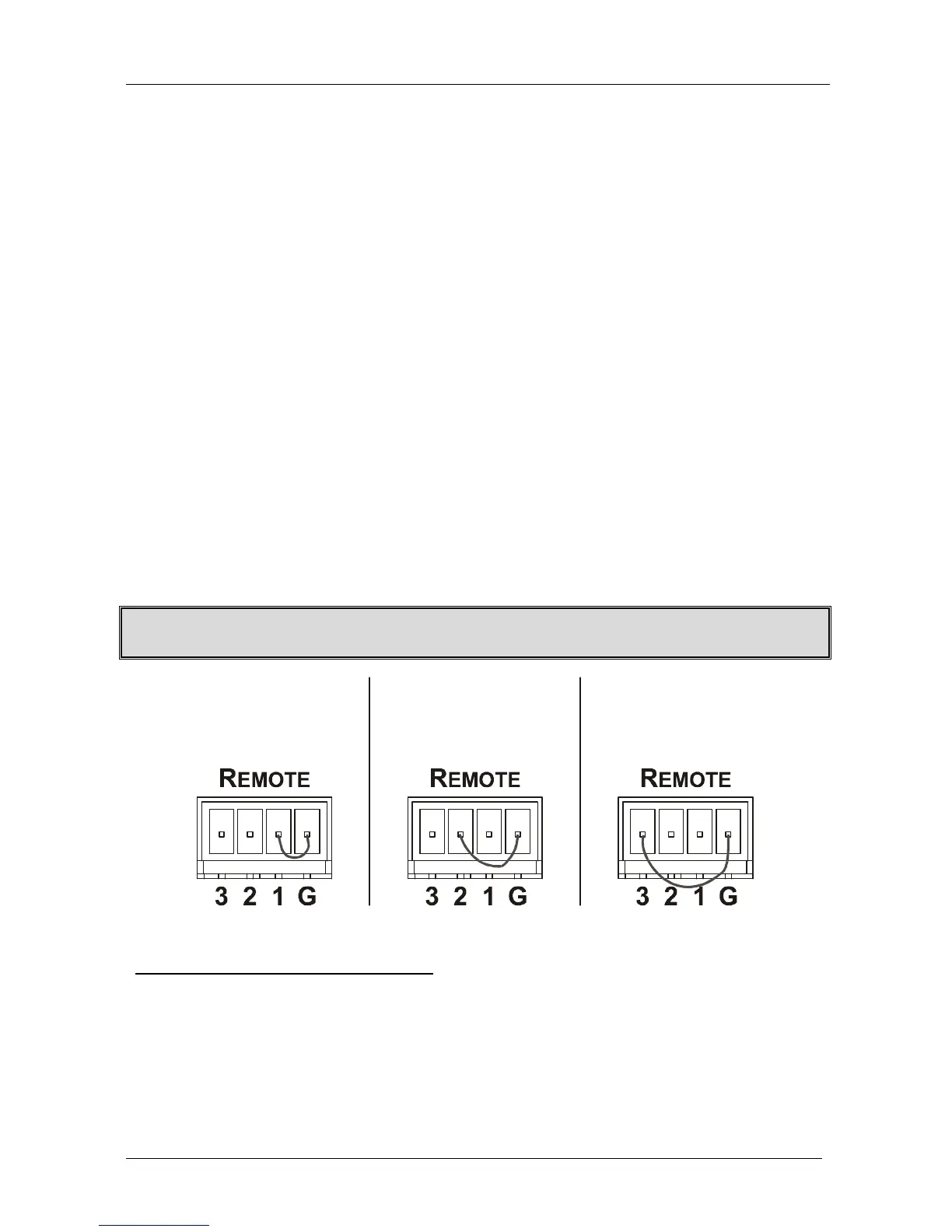Connecting the VP-311DVI Automatic DVI / Audio Switcher
KRAMER: SIMPLE CREATIVE TECHNOLOGY
8
5.1.1 Priority Switching Applications
In the following example, dipswitches 1, 2, and 3 are set to OFF, OFF and
OFF respectively, meaning that the highest priority input is IN 1; IN 2 is the
secondary input; and IN 3 the third. Dipswitch 4 is set ON, enabling AUTO
mode operation.
If all the inputs are connected, you can, for example, press the INPUT SELECTOR
2 button to switch IN 2 to OUT. The plasma display shows the IN 2 signal.
If the DVI signal on IN 2 is cut off, the switcher automatically switches IN 1 to
the output, and if that fails too, IN 3 is automatically switched to the output. If, in
the meantime, the IN 2 signal is restored, IN 2 will take priority once again.
5.2 Connecting the Contact Closure Remote Control PINs
The contact closure remote control pins operate in a similar way to the input
buttons.
For example, you may override
1
the presently routed input by using the
remote control contact closure. To do so
2
, connect the appropriate input
number
3
pin on the REMOTE terminal block connector to the G (Ground) pin
4
,
as Figure 4 illustrates.
DO NOT Connect more than one PIN to the Ground PIN at the same time
To route IN 1 to the
output, temporarily
attach PIN 1 to
PIN G (Ground)
To route IN 2 to the
output, temporarily
attach PIN 2 to
PIN G (Ground)
output, temporarily
attach PIN 3 to
PIN G (Ground)
Figure 4: Connecting the Contact Closure Remote Control PINS
1 Equivalent to pressing a different input button
2 When in the manual mode (dipswitch 4 set to OFF), you can switch an input to the output using the front panel INPUT
SELECT buttons
3 Input 1, 2 or 3
4 Note that unless the connection is permanent, the VP-311DVI will revert to an automatic switcher when the connection is
removed
