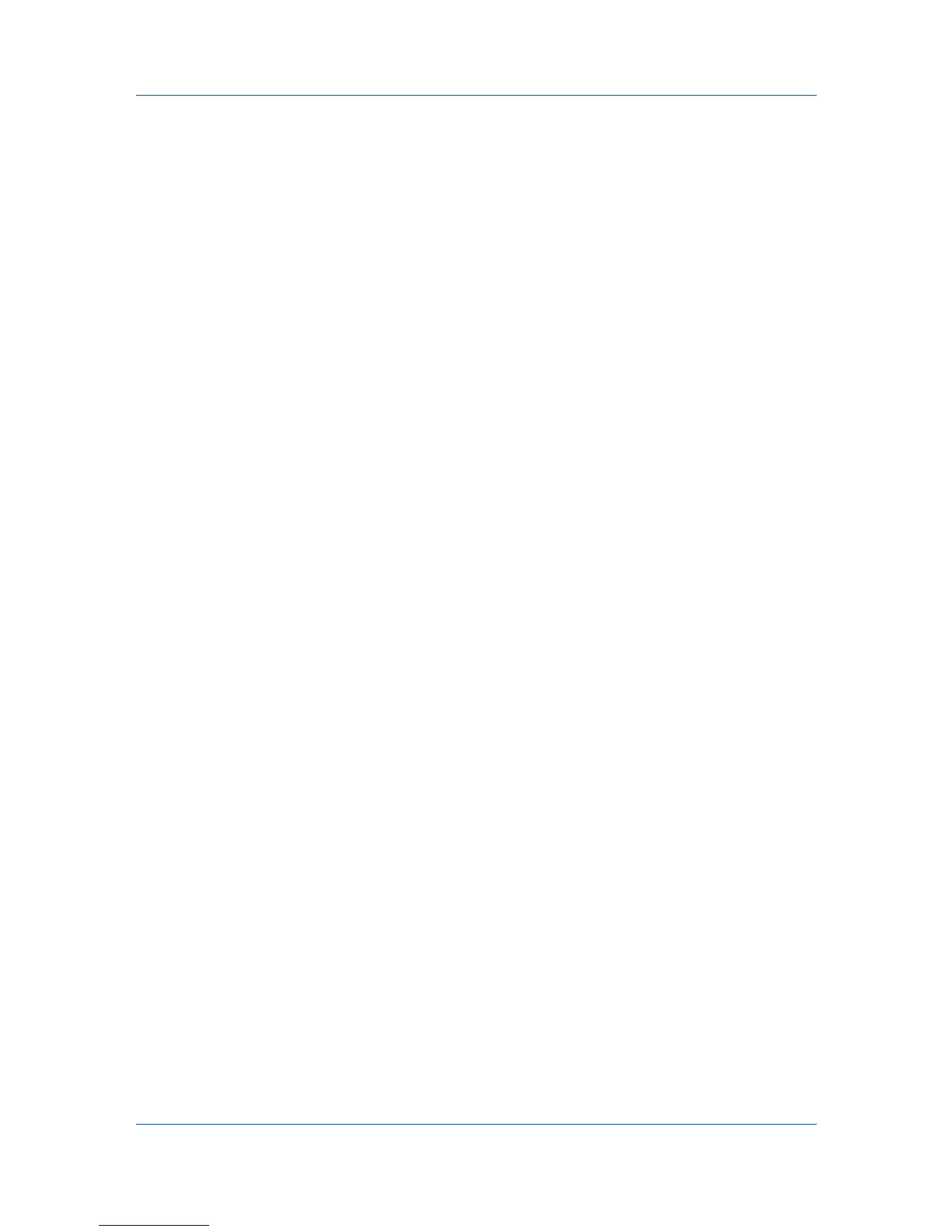Installation
Printer Driver Settings Access
The printer driver software can be accessed from the Print dialog box of an
application, or from Start. If accessed from an application, then changes made
to driver settings remain in effect until the application ends. If accessed from
Start, changes are maintained as the default printer settings.
Changing the Default Driver Settings
Default driver settings apply to print jobs initiated from any application, but they
are overwritten by setting changes made within each application.
1
Depending on your operating system, click Start, then:
Windows 7: click Devices and Printers.
Windows Vista, Windows Server 2008, and Windows Server 2008 R2: click
Control Panel and then click or double-click Printers.
Windows XP and Windows Server 2003: click Printers and Faxes.
2
Right-click your printing system model and click Printing Preferences.
3
In the Printing Preferences dialog box, select the desired features in all tabs.
4
Click OK to save the settings.
Printer Driver 1-11
