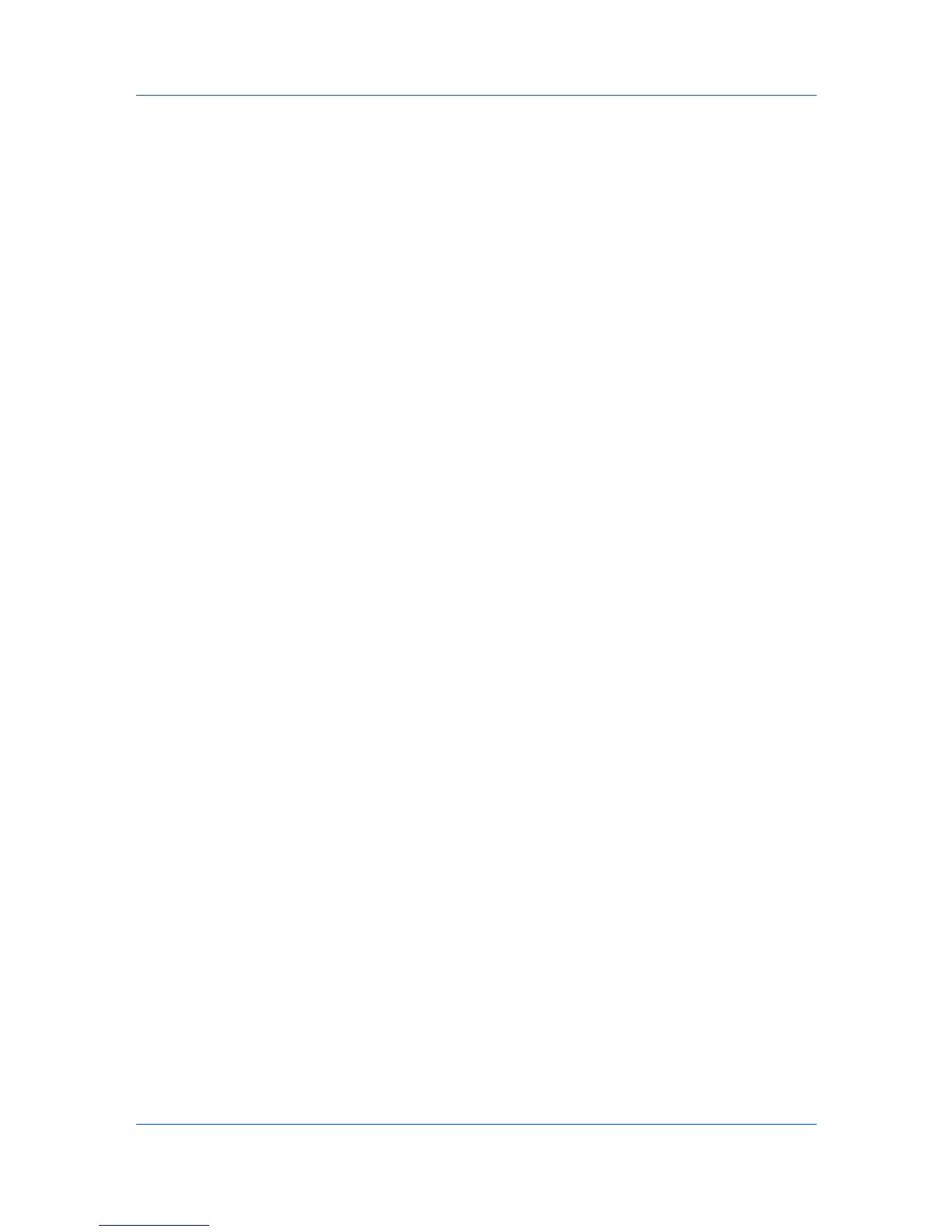depends on the printing system mode and the type of data printed (text, graphics, or
both). EcoPrint does not increase print speed. This feature is also available in the
Quick Print and Basic tabs.
Edit Quick Print This feature lets you customize the Quick Print view with your
preferred print job options.
Enable client profile Client profile refers to profile settings saved on a server and
accessed by clients in a client/server environment. This feature in the Advanced tab
lets an administrator control and distribute profiles.
G
GDI compatible mode A page description language option that accurately
reproduces what is viewed on the screen using the Microsoft Graphical Device
Interface (GDI) component to render the document. It generates data in a raster
printing format, creating a larger printable file.
Grayscale Range of gray tones varying from black at the darkest to white at the
lightest.
Gutter Blank space on the left side or top of a printed page that can be increased
by scaling down text and graphics. This supports stapling. When used with Duplex
printing, the enlarged blank space lines up evenly on both sides of the sheet. The
larger blank space is created by shifting the printable area to the right or down as
much as one inch (25.4 mm).
I
Ignore Application Collation Check box in Device Settings > Compatibility that
determines the priority of Collate settings. If the check box is selected, the printer
driver setting is used. If the check box is cleared, the software application setting is
used.
J
Job accounting An accounting system that records and controls the number of
pages printed by each account ID. Account IDs can be assigned at the printing system
and stored in the driver. After account IDs are assigned, you can use the Job
accounting option to print in the Job accounting mode.
Job name A Job name is a unique identifier for each print job, to help you find and
print the job from the printing system’s operation panel. When you send a print job
using one of the Job storage (e-MPS) options, you can assign a custom name to the
job or use the name of the application file.
Job storage Job option that stores a print job permanently on a hard disk for
printing later. You also have the option of protecting the print job from unauthorized
printing by using an access code. This feature is available when a hard disk is installed
and selected in Device Settings.
L
Line Thinning This feature reduces the pen width of lines used for barcodes and
drawings. Drawing values controlled by an application are not changed. Line thinning
is available when PCL XL is selected in the PDL Settings dialog box.
Lock Settings Locking feature for some settings that an administrator can specify
at the tab or feature level in the driver. The settings are then applied to print jobs from
the driver, and changes are restricted. Locking a setting will also lock that setting
where it appears in other tabs. The administrator can also set a password that is
required to temporarily unlock a feature.
ii User Guide