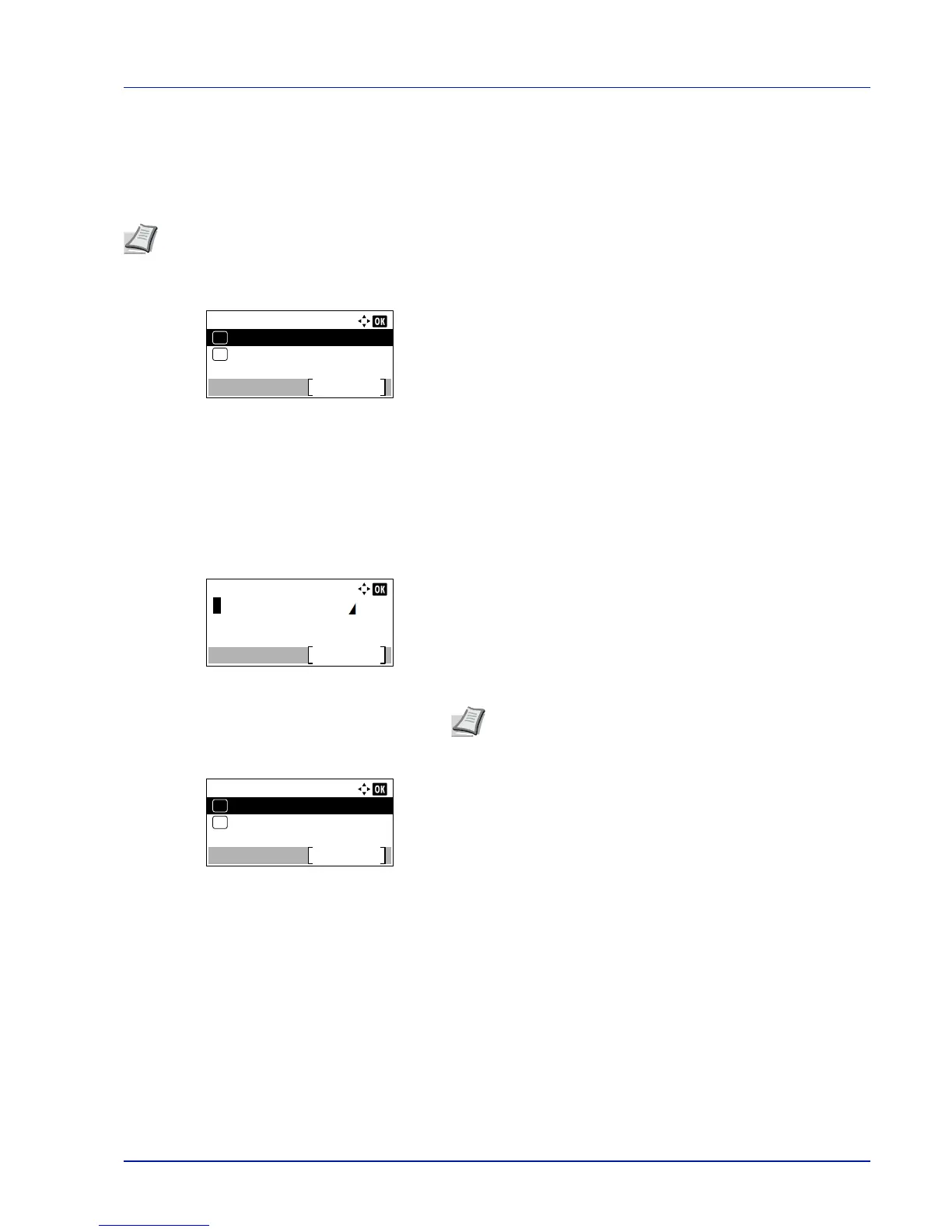4-107
Operation Panel
Data Security (Data Security setting)
This is to change the Security Password, initialize on optional SSD and sanitizing the stored data.
• SSD Initializ. (SSD Initialization setting)...4-107
• DataSanitization (Sanitizing the stored data)...4-109
1
In the Security menu, press or to select Data Security.
2
Press [OK]. The Data Security menu screen appears.
SSD Initializ. (SSD Initialization
setting
)
This is to change the Security Password and initialize on optional SSD.
• Security Passwd (Change the Security Password)...4-108
• Initialization (Initialize on optional SSD)...4-108
1
In the Data Security menu, press or to select SSD
Initializ..
2
Press [OK]. The SecurityPassword entry screen appears.
3
Enter the Security Password using the numeric keys.
4
Press [OK]. If the Security Password entered is correct, the SSD
Initializ. menu screen appears. If the Security Password
entered was not correct, Incorrect password is displayed and
the SecurityPassword screen reappears. Enter the correct
Security Password.
Note
SSD Initializ. is displayed only when the optional SSD and Data Security Kit are installed.
Note
The initial setting for the Security Password is
"000000". For details on entering characters, refer to
Character Entry Method on page A-2.
