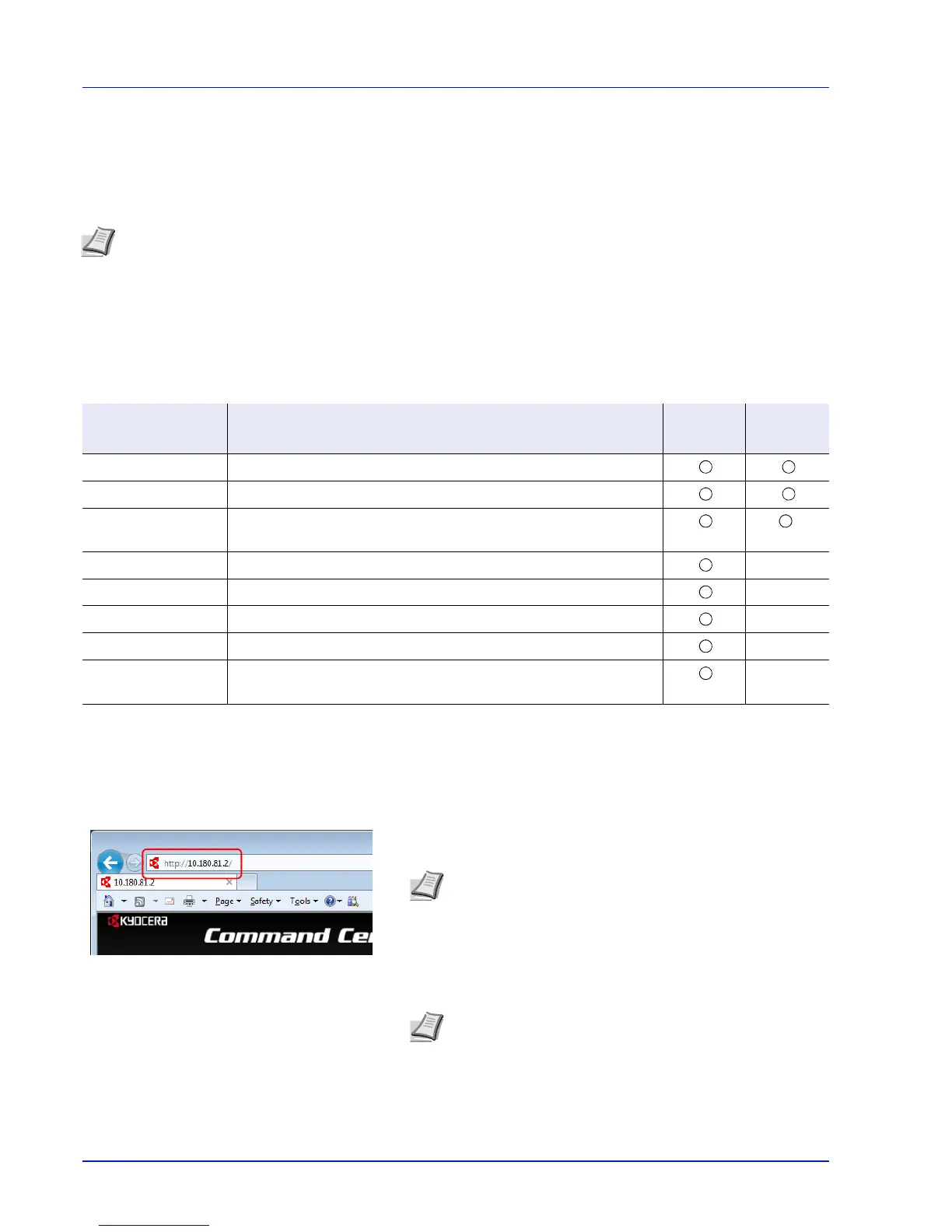Preparation before Use
2-18
Command Center RX
If the machine is connected to the network, you can configure various settings using Command Center RX.
This section explains how to access Command Center RX, and how to change security settings and the host name. For
details on Command Center RX, refer to the Command Center RX User Guide.
Settings that the administrator and general users can configure or check in Command Center RX are as follows.
Accessing Command Center RX
1
Launch your Web browser.
2
In the address or location bar, enter the machine's IP address or the
host name.
Examples: https://10.180.81.2/ (for IP address)
https://DEVICE001 (if the host name is "DEVICE001")
The web page displays basic information about the machine and
Command Center RX as well as their current status.
Note
To fully access the features of the Command Center RX pages, enter the User Name and Password and click
Login. Entering the predefined administrator password allows the user to access all pages, including Document
Box and Settings on the navigation menu. The factory default setting for the default user with administrator
privileges is shown below.
Login User Name: Admin
Login Password: Admin
* Upper case and lower case letters are distinguished (case sensitive).
Setting Description
Administ-
rator
General
User
Device Information The machine's structure can be checked.
Job Status Displays all device information, including print jobs and job log history.
Document Box Add or delete document boxes, or delete documents within a
document box.
†
†
The logged in user may not be able to configure some settings, depending on the permissions of the user.
Device Settings Configure the advanced settings of the machine. —
Function Settings Configure the advanced function settings. —
Network Settings Configure the network advanced settings. —
Security Settings Configure the security advanced settings. —
Management
Settings
Configure the advanced management settings. —
Note
Print the status page to check the machine's IP
address and the host name. For details, refer to Status Page
(Printing a printer's status page) on page 4-12.
Note
If the screen There is a problem with this website's
security certificate. is displayed, configure the certificate.
For details on Certificates, refer to the Command Center RX
User Guide.
You can also continue the operation without configuring the
certificate.
