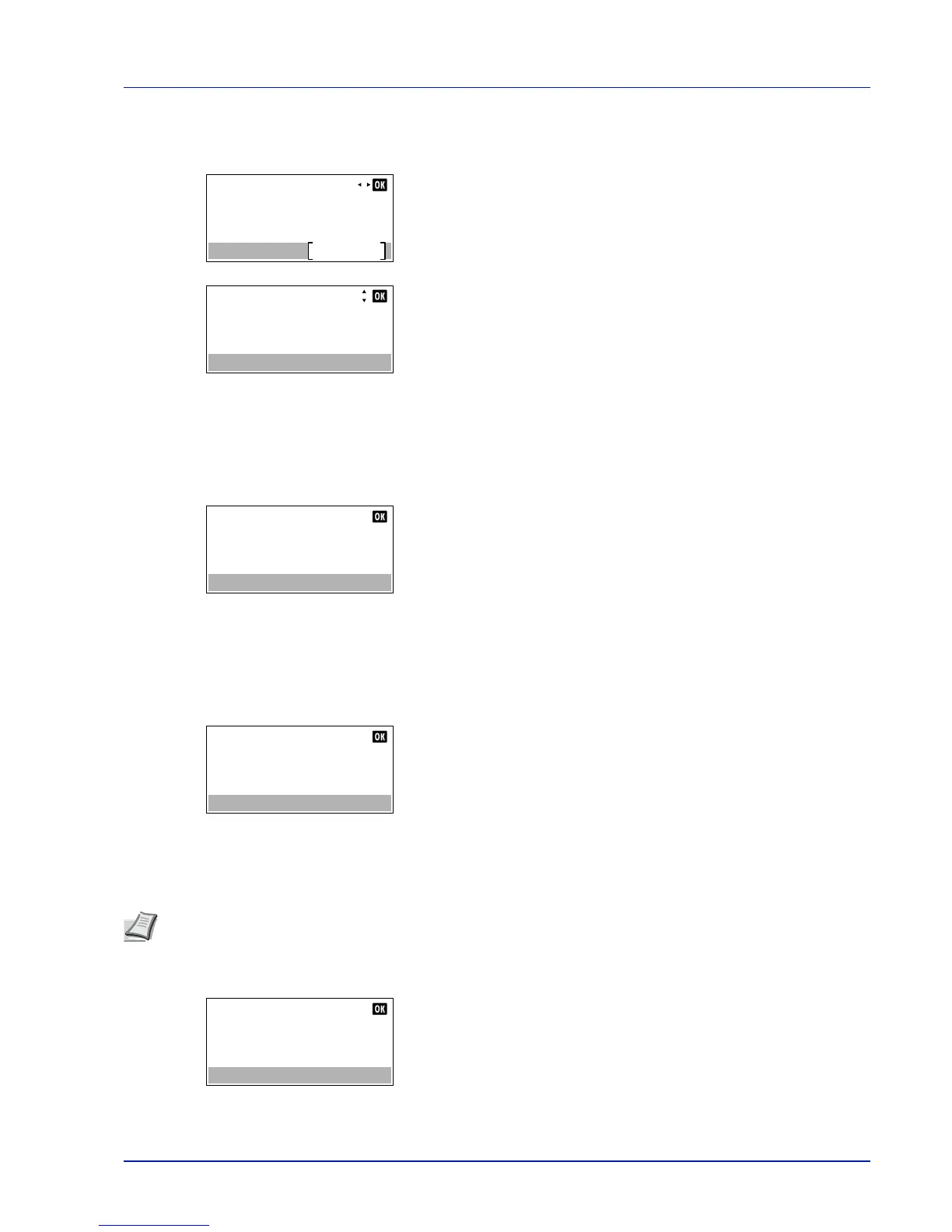6-5
Status Menu
3
Press or to select the name of the job whose details you want
to view.
4
Press [Detail] ([Right Select]). The Detail screen appears.
The detailed job log covers 6 pages in all. Press to view to the next
page or to return to the previous page.
Pressing [OK] returns you to the Job Log menu.
If the entire name shown as the Job Name will not fit on one line,
pressing [Detail] ([Right Select]) changes to a 3-line name
display.
USB Keyboard
When a USB keyboard is attached, it is possible to check whether the USB keyboard can be used.
1
In the Status menu, press or to select USB Keyboard.
2
Press [OK]. If the USB keyboard is available for use, Available is
displayed.
Network
It is possible to check the status of the network for the machine.
1
In the Status menu, press or to select Network.
2
Press [OK]. The status of the network is displayed.
Option Network
When the optional Network Interface Kit is installed, it is possible to check the status of the option network.
1
In the Status menu, press or to select Option Network.
2
Press [OK]. The status of the option network is displayed.
