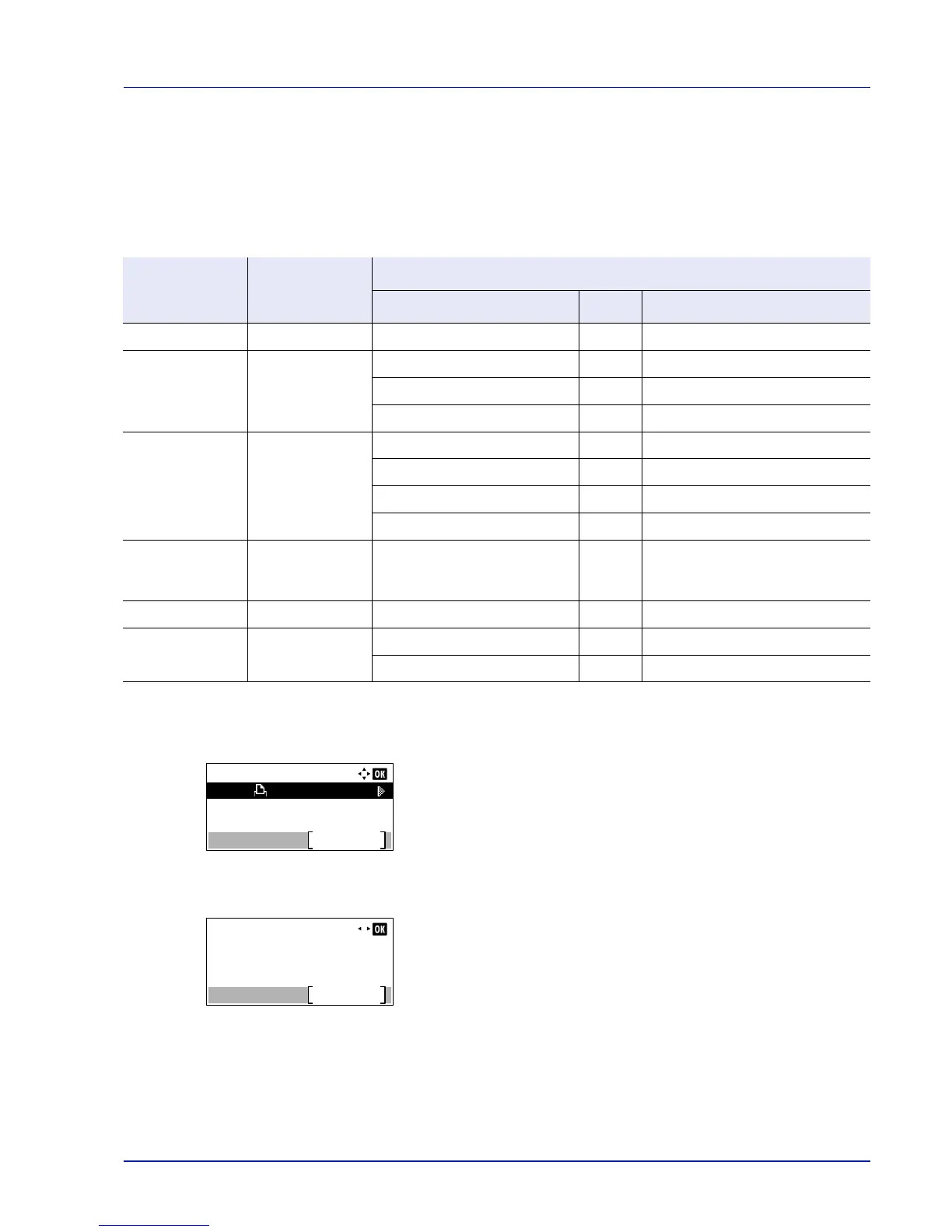6-3
Status Menu
Job Status
It is possible to check the status of jobs printing or awaiting printing.
In addition to the jobs printed from computers, it is also possible to check reports such as status pages and jobs printed
directly from USB memory.
The information available in the Job Status is listed below.
1
In the Status menu, press or to select Job Status.
2
Press [OK]. Job Status is displayed and a list is displayed of the
job numbers and job names of the jobs currently being printed or
awaiting printing. Also, the type of job and results are indicated for
each job using icons.
3
Press or to select the name of the job whose details you want
to view.
4
Press [Detail] ([Right Select]). The Detail screen appears.
The detailed job status covers 6 pages in all. Press to view to the
next page or to return to the previous page.
Pressing [OK] returns you to the Job Status menu.
Item Content
Results Displayed
Display Icon Description
Job Name Job name Job name Job name
Status Job status Processing r Printing
Pause s Printing suspended
Canceling t Job canceled.
Job Type Job type Printer n Printed from a PC
Report j Report
USB Y Printed from USB memory
Box i Printed from Job Box
Accepted Time Job reception time Day/Month/Year Hour:Minute
†
Month/Day/Year Hour:Minute
†
Year/Month/Day Hour:Minute
†
†
The display differs depending on the countries or regions.
User Name Printed user name User name
Printed Pages Pages printed ***Page(s) No. of pages
***/*** Copies completed/Copies specified
