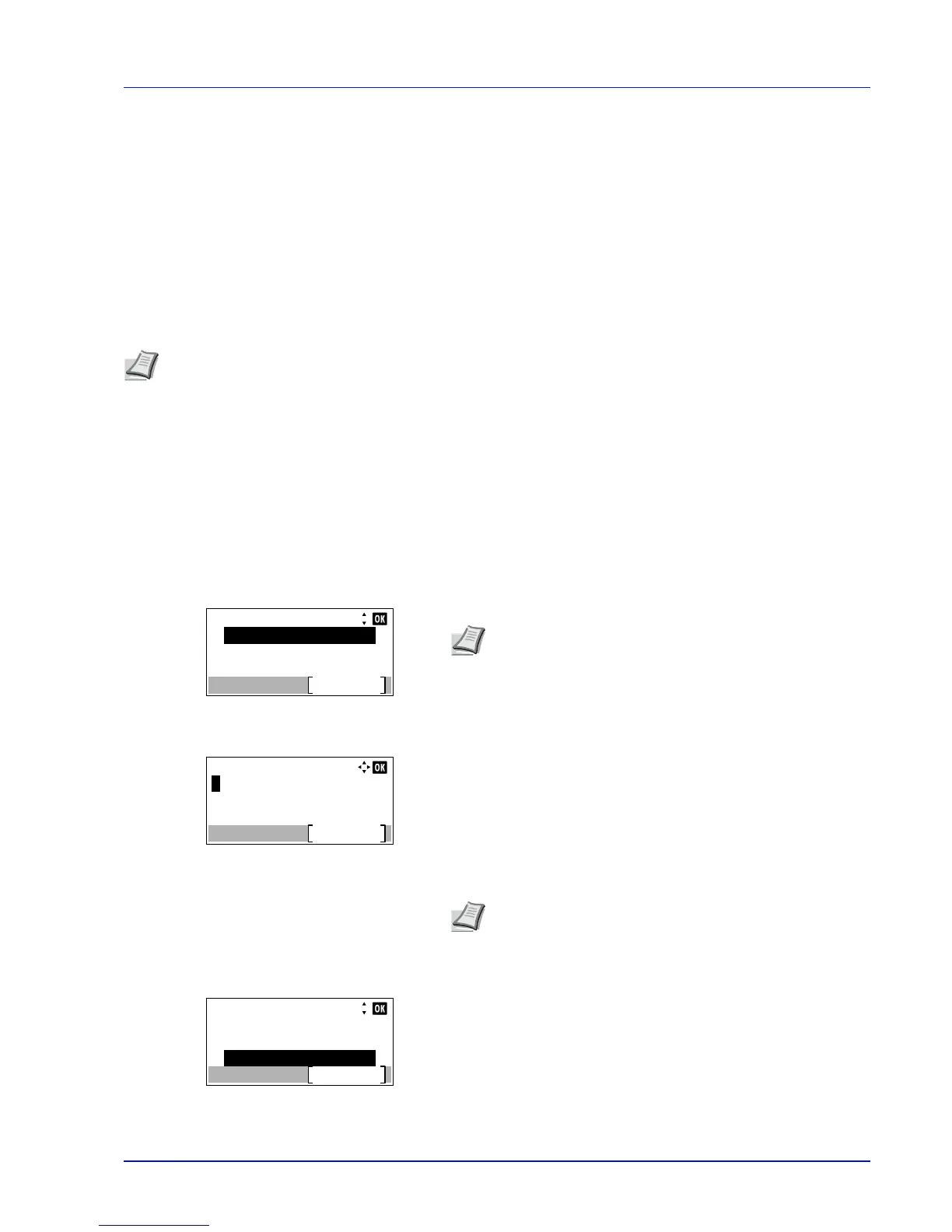4-133
Operation Panel
Op Functions (Optional application settings)
You can use the optional applications installed on this machine.
Application
The applications listed below are installed on this machine.
• DATA SECURITY (Data Security Kit(E))
• ID Card (Card Authentication Kit(B))
• UG-33 (ThinPrint)
There are also some applications that can be used for a limited trial period.
The options available in Op Functions menu are as follows:
• Starting Application Use...4-133
• Checking Application Details...4-135
Starting Application Use
Use the procedure below to start using an application.
1
Press [Menu].
2
Press or to select Op Functions.
3
Press [OK]. The Login screen appears.
4
With the Login User Name entry field selected, press [OK]. The
Login User Name entry screen is displayed.
5
Enter the Login User Name using the numeric keys then press [OK].
The log in screen reappears.
6
Press or to select the Login Password entry field.
Note
Restrictions such as the number of times the application can be used during the trial period differ depending
on the application.
Note
When user login administration is set:
• When logged in as an administrator, the log in screen is
not displayed and the Op Functions menu screen is
displayed.
• The setting is not possible when logged in as anyone other
than an administrator. Log in again as an administrator.
Note
The initial setting for the administrator's Login User
Name is "4000".
For details on entering characters, refer to Character Entry
Method on page A-2.
