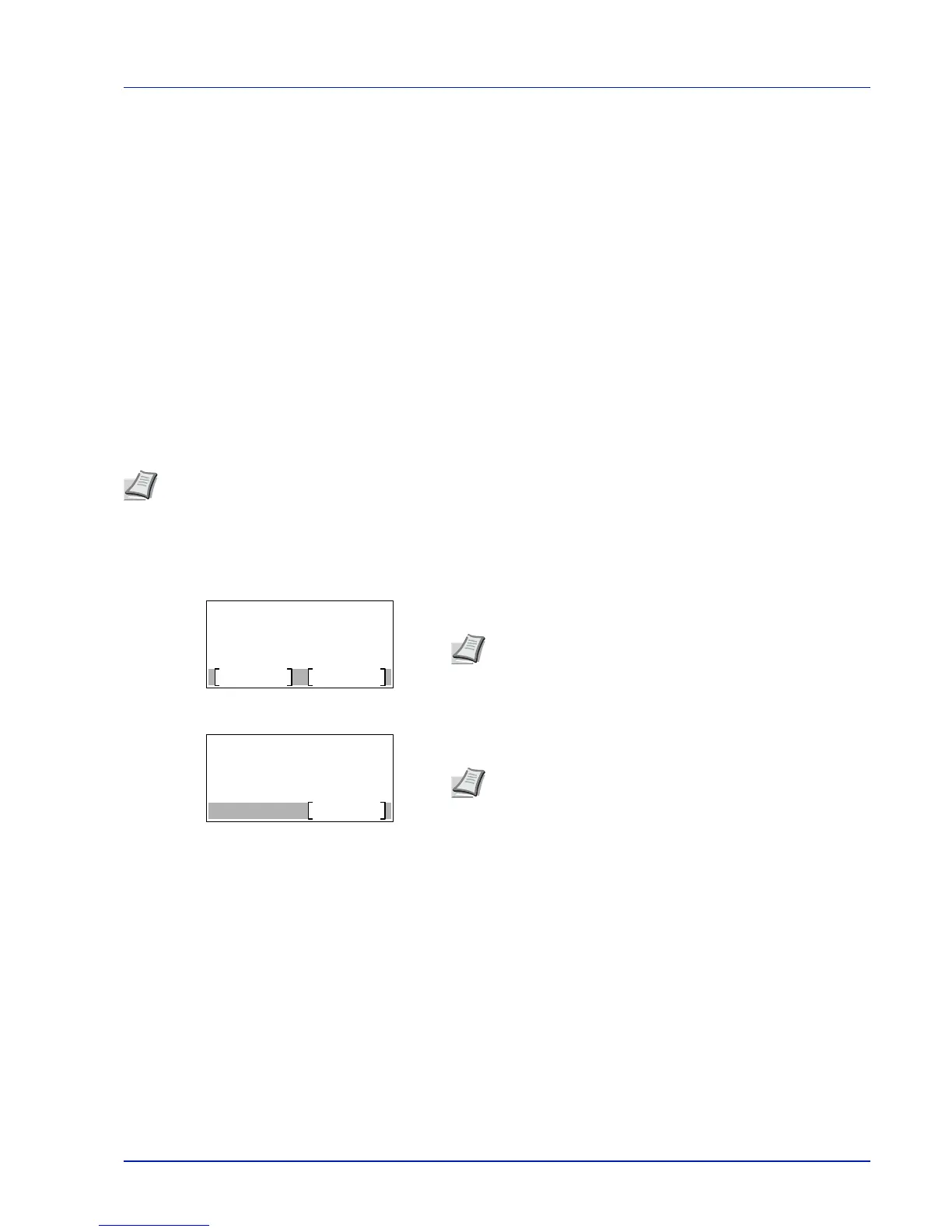4-109
Operation Panel
DataSanitization (Sanitizing the stored data)
This is to completely delete the address information registered on the machine and the stored image data.
1
In the Data Security menu, press or to select
DataSanitization.
2
Press [OK]. A confirmation message is displayed.
3
Press [Yes] ([Left Select]). The message Sanitizing the
data. appears and the data sanitization begins.
Pressing [No] ([Right Select]) returns to the Data Security
menu without sanitizing the data.
4
When the data sanitization is finished Complet is displayed. Press
[OK] ([Right Select]) and turn the power switch off.
IMPORTANT
To complete this process requires about a few minutes when an SSD is not installed, 30 minutes when an
optional SSD (HD-6) is installed and 2 hours when an optional SSD (HD-7) is installed.
You can only performing this operation by logging in with machine administrator privileges.
It is not possible to cancel the process once it has started.
Remove the USB cable and network cable, etc., before performing this operation.
Do not turn off the power supply whilst the deletion is ongoing. If the power switch off during the deletion then the deletion
will automatically be performed when the power is switched back on, but a complete operation cannot be guaranteed.
The data deleted is as listed below.
• Job settings
• Machine settings (Network settings)
• Certificates
• User settings (user list, document boxes)
• Machine administration (job logs, job accounting)
Note
It is possible to check the status of data sanitization implementation on the Status page. For details, refer to
Status Page (Printing a printer's status page) on page 4-12.
