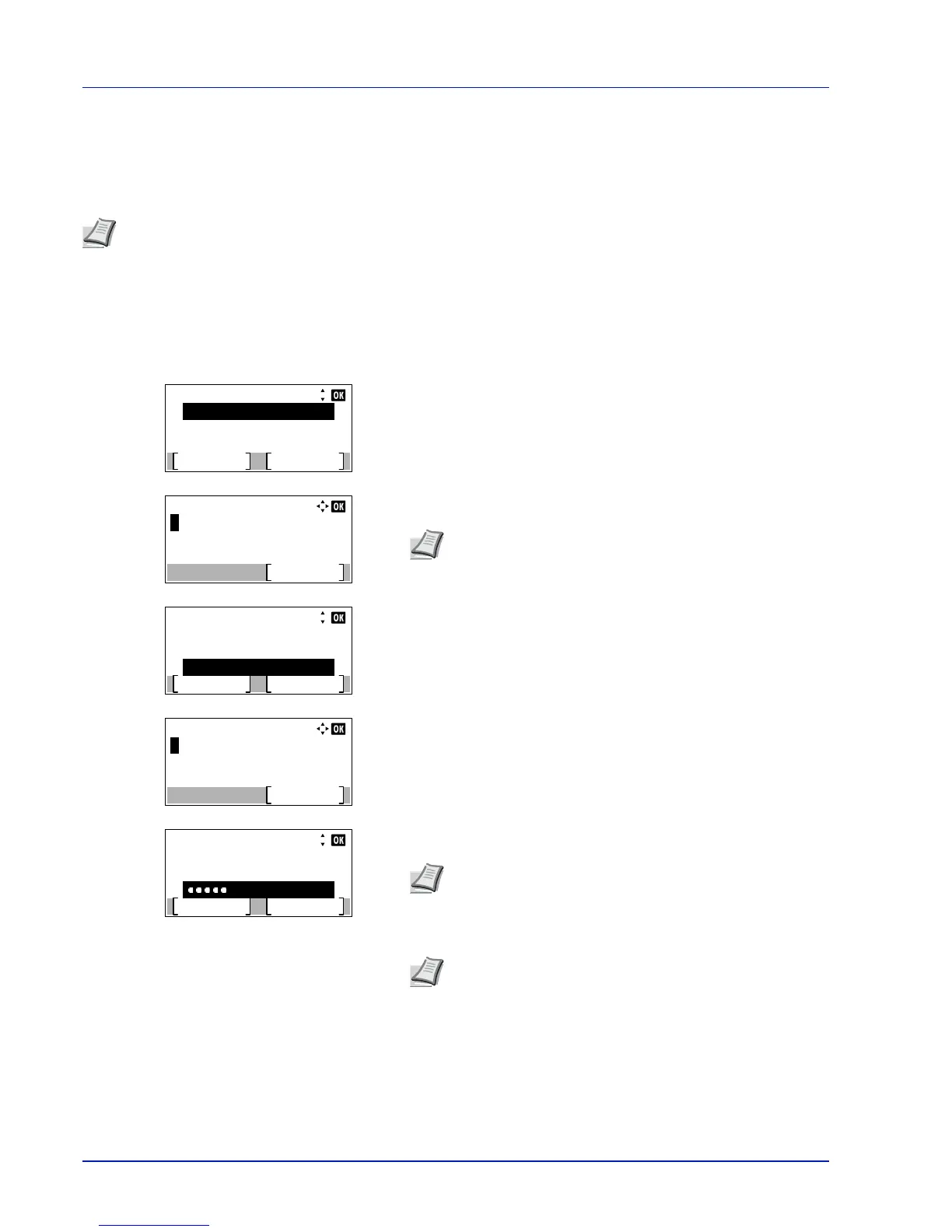Operation Panel
4-116
Login/Logout
Once you enable user login administration, a login user name and password entry screen appears each time you use this
machine. Enter the user information registered on the network authentication server as the login user name and password.
Register new users from the KYOCERA Net Manager. For details, refer to the KYOCERA Net Manager Install Manual.
Login
Use the procedure below to login.
1
With the Login User Name entry field selected, press [OK]. The
Login User Name entry screen is displayed.
2
Enter the Login User Name using the numeric keys then press [OK].
The login screen reappears.
3
Press or to select the Login Password entry field.
4
Press [OK]. The Login Password entry screen is displayed.
5
Enter the Login Password using the numeric keys then press [OK].
The login screen reappears.
6
Check that the correct login user name and password have been
entered then press [Login] ([Right Select]).
Note
To carry out operations restricted in the mode selection menu operation and Lock Operation Panel settings,
it is necessary to log in as a user with administrator authority.
For the administrator settings, refer to
Administrator on page 4-117
.
For Lock Operation Panel, refer to Command Center RX User Guide.
Note
For details on entering characters, refer to Character
Entry Method on page A-2.
Note
When Job Accounting is set, it is possible to press
[Menu] ([Left Select]) then select Counter on the menu
displayed and press [OK] to see the number of pages
printed.
