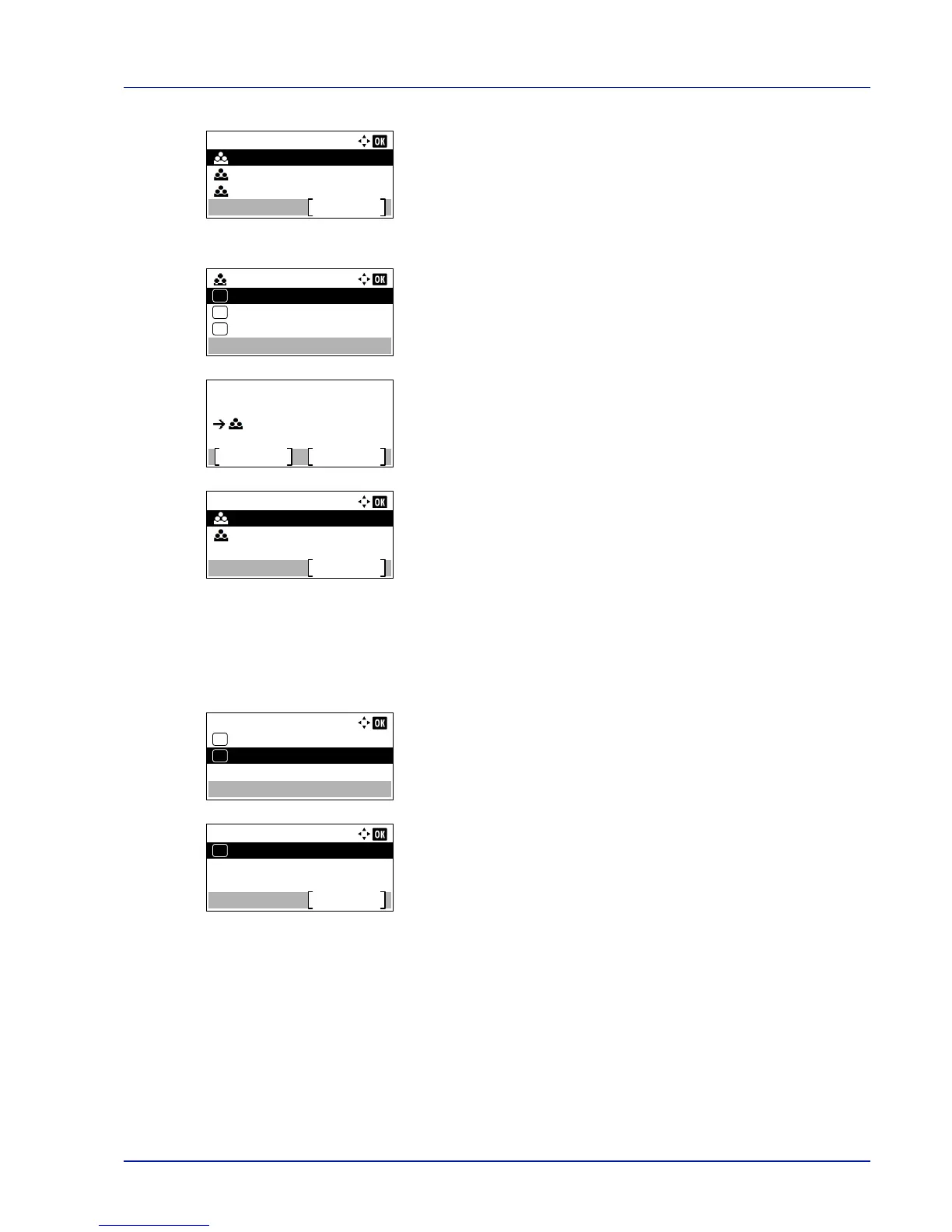4-127
Operation Panel
2
Press [OK]. The Account. List menu appears showing a list of
the registered accounts in ascending order.
3
Press or to select the ID of the account to be deleted.
4
Press [OK]. A list of selection options appears.
5
Press or to select Delete and then press [OK]. A confirmation
screen appears.
6
To proceed with deleting the account, press [Yes] ([Left Select]).
Completed. appears and the account is deleted. The once deleting
of the account ends, the Account. List screen reappears.
Pressing [No] ([Right Select]) returns to the list of selections
options without deleting the account.
Apply Limit (Operation settings when limits are exceeded)
Use this to specify the action taken when a department exceeds its printing limits.
1
In the Job Account.Set. menu, press or to select Apply
Limit.
2
Press [OK]. The Apply Limit screen appears.
• Immediately (prohibit printing from this job onwards)
• Subsequently (prohibit printing from the next job onwards)
3
Press or to select a setting and then press [OK]. The Job
Account.Set. menu list reappears.
