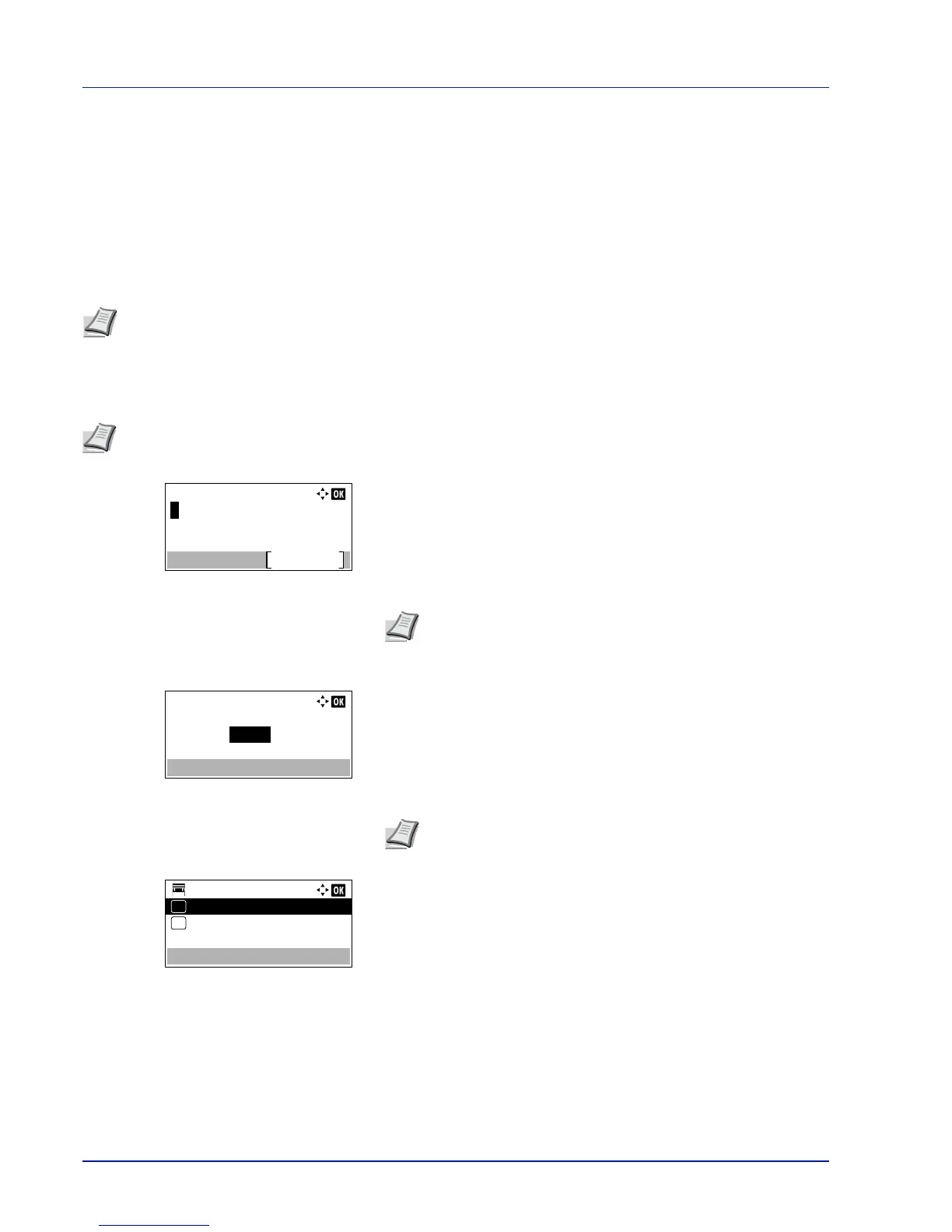Document Box
5-4
Custom Box operation (Box creation, editing and deletion)
It is possible to create Custom Boxes and change Box settings.
The following operations are possible:
• Custom Box creation...5-4
• Editing and Deleting Custom Boxes...5-10
• Sorting the Custom Box list...5-11
• Searching Custom Boxes...5-11
• Setting automatic document deletion for Custom Boxes...5-12
Custom Box creation
Create a Custom Box. Enter the Box Name and Box Number then it is possible to continue on and set the details of the Box.
1
In the Custom Box list screen, press [Add] ([Right Select]). The
Box Name Entry screen appears.
2
Enter the Box Name using the numeric keys.
3
Press [OK]. The Box Number Entry screen appears.
4
Use the numeric keys or press or to enter the Box Number.
5
Press [OK].
6
Press or to select Detail or Exit then press [OK].
To set the details of the Box, select Detail and proceed to Detailed
box settings on page 5-5.
If the details of the Box will not be set then select Exit and finish the
operation.
Note
The creation and setting of Custom Boxes is also possible from Command Center RX. For more information,
refer to the Command Center RX User Guide.
Note
When user login administration is enabled, log in as a user with administrator authority.
