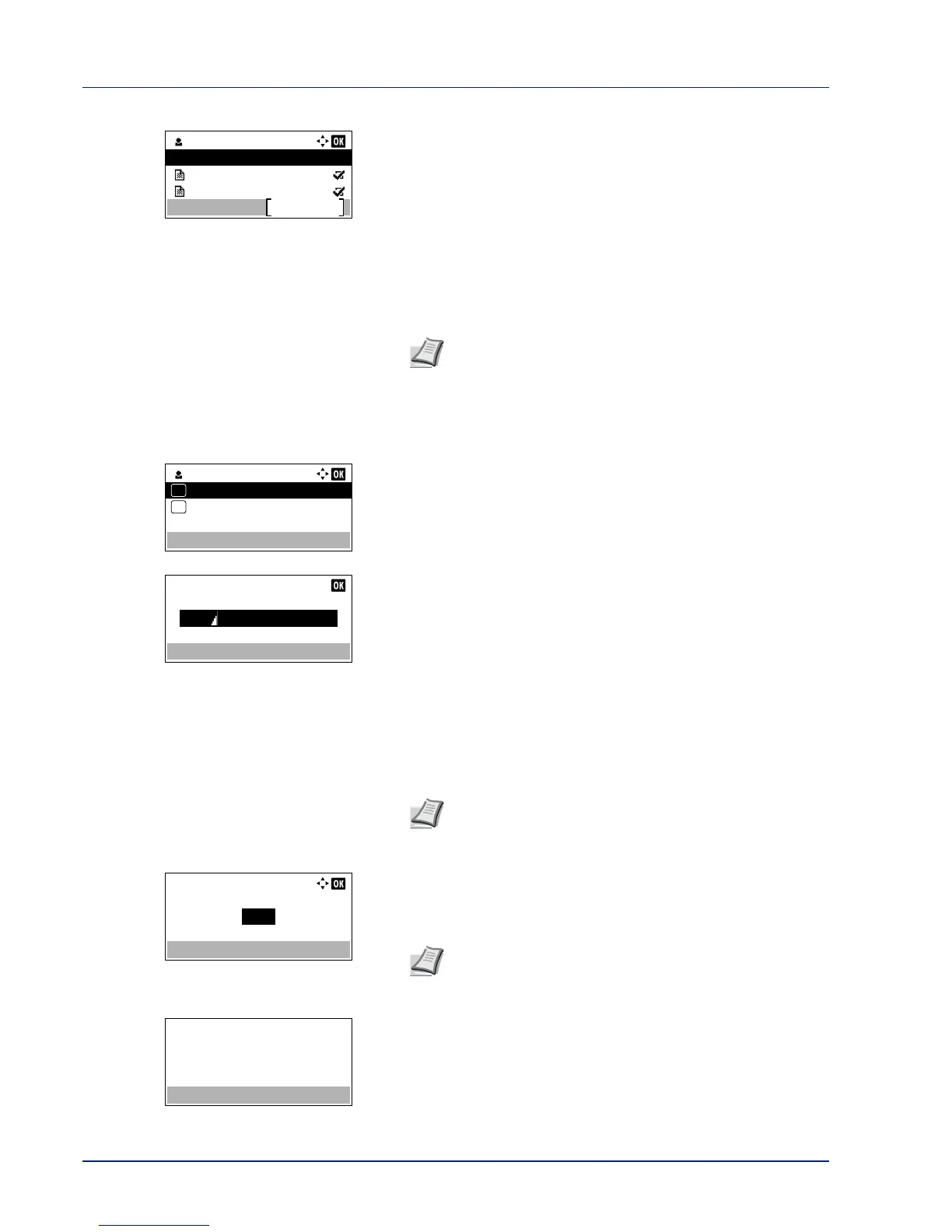Document Box
5-26
4
Press [OK]. The printer displays a list of the jobs stored under the
selected user name.
5
Press or to select the name of the job to be printed.
When [Select] ([Right Select]) is pressed, the file is selected. A
checkmark will be placed on the right of the selected file.
Select the checkmarked file and press [Select] ([Right Select])
again to cancel the selection.
Print a File
Print the file(s) selected in the Job Box.
1
In the file list screen, select the item and press [OK]. The Print/
Delete menu screen appears.
2
Press or to select Print and press [OK]. If the selected job was
saved as a Private Print job, its ID is displayed. If the job was saved
in stored job mode, the number of direct copies is displayed.
3
Use the numeric keys to enter the access code entered in the printer
driver.
Press [OK]. If the entered access code is correct, the Copies menu
screen appears.
If the entered access code is incorrect, the ID menu screen
reappears.
4
To print 2 or more copies, use the numeric keys or press or to
set the number of copies to be printed.
After selecting the multiple copies in the printer driver, you can also
restore to "1" from the operation panel using the same method.
5
Press [OK]. The message Accepted. appears and the printer prints
the selected job.
Note
--- is displayed first, and it means it according to the
set number of copies when the data of each file is preserved.
In this setting, each set number of copies is printed.
