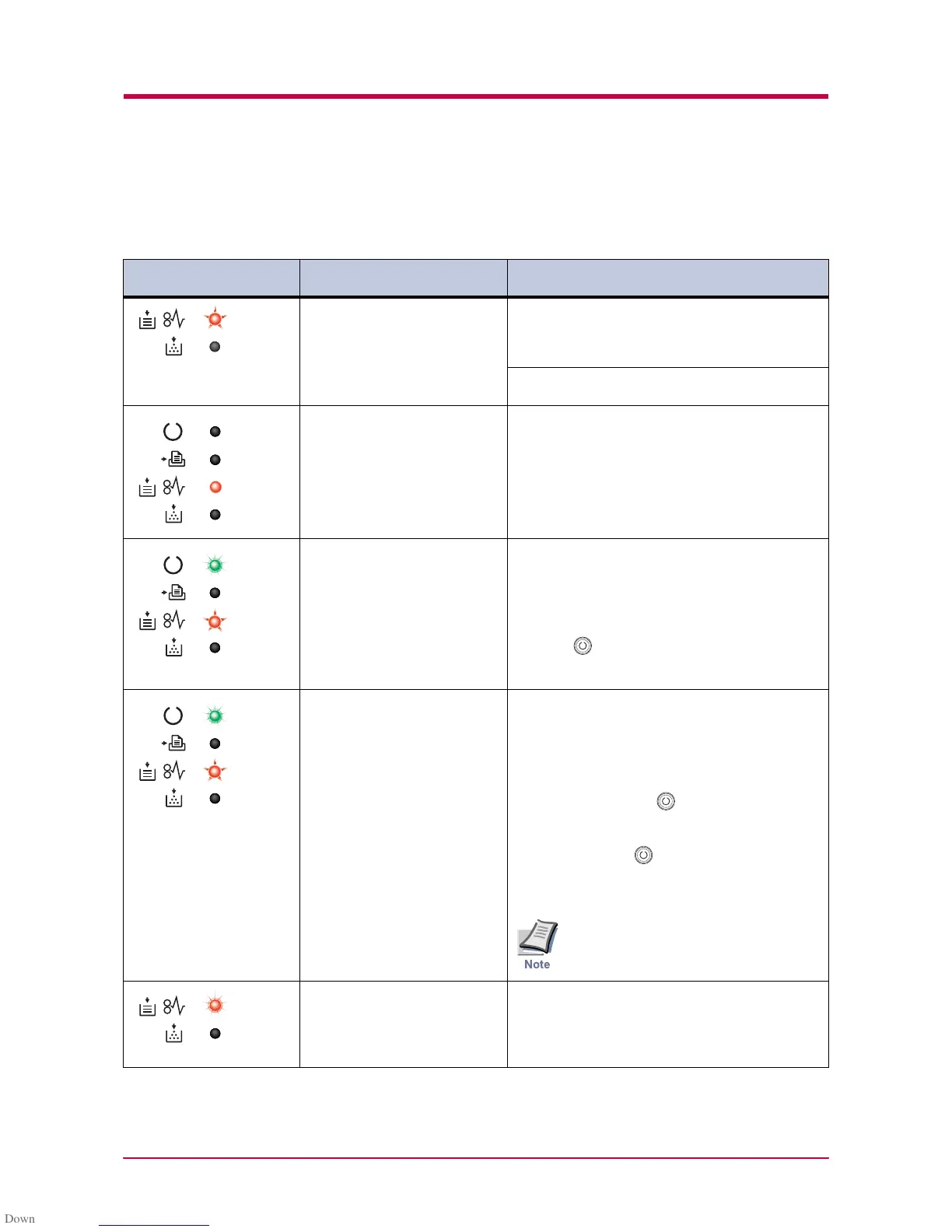Indicators
3-7
3.3.1 Maintenance Messages
The following table lists error messages that can be dealt with by the user.
Read the explanations carefully.
Indicator Remote Operation
Panel display
Corrective Action
Add paper <paper source> The paper has run out. Add paper to the
paper cassette (1 or 2) or MP tray.
The paper source is displayed in the KM-NET
Remote Operation Panel.
The paper cassette is not closed securely.
Close the paper cassette properly.
Close
top cover
The top or front cover is open.
Close the cover properly.
Load Cassette #
<paper size><paper type>
There is data for printing that matches with a
paper cassette setting (paper size, paper type),
but there is no paper in the paper cassette.
Set paper of the size and type specified in the print
data into the cassette (1 or 2) to resume printing.
When you want to feed from a other paper source,
press the key to switch the paper source. The
printer prints on the paper size and type set in that
particular paper source.
Load MP tray
<paper size><paper type>
The cassette paper size and data paper size
are not the same.
The printer feeds from the MP Tray when the page
in the paper cassette is a different size and type
than that specified in the print data. Set paper of
the size and type specified in the print data into the
MP tray, then press the key to resume printing.
When you want to feed from a source other than the
MP tray, make sure there is no paper in the MP
tray, then press the key to switch the paper
source. The printer prints on the paper size set in
that particular paper source.
Feeding the paper having a paper size
which does not match the current paper
size from the MP tray can cause paper jam.
Paper jam
############
Open the printer and clear the paper jam.
The location of the paper jam is also indicated in
place of #’s.
For details on how to clear paper jams, see section
3.4 Paper Jam Removal on page 3-15.
Table 3-3
Note
