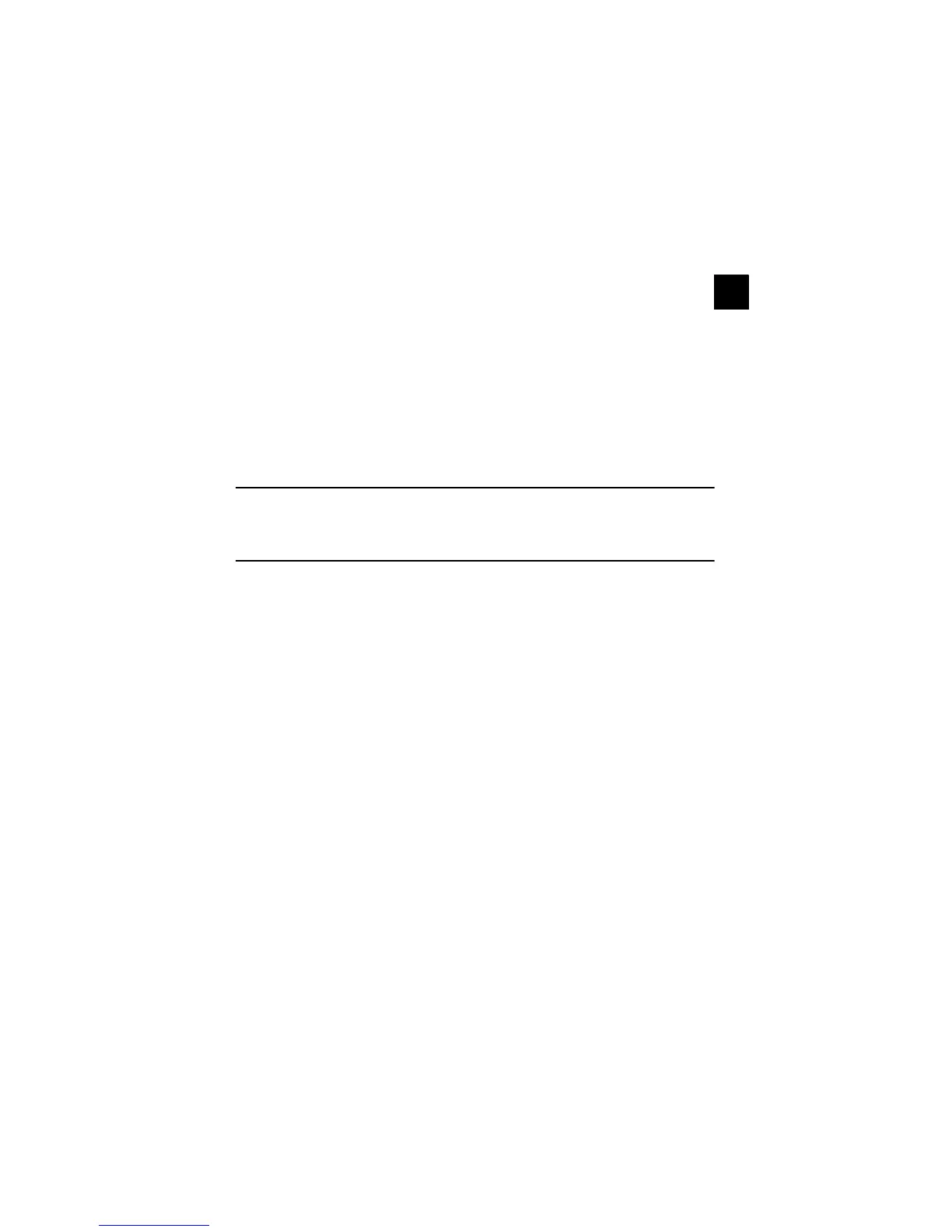9
2
8. Press [Start]. The scanned image is sent to the des-
tination e-mail address as an attachment.
Send to Folder (SMB)
Stores a scanned original image file in the specified
shared folder of any PC.
1. Press [Send].
2. Press U or V to select Folder(SMB) and press
[OK].
3. Enter the Host Name with numeric keys and press
[OK].
4. Enter the Path with numeric keys and press [OK].
5. Enter the Login User Name with numeric keys and
press [OK].
6. Enter the Login Password with numeric keys and
press [OK].
7. Press [Right Select] (Yes). The connection begins.
When the connection succeeds, the display shows
Completed.
NOTE: If the connection fails, the display shows Cannot
connect. Press [Right Select] (OK). Return to step 3.
Confirm the destination and input it again.
8. Press [Right Select] (OK). The display shows Com-
pleted and returns to the basic screen.
9. Place the originals.
10. Press [Start]. The scanned image is sent to the des-
tination folder.
FAX Functions
Using One-touch Keys
Register destinations to One-touch keys, and you can
enter the desired destination by pressing the applicable
One-touch key.
Registering a New One-touch Key
1. In the basic screen, press and hold [One-touch]
that registers for at least two seconds. The Select
Key No. screen appears.
2. Press U or V to select the key number to which you
want to register the destination.
3. Press [OK]. The Address Book screen appears.
4. Press U or V to select the destination (contact or
group) you want to register.
5. Press [OK]. The selected destination is registered to
the One-touch key. The display shows Regis-
tered. and returns to the basic screen.
