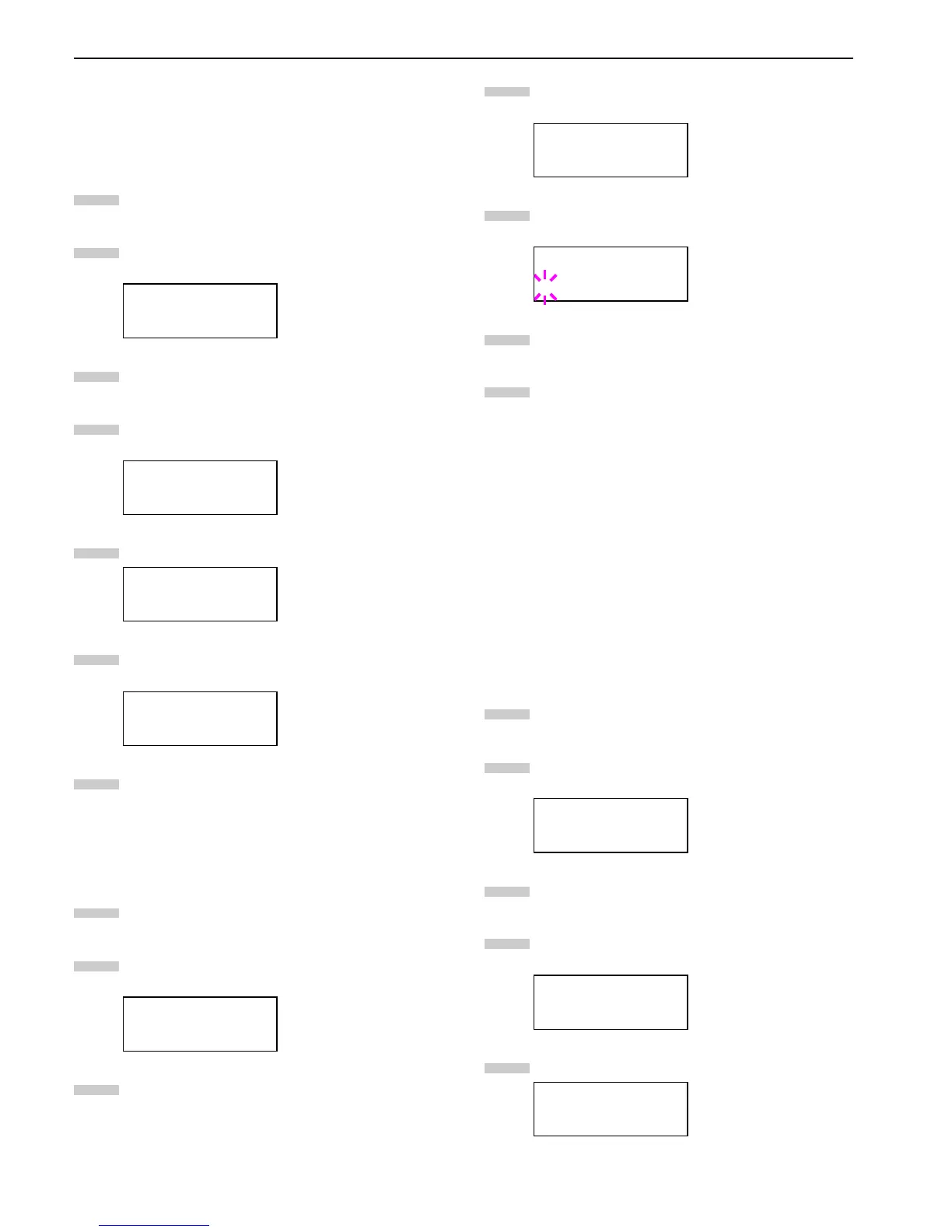Chapter 3 Using the Operator Panel
3-38
Reading Font Data
If a memory card with the font data is already inserted into
the slot when the printer is turned on, the fonts are automat-
ically read into the printer. To re-read fonts into the printer
from a memory card, proceed as follows.
Press the MENU key.
Press the or key repeatedly until Memory Card
> appears.
Press the key.
Press the or key repeatedly until >Read Fonts
appears.
Press the ENTER key. A question mark (?) appears.
Press the ENTER key. Processing appears and the
reading of data from the memory card starts.
Press the MENU key to return to Ready.
Reading Data
Data stored on a memory card can be read. To read data on a
memory card, proceed as follows.
Press the MENU key.
Press the or key repeatedly until Memory Card
> appears.
Press the key.
Press the or key repeatedly until >Read Data
appears. The data name also appears.
Press the ENTER key. A blinking question mark (?)
appears before the data name.
Press the or key to display the desired data
name.
Press the ENTER key. Processing appears and the
reading of data from the memory card starts.
Writing Data
Data can be written to a memory card until no space is left for
storing. When writing to a memory card, a name is assigned to
the file automatically. You can use the procedure explained lat-
er in this section to print a list of data names for confirmation.
To write data to a memory card, proceed as follows.
First check that the memory card is properly formatted. Oth-
erwise, the >Write Data message to be explained below will
not be shown on the message display.
If the memory card inserted in the memory card slot is not
formatted, the >Format will automatically appear on the dis-
play. See
Formatting on page 3-39
.
Press the MENU key.
Press the or key repeatedly until Memory Card
> appears.
Press the key.
Press the or key repeatedly until >Write Data
appears.
Press the ENTER key. A question mark (?) appears.
Memory Card >
>Read Fonts
>Read Fonts ?
>Read Fonts
Processing
Memory Card >
1
2
3
4
5
6
7
1
2
3
>Read Data
DataS001
>Read Data
?DataS001
Memory Card >
>Write Data
>Write Data ?
4
5
6
7
1
2
3
4
5
